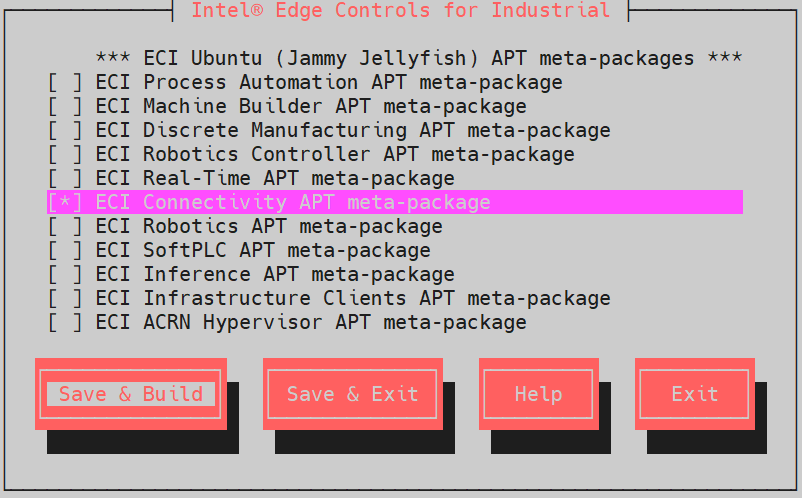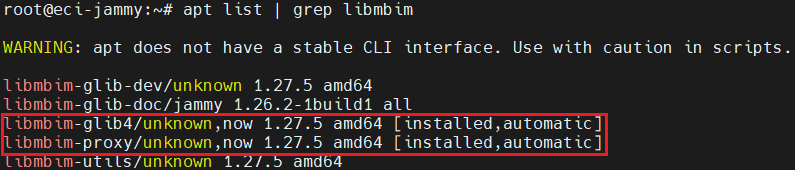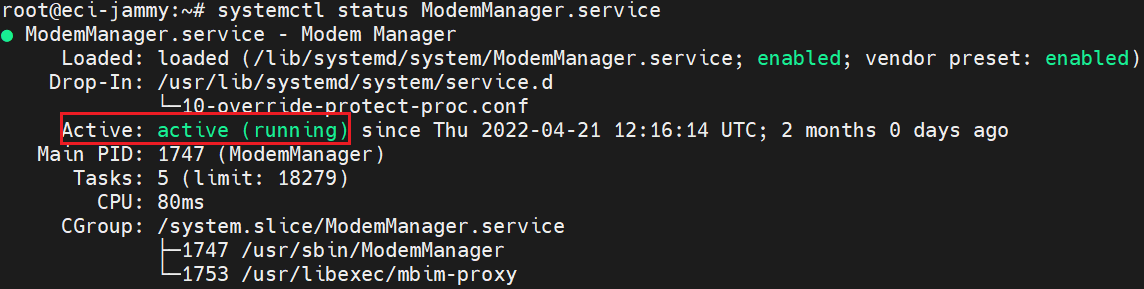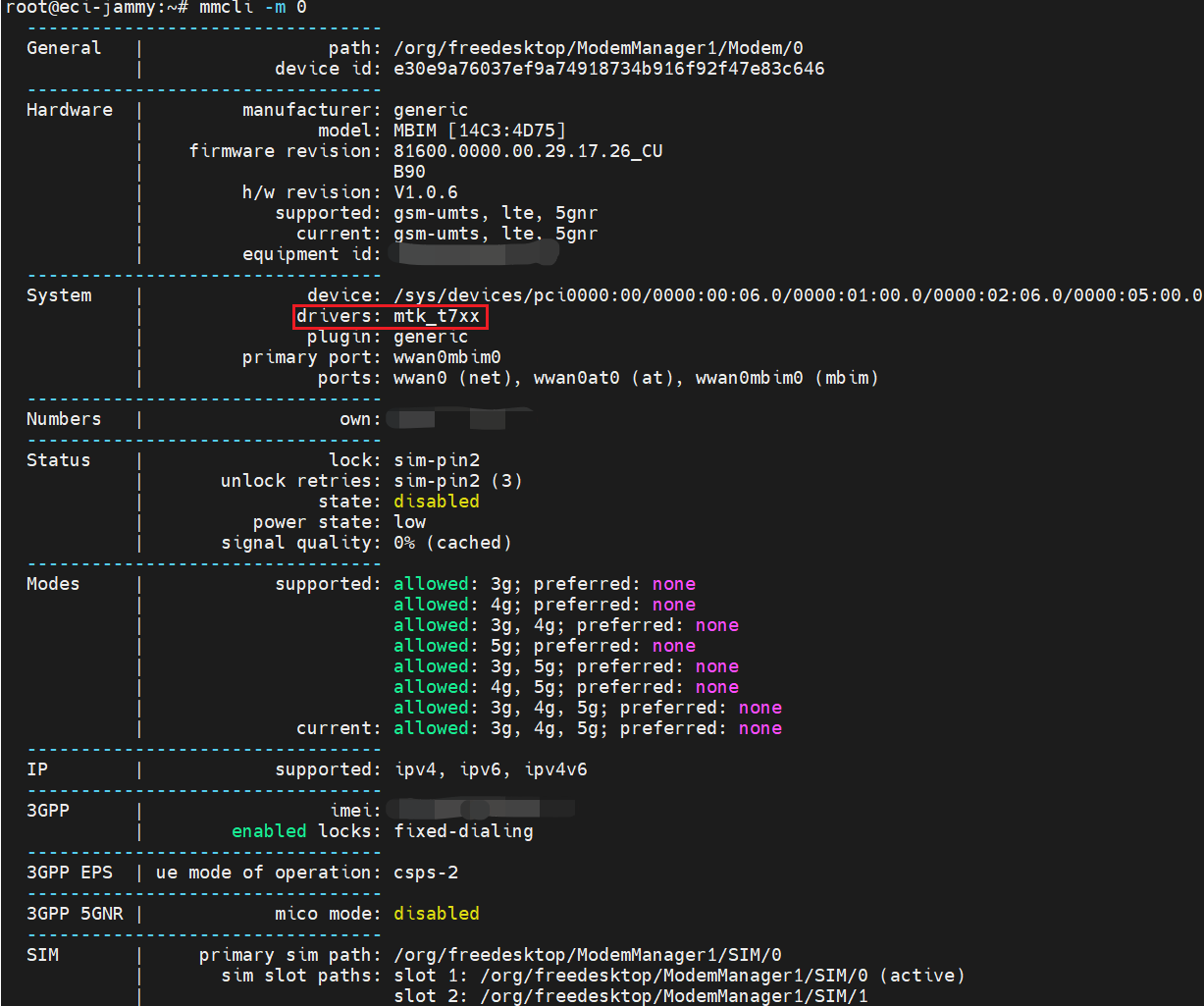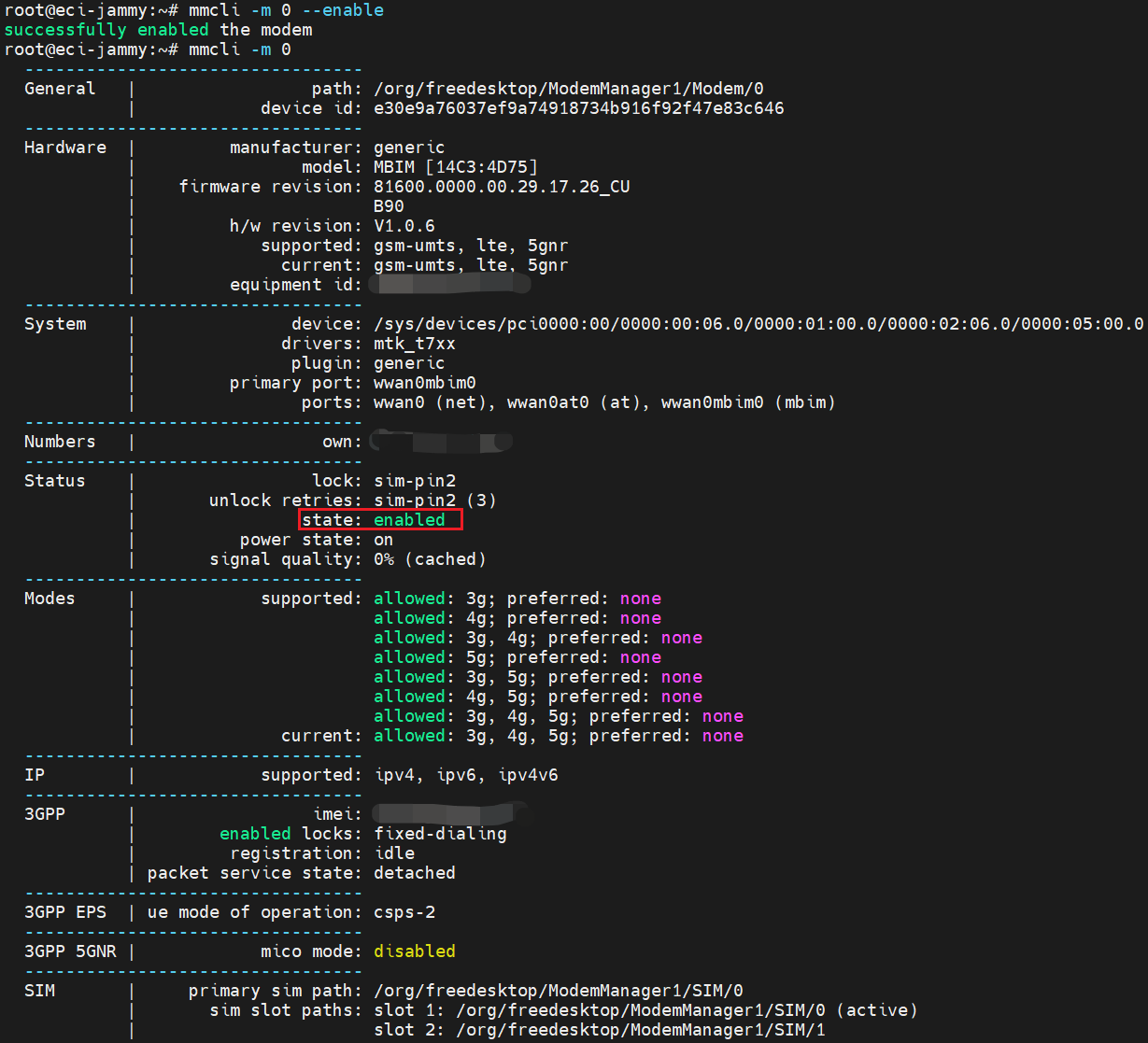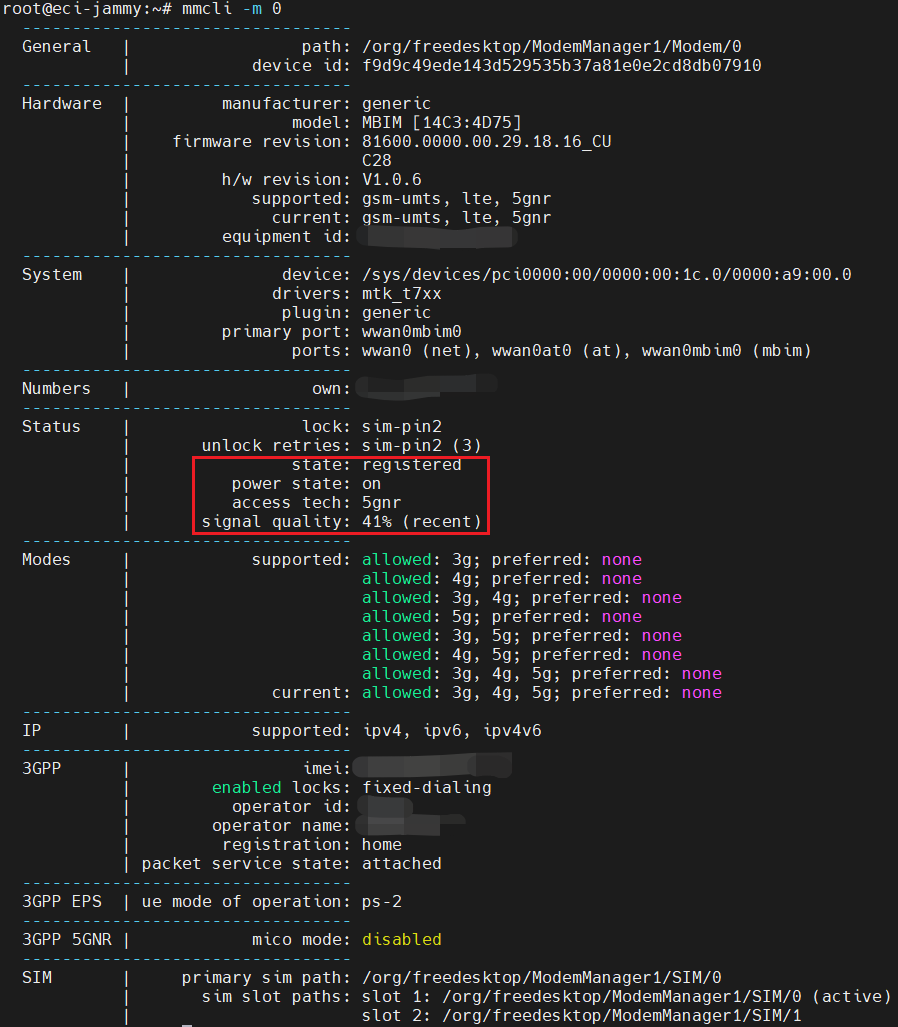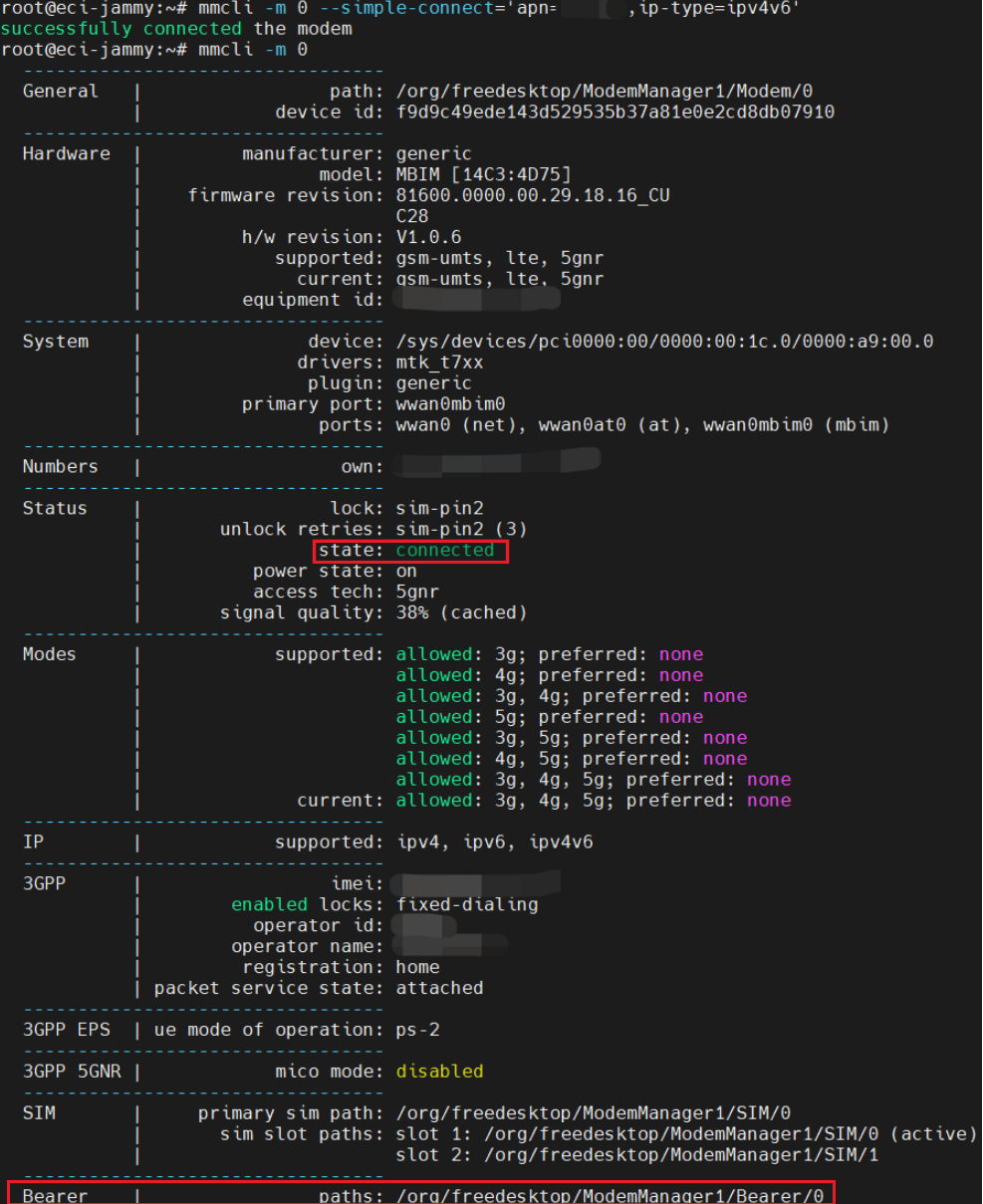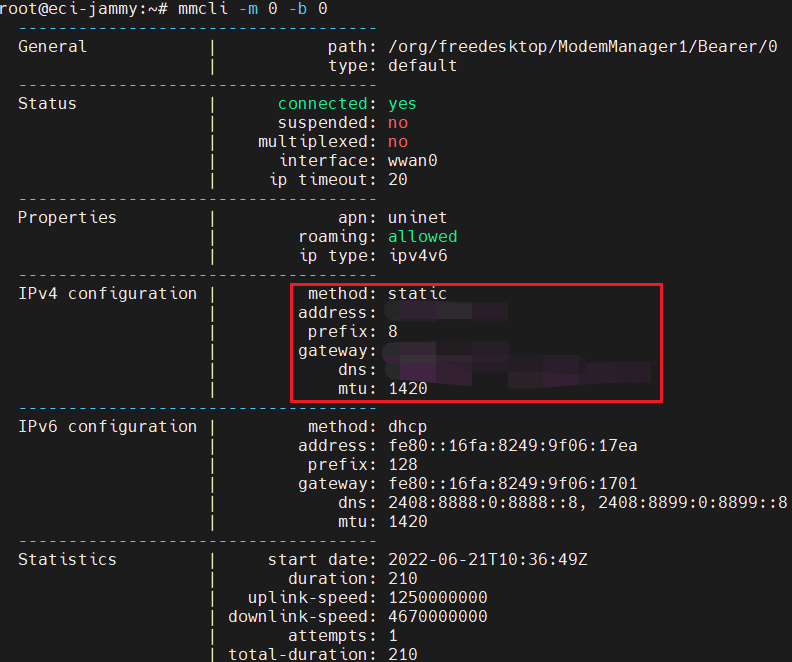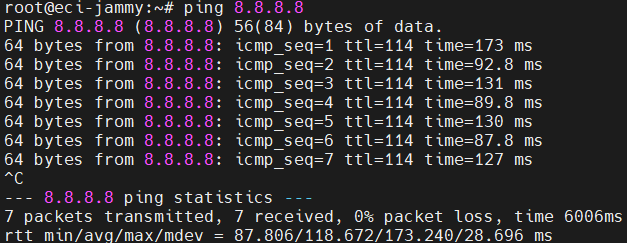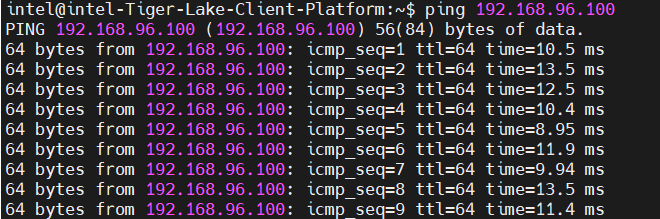5G Module on Tiger Lake Customer Reference Board¶
5G connectivity is enabled on Intel® Edge Control for Industrial (Intel® ECI) framework with the Fibocom FM350-GL module. This module is verified on Tiger Lake Customer Reference Board (CRB) and can used as a 5G UE on the device side.
This section describes the procedure to set up a data link with FM350-GL module on ECI.
5G Module Developer Reference¶
Kernel and Driver
MTK driver is integrated into the ECI Linux* kernel for Ubuntu* (Jammy Jellfish) ONLY with the following kernel configuration:
# Wireless WAN CONFIG_WWAN=y CONFIG_IOSM=y CONFIG_MTK_T7XX=m # end of Wireless WAN
Software Tool
ModemSDK, including
libmbim (v1.27.5)andmodemmanager (1.19.1), is built on eci-packages-jammy withECI Connectivity APT meta-packageselected, as shown in the following figure.
5G Prerequisites¶
Hardware Dependency
Tiger Lake CRB
FM350-GL module
SIM card
BIOS Setting on Tiger Lake CRB
Intel Advanced Menu ⟶ Connectivity Configuration ⟶ WWAN Configuration ⟶ WWAN Device ⟶ 5G-M80
Intel Advanced Menu ⟶ Connectivity Configuration ⟶ WWAN Configuration ⟶ WWAN Reset Workaround ⟶ Enabled
Install 5G Module Components¶
This component can be installed from the ECI APT repository for Ubuntu (Jammy Jellfish) ONLY. Setup the ECI APT repository, then perform either of the following commands to install this component:
- Install from meta-package
$ sudo apt install eci-connectivity-wireless
- Install from individual Deb packages
$ sudo apt install libmbim-glib4 libmbim-proxy modemmanager
Set up 5G Test Environment¶
The following section is applicable to:

Verify the prerequisites from section 5G Prerequisites are met.
Install the required components by completing section Install 5G Module Components.
Check that FM350 module driver has been loaded on target board:
$ lsmod | grep mtk_t7xx
Check the
wwan0interface:$ ip addr
Install ModemSDK available in packages-jammy:
$ sudo apt install eci-connectivity-wireless
Check the version of
libmbimandmodemmanager:$ sudo apt list | grep libmbim
$ ModemManager --version
Set up 5G Connectivity¶
The following section is applicable to:

Set up Data Link using ModemManager¶
Do the following to set up a data link using ModemManager:
Check service status of ModemManager:
$ systemctl status ModemManager.service
The status should be
active (running). If not, start the service.$ systemctl start ModemManager.service
Scan and list the modem:
$ mmcli -S $ mmcli -L
Check the current status of the modem:
$ mmcli -m 0
Enable the modem:
$ mmcli -m 0 --enable
If there are no issues, the modem will be automatically registered in several seconds.
$ mmcli -m 0
Activate the 5G interface:
$ ip link set wwan0 up $ ifconfig
Connect the modem to 5G network:
$ mmcli -m 0 --simple-connect='apn=<>,ip-type=ipv4v6' $ mmcli -m 0
Note:
apn=<>varies between operators.Check the assigned IP, gateway, and DNS:
$ mmcli -m 0 -b 0
Set a static IP for
wwan0interface:
Then, wwan0 can be used to communicate with 5G data network.
Test 5G Connectivity¶
If connected to the public network, ping a website to check the connectivity. Make sure that the route and DNS are configured before pinging the website.
$ sudo ip route add default dev wwan0
$ ping -I wwan0 8.8.8.8
If connected to the private network, ping the edge server (for example, 192.168.96.100) behind 5G network to check the connectivity.
$ sudo route add -net 192.168.96.0/24 gw <GATEWAY_IP>
$ ping -I wwan0 192.168.96.100