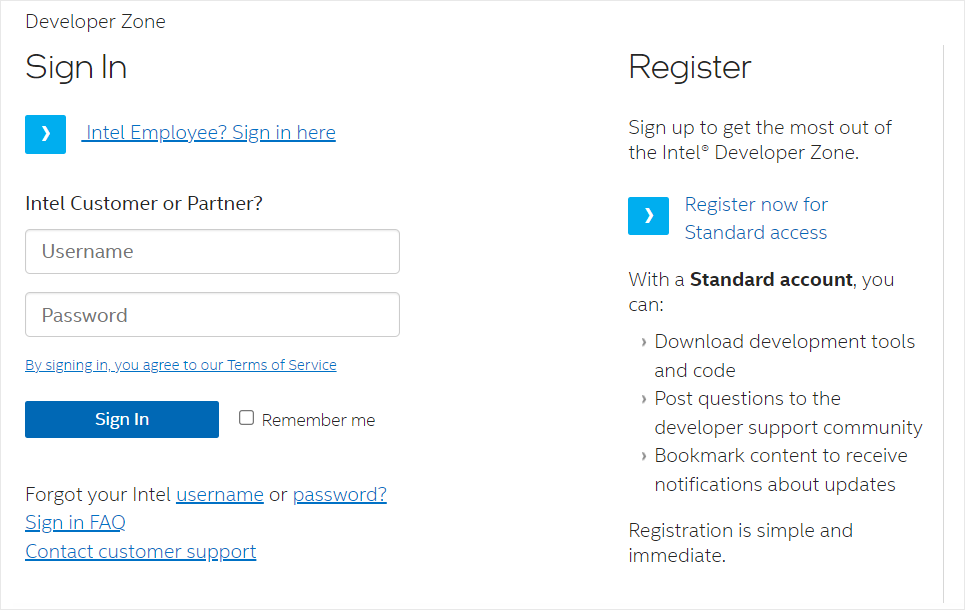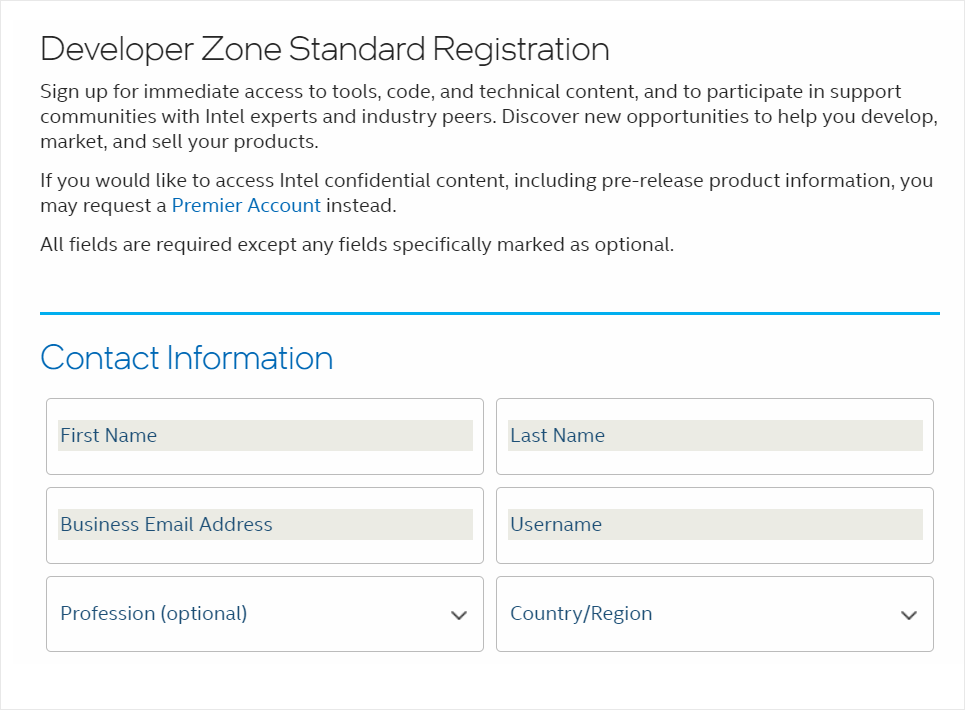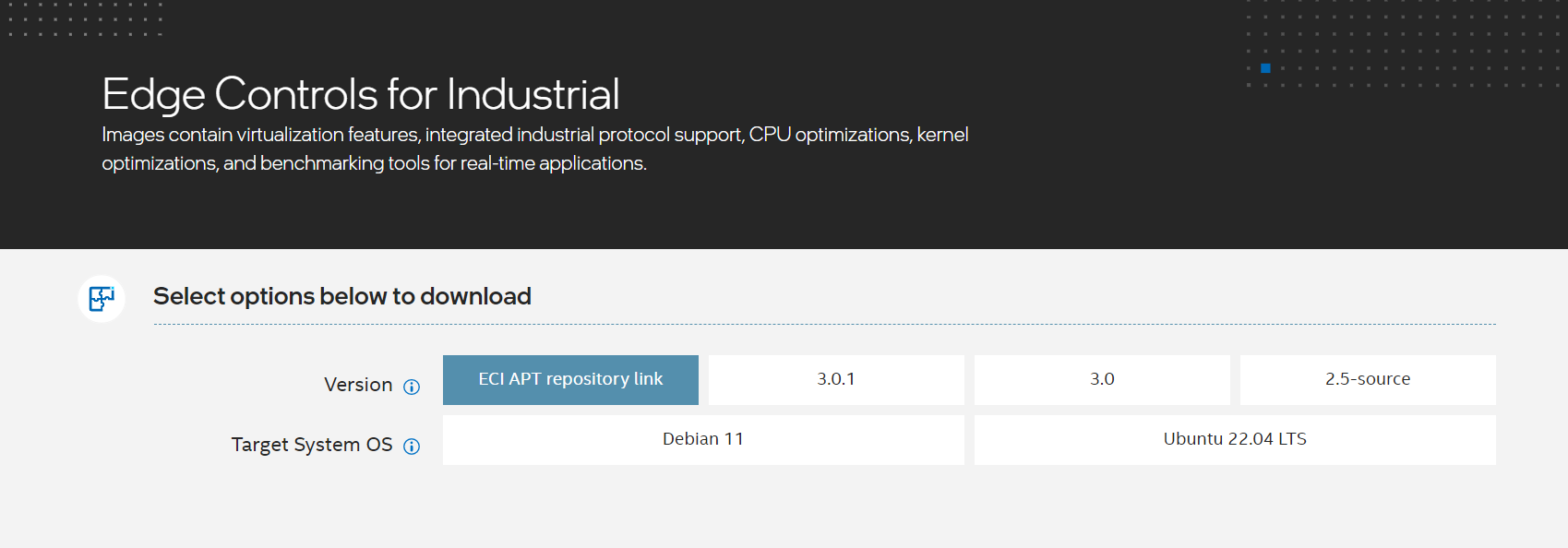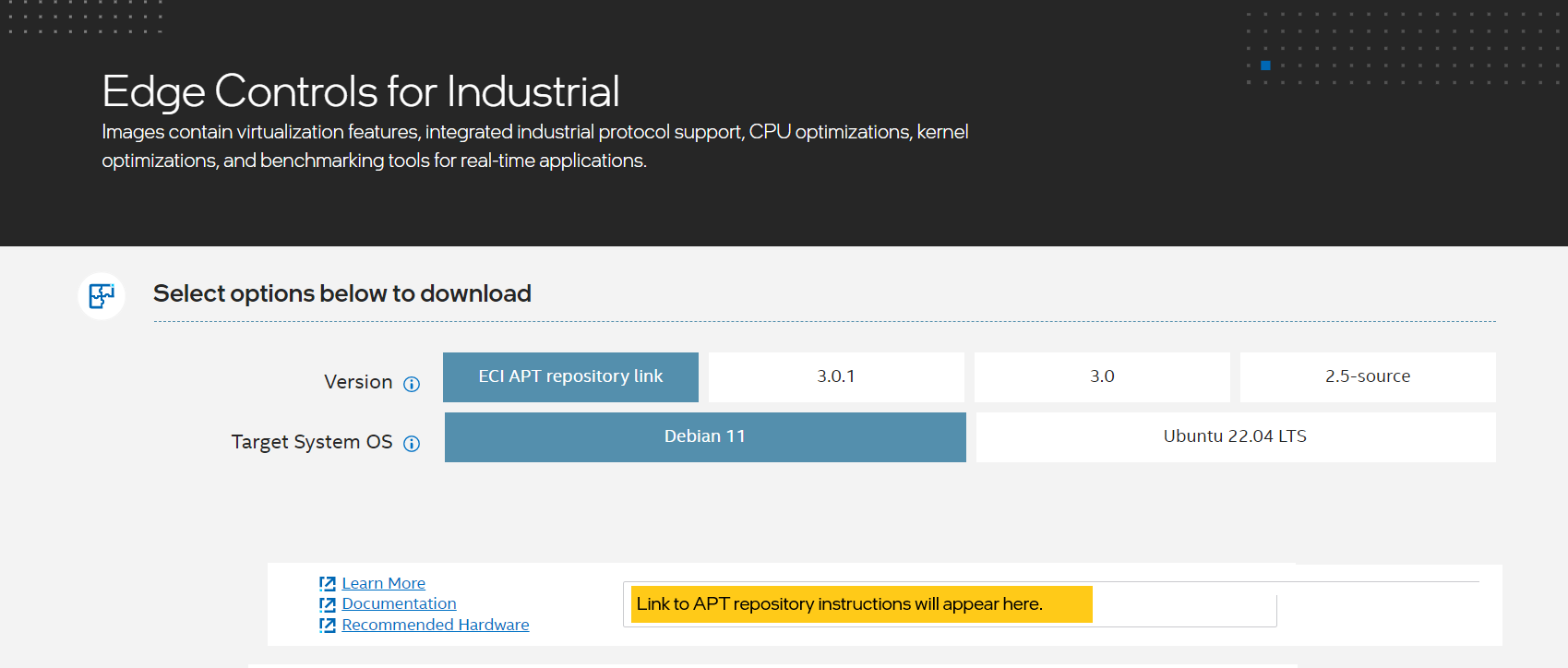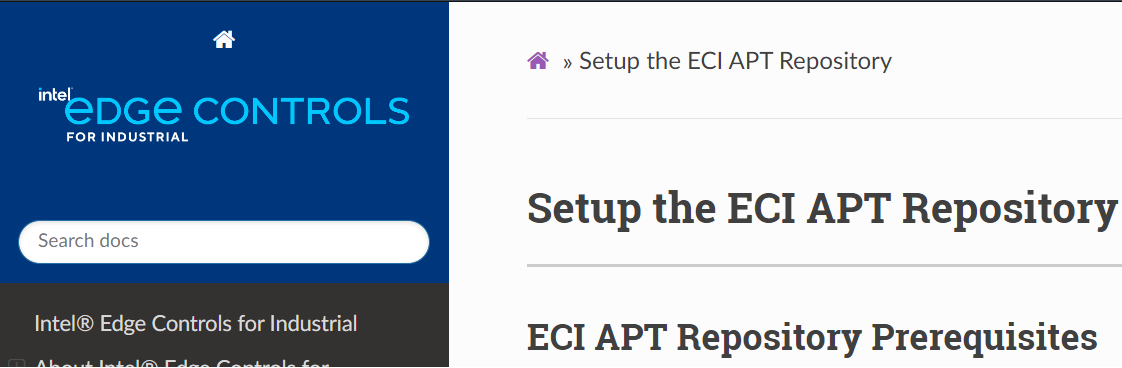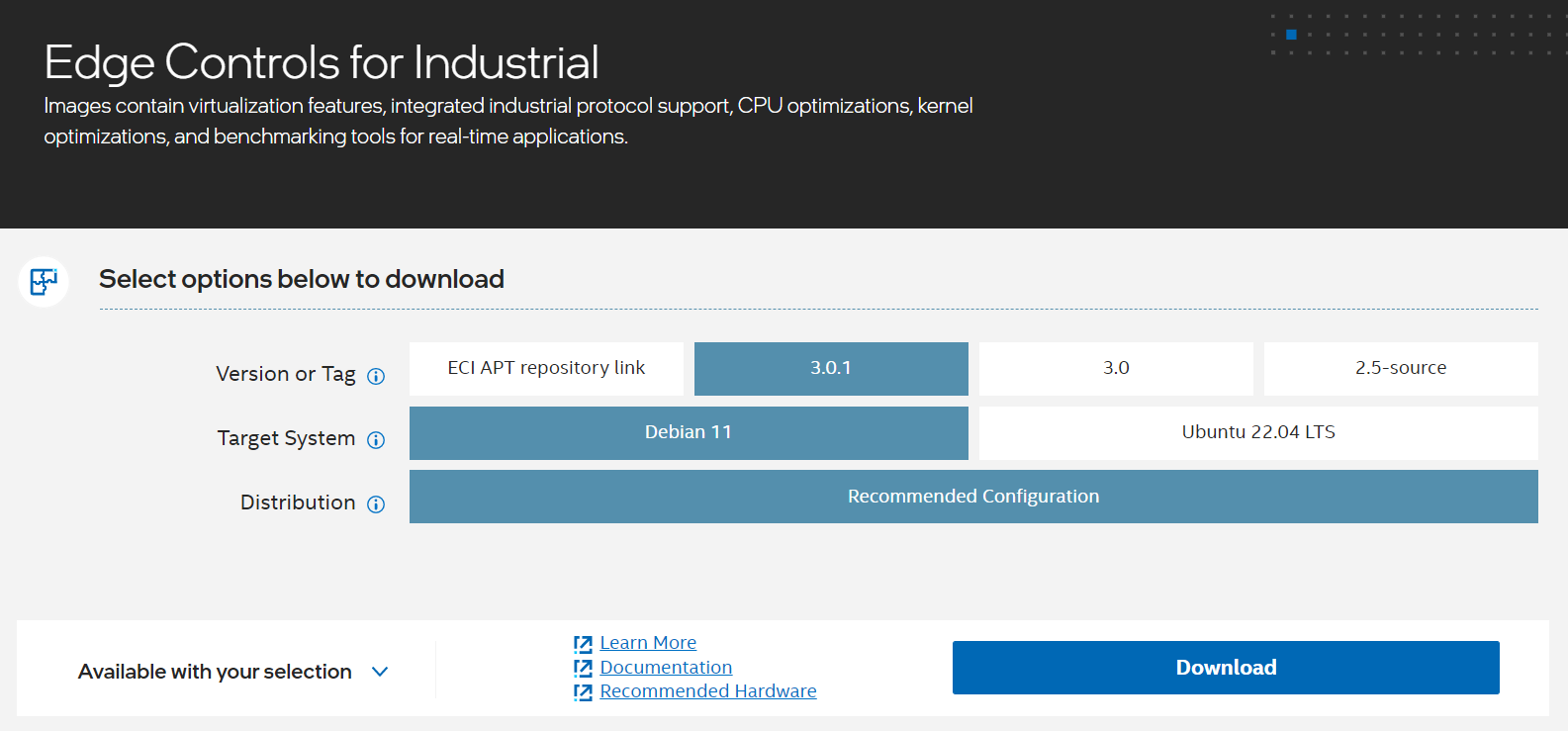Download ECI¶
This section provides the steps to download the ECI APT repository and the ECI release archive.
To download the ECI APT repository or the ECI Release Archive, you will need an account on Intel® Developer Zone. Registering for a standard account is free and easy to complete.
Note: If you encounter issues or have any questions while registering, post a question on the Intel Technical Support community forum: Intel® Edge Software Hub - Intel Communities.
Do the following to create an Intel® Developer Zone account:
Access the ECI portal.
In the Developer Zone page that appears, click Register now for Standard access if you do not have an Intel® Developer Zone account yet.
Enter your name, company email, and username in the registration form. Fill in other required information and complete the registration.
After creating an Intel® Developer Zone account, access the ECI portal again. Sign in to your account.
After signing in, you should see the Edge Controls for Industrial page with options to download. You can download the ECI APT Repository, ECI Release Archive, or both.
Click the corresponding tab.
A target running a compatible OS can install ECI Deb packages from a hosted ECI APT repository.
Do the following to use the ECI APT repository:
Select ECI APT repository link. Then, select either Debian 11 or Ubuntu 22.04 LTS as the Target System OS. After selecting the Version and Target System OS, you will see a box with a link. This link provides instructions for setting up the ECI APT repository.
Copy the link and paste it on your web browser. A page titled Setup ECI APT Repository will appear. Complete the steps on that page.
In addition to the ECI APT repository, you can also download ECI as a release archive. This archive contains the following:
ECI source code, for building ECI Deb package and images
Fully-built ECI Deb packages which can be privately hosted
Microservice Dockerfile templates
CODESYS example applications and benchmarks
Supplemental content for Intel® FIDO Device Onboard
Download edgesoftware utility
The ECI release archive can be downloaded by executing the edgesoftware utility on your target system. Do the following to download the edgesoftware utility:
Select 3.0.1.
For the Target System OS, select either Debian 11 or Ubuntu 22.04 LTS.
Click Download. The download should begin automatically.
Download and Extract ECI Release Archive
After downloading the edgesoftware utility, do the following:
Copy
edge_controls_industrial.zipto the target system.In the terminal, extract the archive:
$ unzip edge_controls_industrial.zip
Use the
edgesoftwareutility to download and extract Edge Controls for Industrial on your target system:$ cd edge_controls_industrial/ $ chmod 775 edgesoftware $ ./edgesoftware install
Note that the download speed might vary depending on your location and Internet connection.
Connected to the Internet Checking for prerequisites All dependencies met -------------------SYSTEM INFO-------------------- Package Name: Edge Controls for Industrial 3.0.1 CPU SKU: Intel(R) Core(TM) i9-7940X CPU @ 3.10GHz Memory Size: 63 GB Operating System: Ubuntu 20.04.5 LTS Kernel Version: 5.15.0-56-generic Accelerator: None CPU Utilization: 1.1% Available Disk Space: 83 GB Starting installation Downloading modules... Downloading component esb_common 100%|█████████████████████████████████████| 43.6M/43.6M [00:03<00:00, 13.6MiB/s] Module validation passed for 5e8c4742e02f17002a2a6976 Successfully downloaded module esb_common Downloading component Edge_Controls_for_Industrial 24%|█████████▏ | 900M/3.71G [00:14<01:14, 37.5MiB/s]
Attention
If you are located in the People’s Republic of China, Intel offers an alternative release archive which contains a cache of all downloaded data. This alternative release archive minimizes dependency on the Internet, and can significantly reduce build times. Post a question on the Intel Technical Support for inquiries: Intel® Edge Software Hub - Intel Communities.
Create a symbolic link to the Edge Controls for Industrial directory for convenience:
$ ln -rs ./Edge_Controls_for_Industrial_*/Edge_Controls_for_Industrial/release-eci_*/ ./ECI
Change directory to Edge Controls for Industrial (symbolic-linked directory):
$ cd ./ECI
The following are the contents of this directory:
Documentation Edge-Controls-for-Industrial Licenses Quick_Start_Guide.pdf Support
What Next after Downloading ECI Release Archive
After downloading the ECI release archive, check the options to install ECI.