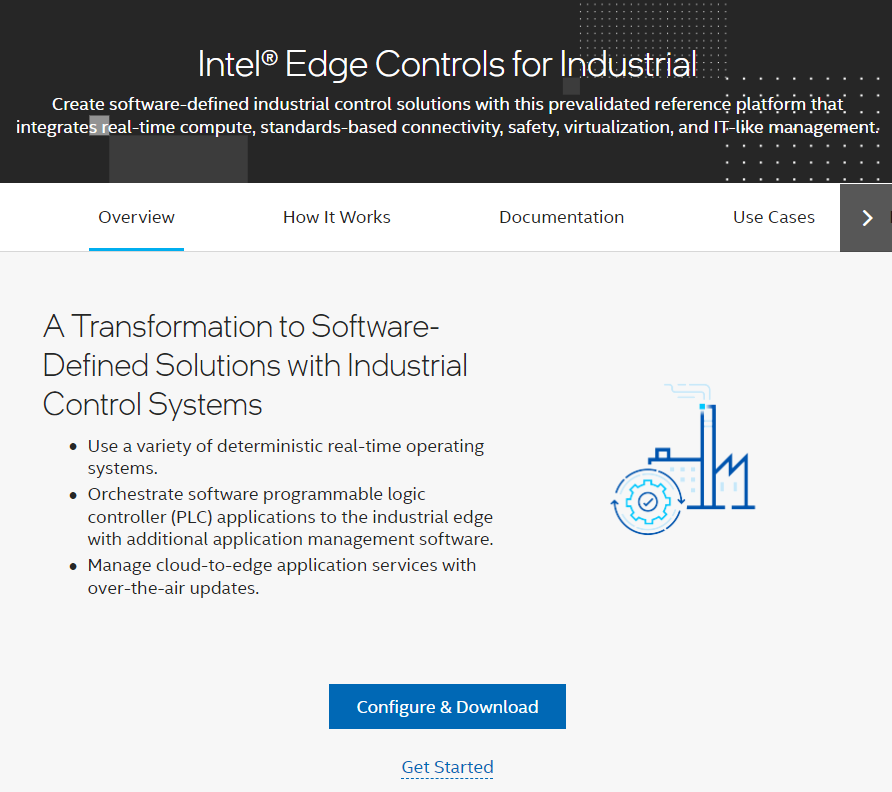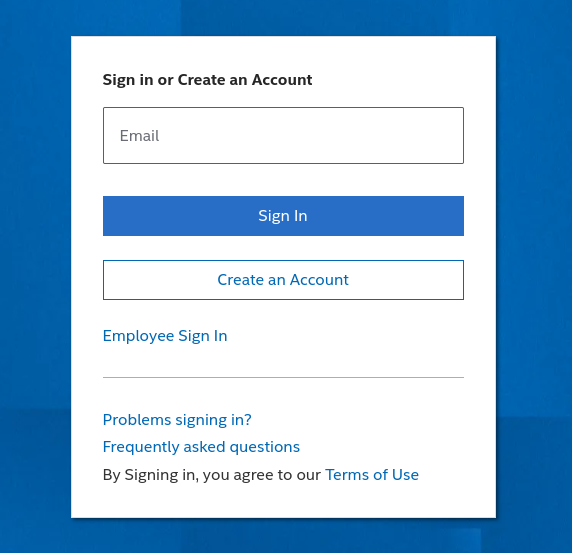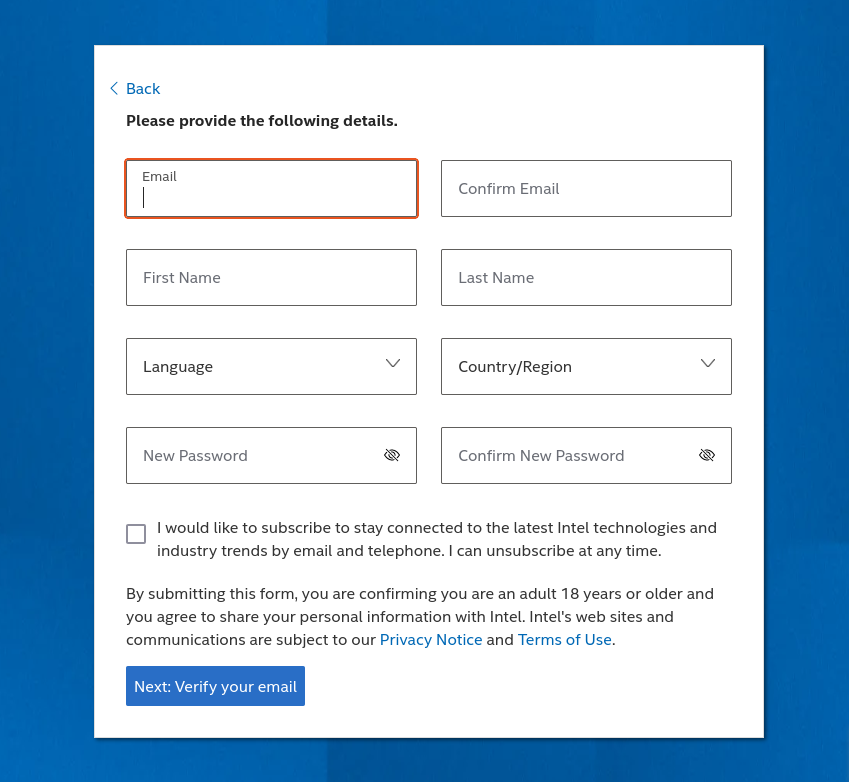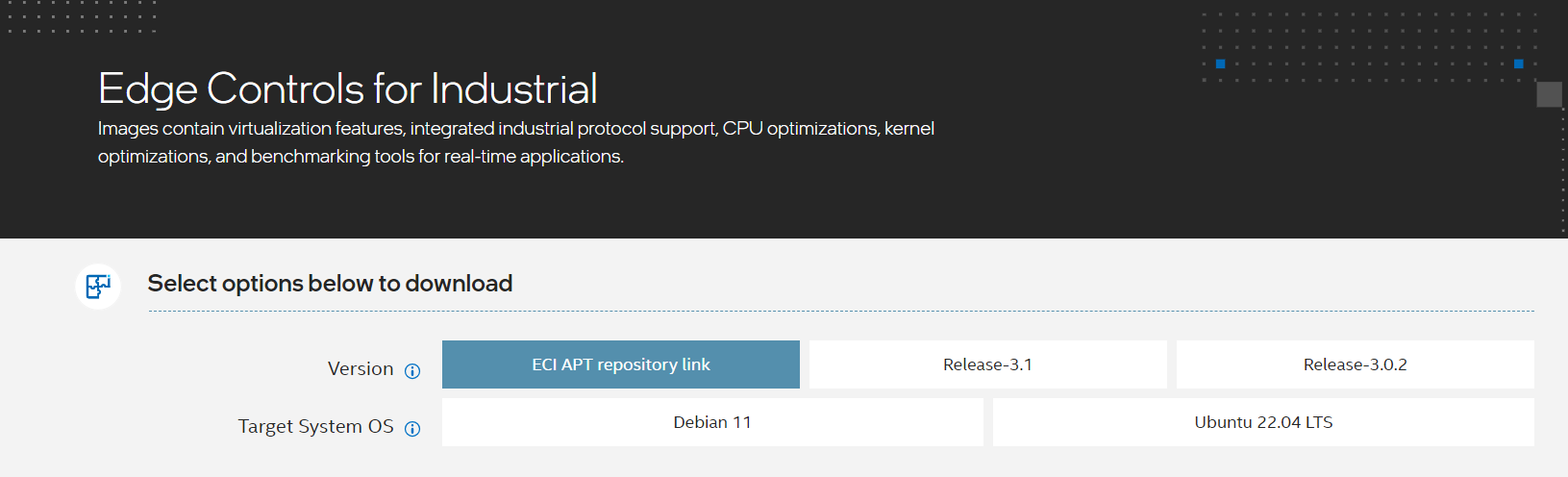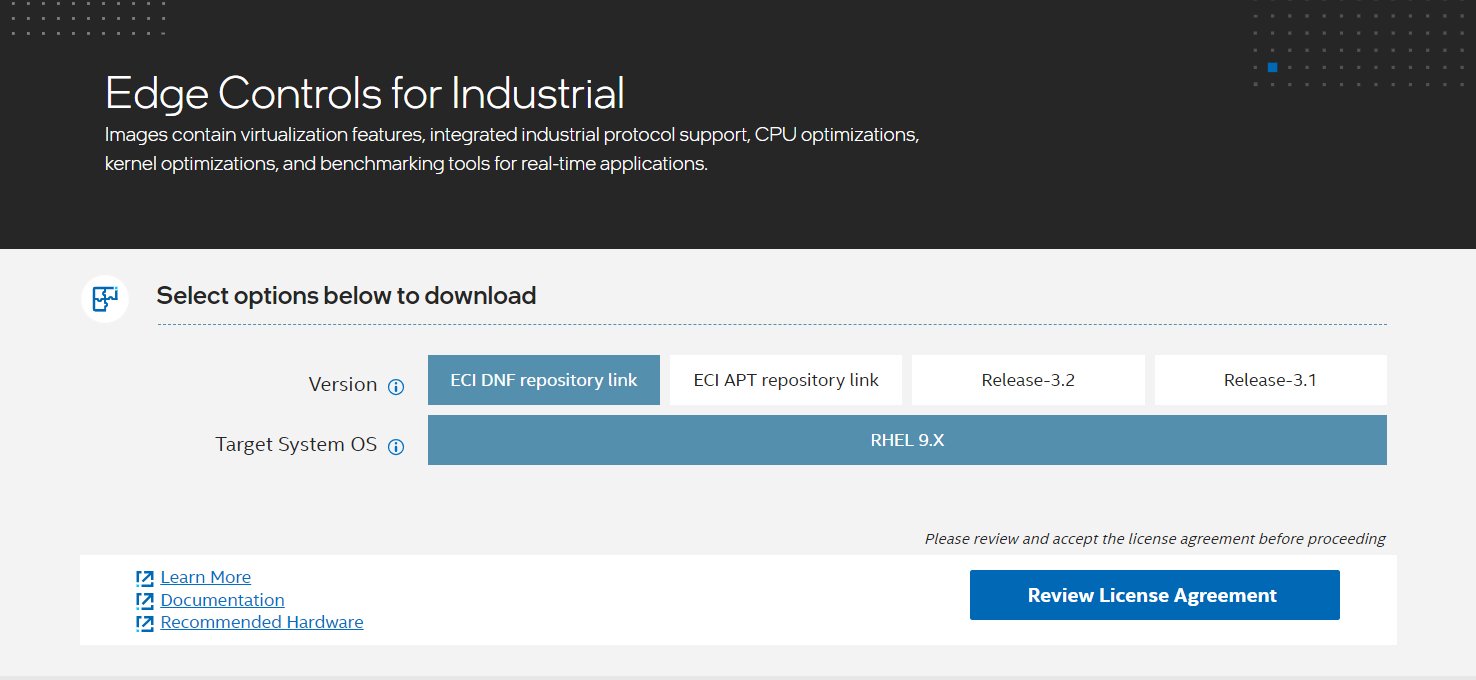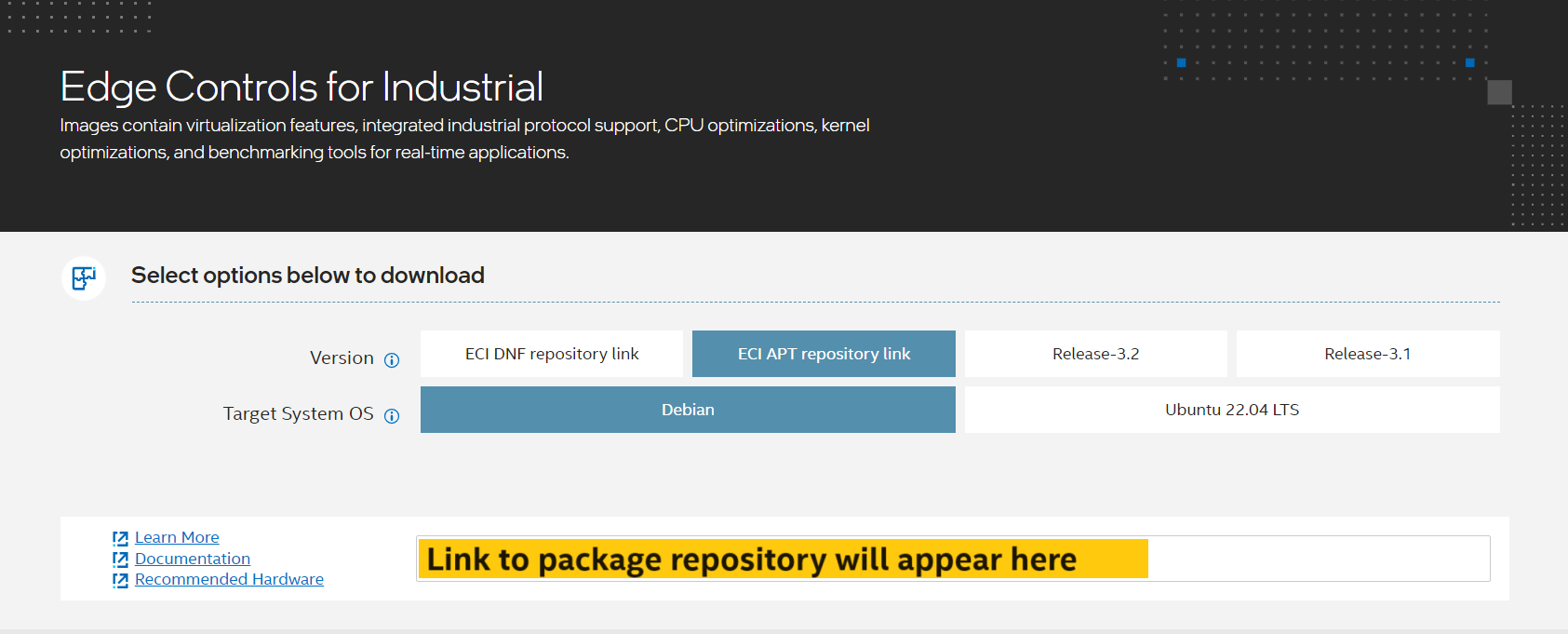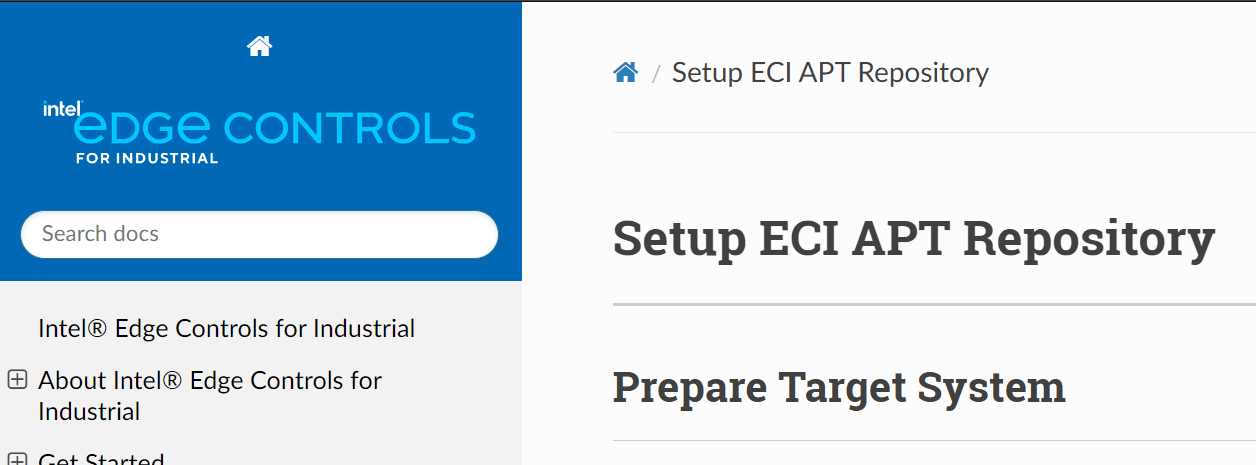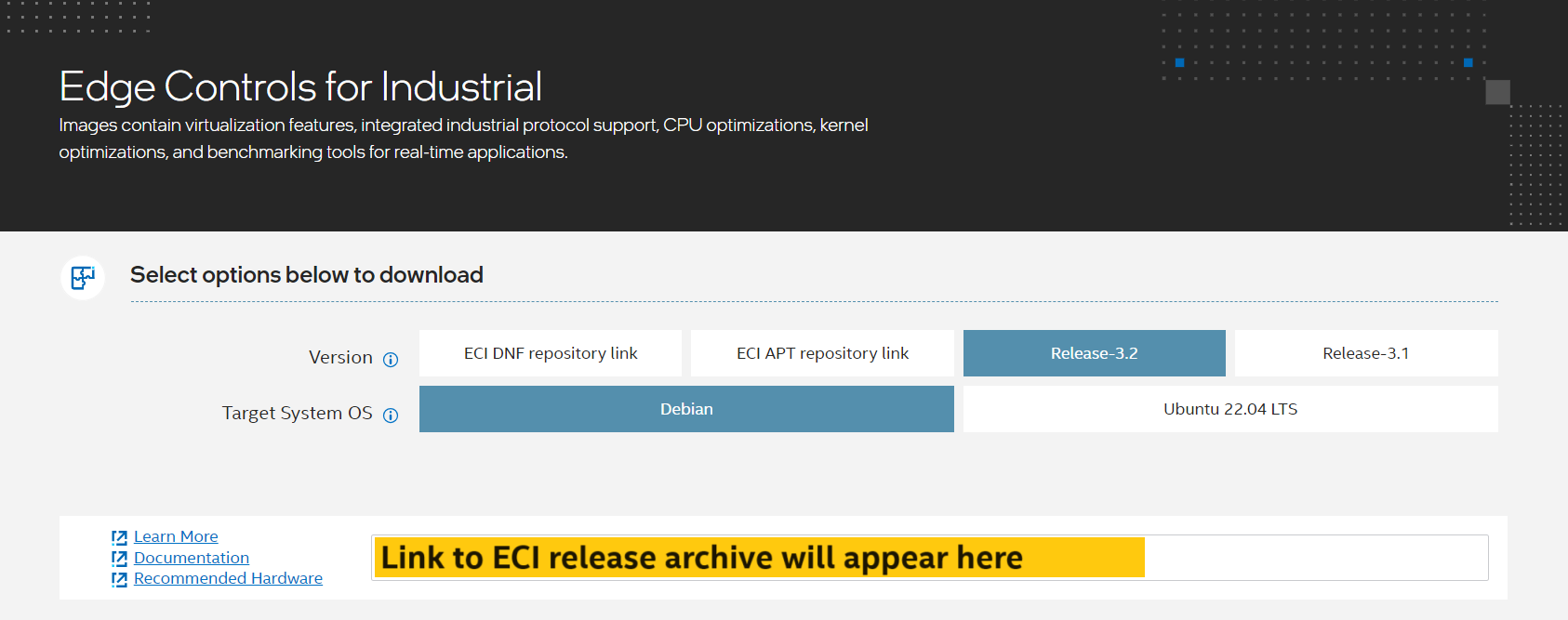Get Access to ECI¶
This section provides the steps to setup the ECI repository and download the ECI release archive.
Register on Intel® Edge Software Hub¶
To setup the ECI repository or download the ECI Release Archive, you will need an account on Intel® Developer Zone. Registering for a standard account is free and easy to complete.
Note: If you encounter issues or have any questions while registering, post a question on the Intel® Technical Support community forum: Intel® Edge Software Hub - Intel Communities.
Do the following to create an Intel® Developer Zone account:
Access the ECI portal on the Intel® Developer Zone.
Click on “Configure & Download” to open the download portal on Intel® Edge Software Hub.
In the page that appears, click Create an Account to register for standard access if you do not have an Intel® Developer Zone account yet.
Enter your name, company email, and username in the registration form. Fill in other required information and complete the registration.
Setup ECI Repository / Download ECI Release Archive¶
After registering on Intel® Edge Software Hub, access the download page on the ECI portal. Sign in to your account if needed.
After signing in, you should see the Edge Controls for Industrial page with options to get ECI. You can setup the ECI Repository, download the ECI Release Archive, or both.
- Setup ECI Repository
This option is recommended for new users of ECI. This will setup the public ECI repository from which ECI packages can be readily installed onto a target system.
- Download ECI Release Archive
This option will download the ECI release archive which includes ECI source code for building ECI packages and images, fully-built packages which can be privately hosted, Microservice Dockerfile templates, and CODESYS example applications and benchmarks.
Click the corresponding tab.
A target running a compatible OS can install ECI packages from a hosted ECI repository.
Do the following to setup the ECI repository:
Click the “Review License Agreement” button to review and accept the license agreement.
Select ECI APT repository link. Then, select either Debian ## or Ubuntu ##.# LTS as the Target System OS. After selecting the Version and Target System OS, you will see a box with a link. This link provides instructions for setting up the ECI repository.
Copy the link and paste it on your web browser. A page titled Setup ECI APT/DNF Repository will appear. Complete the steps on that page.
Now you’re ready to install ECI packages. Click the box below to continue to the next section.
In addition to the ECI repository, you can also download ECI as a release archive. This archive contains the following:
ECI source code, for building ECI packages and images
Fully-built ECI packages which can be privately hosted
Microservice Dockerfile templates
CODESYS example applications and benchmarks
Download ECI Release Archive
Click the “Review License Agreement” button to review and accept the license agreement.
Select one of the Release-#.# buttons. Then, select either Debian ## or Ubuntu ##.## LTS as the Target System OS. After selecting the Version and Target System OS, you will see a box with a link. This is a direct link to the ECI release archive.
Copy the link and paste it in your web browser. The ECI release archive should begin to download.
Alternatively, you can download the ECI release archive directly to a Linux system from a terminal using
wget. Use the copied link along withwgetto download the ECI release archive. For example:$ wget <link>
Attention
If you are located in the People’s Republic of China, Intel® offers an alternative release archive which contains a cache of all downloaded data. This alternative release archive minimizes dependency on the Internet, and can significantly reduce build times. Post a question on the Intel® Technical Support for inquiries: Intel® Edge Software Hub - Intel Communities.
Extract ECI Release Archive
After downloading the ECI release archive, do the following:
Use your preferred method to extract the zip archive. If you’re using a Linux system, you may open a terminal and extract the archive like so:
$ unzip release-eci_*.zip
Verify the archive was correctly extracted by examining the
release-eci_*directory. The following are the expected contents of this directory:Documentation Edge-Controls-for-Industrial Licenses Quick_Start_Guide.pdf Support
If you’re using a Linux system, you may change directory to the
release-eci_*directory and list the contents usingls:$ cd ./release-eci_*/ $ ls
What Next after Downloading ECI Release Archive
After downloading the ECI release archive, you’re ready to build ECI. Click the box below to continue to the next section.