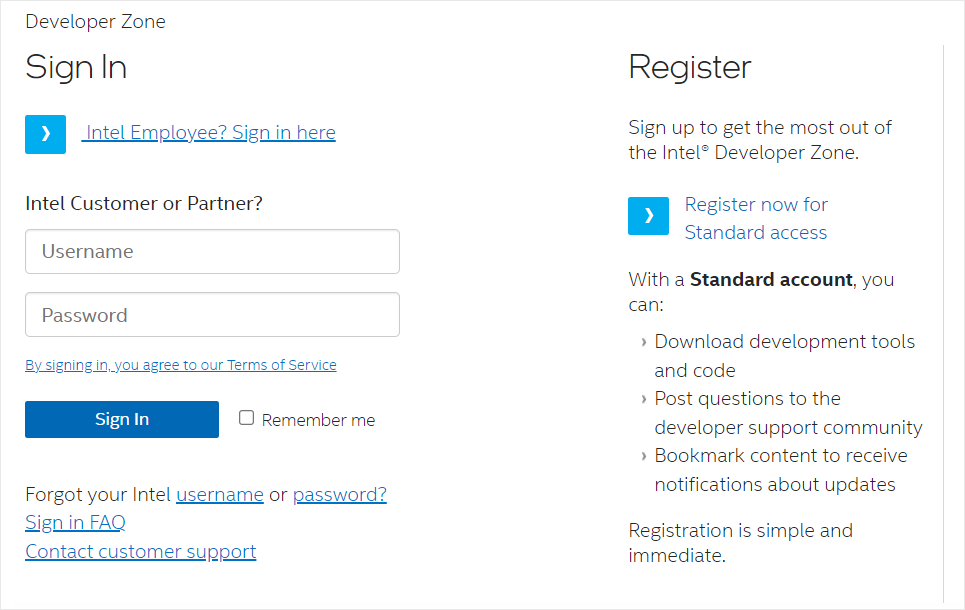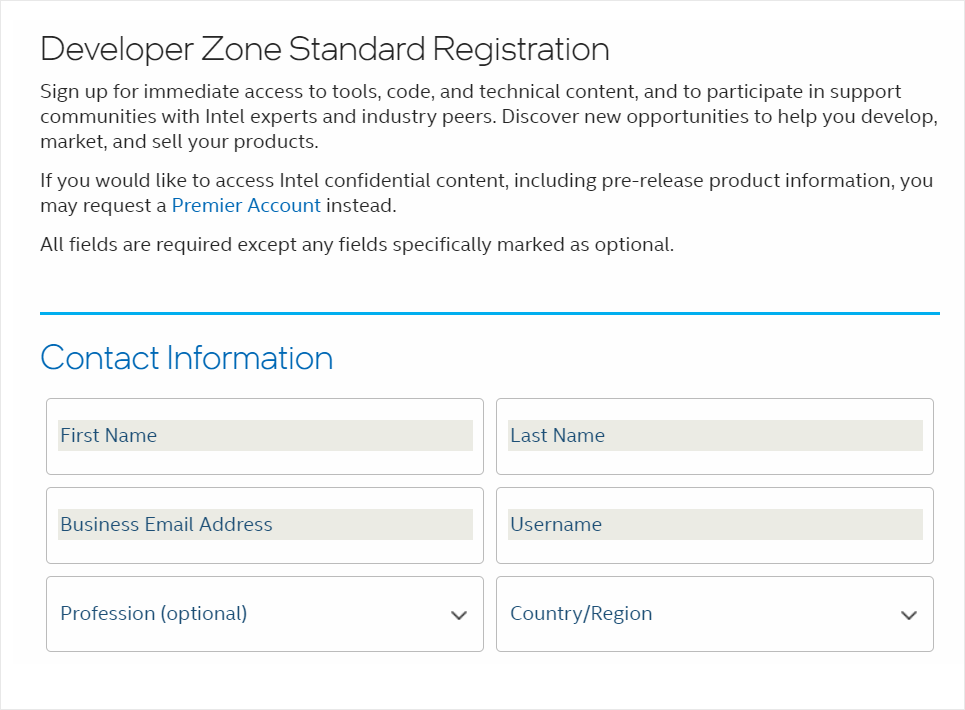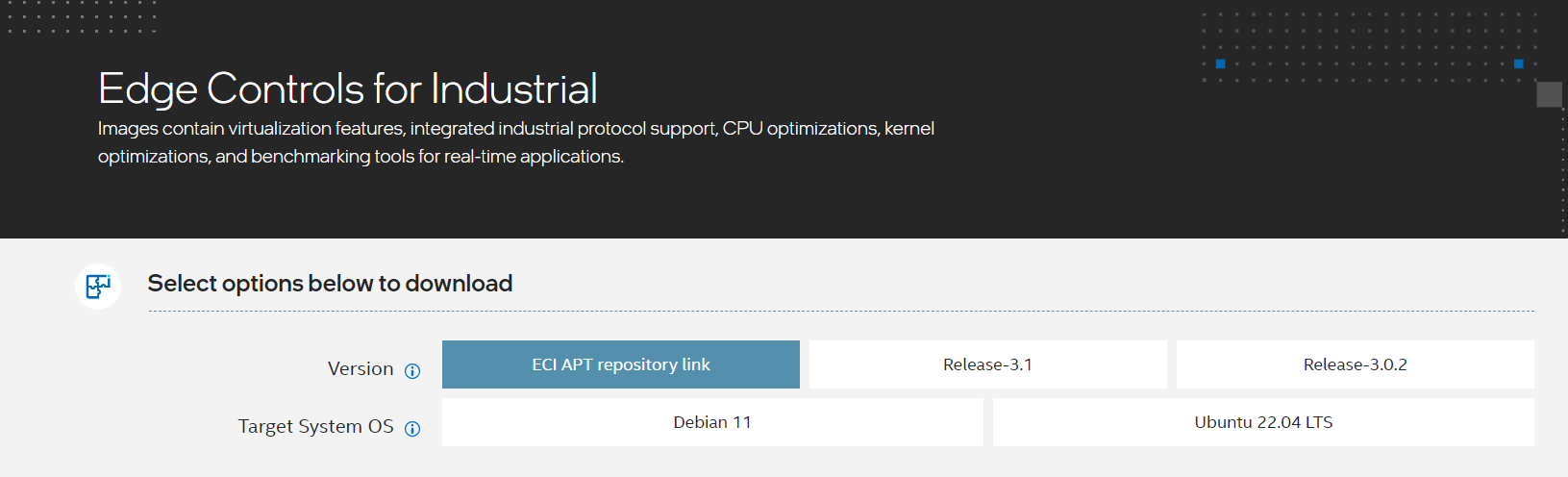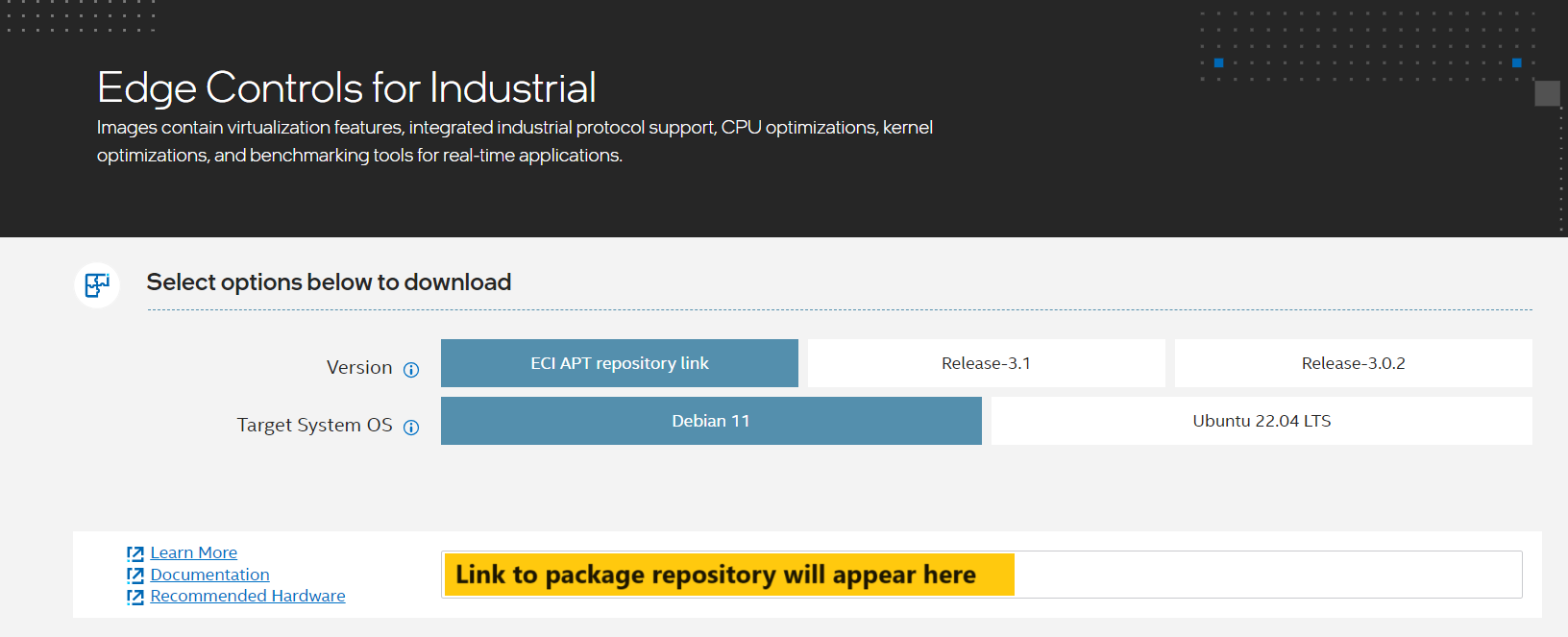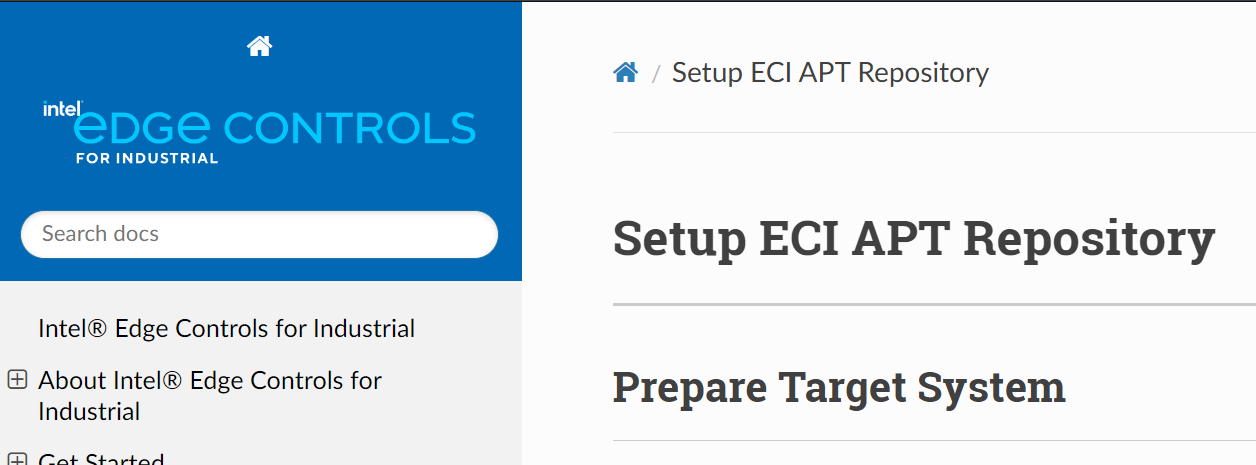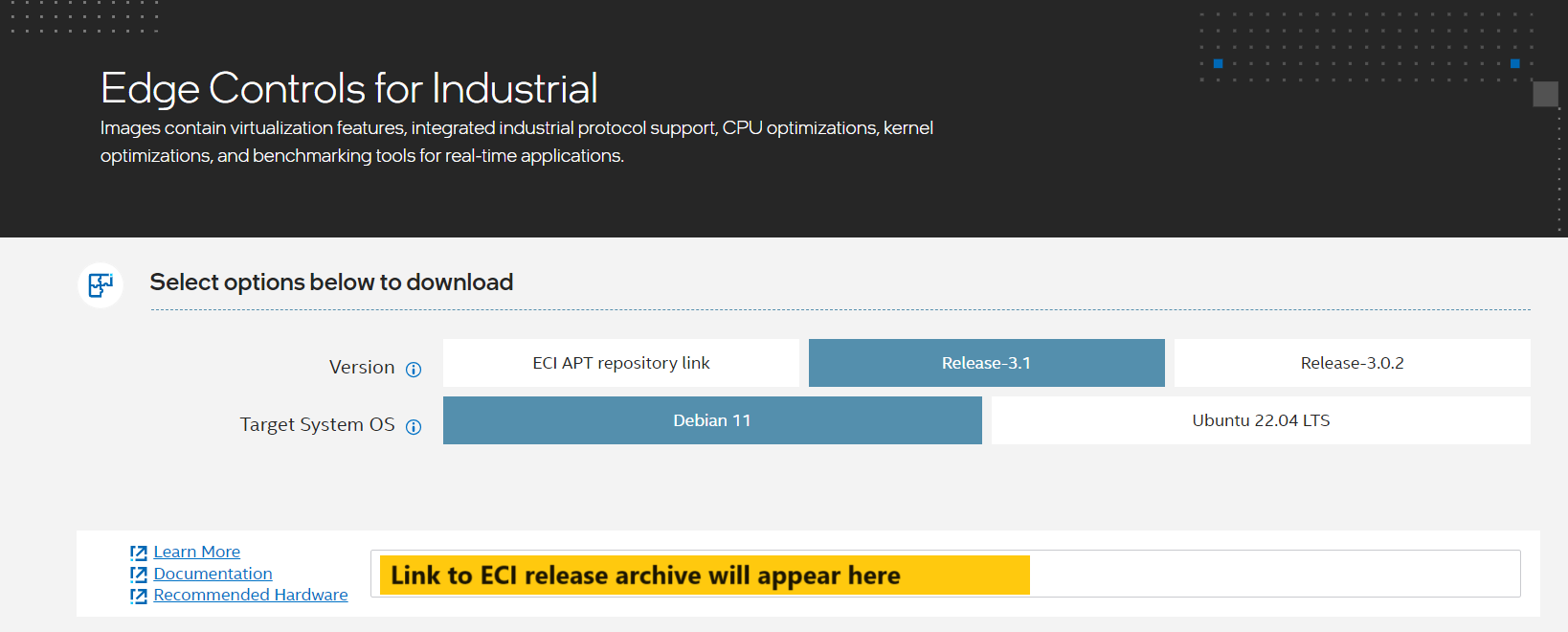Download ECI¶
This section provides the steps to download the ECI repository and the ECI release archive.
To download the ECI repository or the ECI Release Archive, you will need an account on Intel® Developer Zone. Registering for a standard account is free and easy to complete.
Note: If you encounter issues or have any questions while registering, post a question on the Intel® Technical Support community forum: Intel® Edge Software Hub - Intel Communities.
Do the following to create an Intel® Developer Zone account:
Access the ECI portal.
In the Developer Zone page that appears, click Register now for Standard access if you do not have an Intel® Developer Zone account yet.
Enter your name, company email, and username in the registration form. Fill in other required information and complete the registration.
After creating an Intel® Developer Zone account, access the ECI portal again. Sign in to your account.
After signing in, you should see the Edge Controls for Industrial page with options to download. You can download the ECI Repository, ECI Release Archive, or both.
Click the corresponding tab.
A target running a compatible OS can install ECI packages from a hosted ECI repository.
Do the following to use the ECI repository:
Select ECI APT repository link. Then, select either Debian ## or Ubuntu ##.# LTS as the Target System OS. After selecting the Version and Target System OS, you will see a box with a link. This link provides instructions for setting up the ECI repository.
Copy the link and paste it on your web browser. A page titled Setup ECI APT/DNF Repository will appear. Complete the steps on that page.
In addition to the ECI repository, you can also download ECI as a release archive. This archive contains the following:
ECI source code, for building ECI packages and images
Fully-built ECI packages which can be privately hosted
Microservice Dockerfile templates
CODESYS example applications and benchmarks
Supplemental content for Intel® FIDO Device Onboard
Download ECI Release Archive
Select one of the Release-#.# buttons. Then, select either Debian ## or Ubuntu ##.## LTS as the Target System OS. After selecting the Version and Target System OS, you will see a box with a link. This is a direct link to the ECI release archive.
Copy the link and paste it in your web browser. The ECI release archive should begin to download.
Alternatively, you can download the ECI release archive directly to a Linux system from a terminal using
wget. Use the copied link along withwgetto download the ECI release archive. For example:$ wget <link>
Attention
If you are located in the People’s Republic of China, Intel® offers an alternative release archive which contains a cache of all downloaded data. This alternative release archive minimizes dependency on the Internet, and can significantly reduce build times. Post a question on the Intel® Technical Support for inquiries: Intel® Edge Software Hub - Intel Communities.
Extract ECI Release Archive
After downloading the ECI release archive, do the following:
Use your preferred method to extract the zip archive. If you’re using a Linux system, you may open a terminal and extract the archive like so:
$ unzip release-eci_*.zip
Verify the archive was correctly extracted by examining the
release-eci_*directory. The following are the expected contents of this directory:Documentation Edge-Controls-for-Industrial Licenses Quick_Start_Guide.pdf Support
If you’re using a Linux system, you may change directory to the
release-eci_*directory and list the contents usingls:$ cd ./release-eci_*/ $ ls
What Next after Downloading ECI Release Archive
After downloading the ECI release archive, check the options to install ECI.