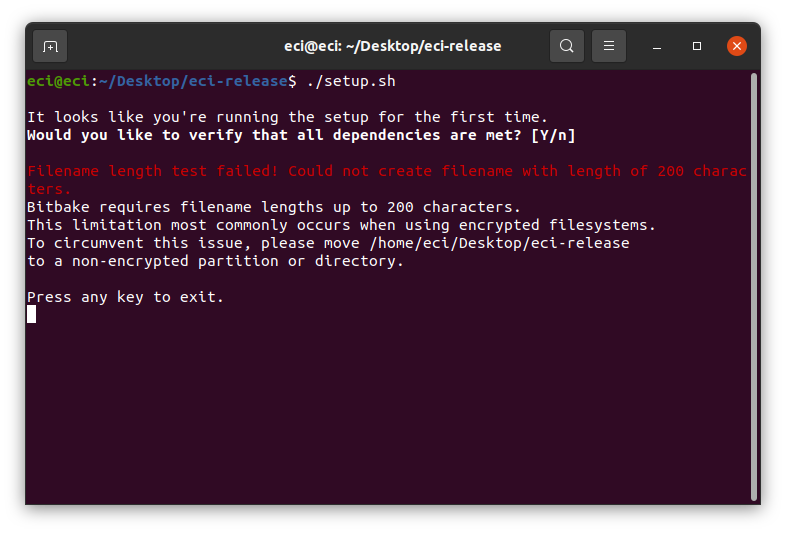Setup Notifications¶
While setting up ECI, various notifications may appear. The following are some of the notifications and the best ways to resolve those errors.
Ensure Docker Engine is Installed and Running¶
If the Docker* Engine has not been properly configured, the setup script will display the message: Please ensure Docker Engine is installed and running before continuing this setup.
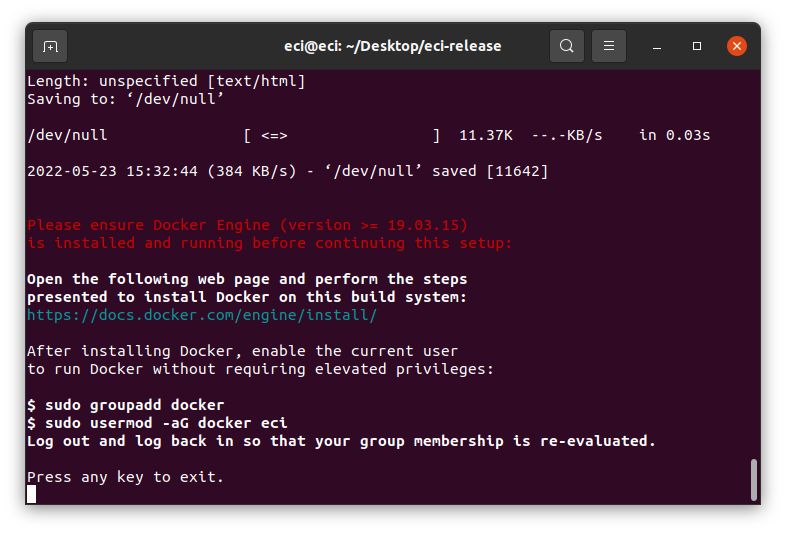
Do the following to resolve this issue:
Navigate to the following Docker* webpage and use the appropriate guide to install Docker* to the Linux build system: https://docs.docker.com/engine/install/ubuntu
After installing Docker*, enable the current user to run Docker* without requiring elevated privileges by performing the following commands:
$ sudo groupadd docker $ sudo usermod -aG docker $USER
Restart the Linux build system to re-evaluate the group membership.
Note: It may be possible to simply log out/in to re-evaluate the group membership, but restarting the system is a guaranteed method.
Current User not Part of Docker Group¶
If the current user is not part of the Docker* group, the setup script will display the message: Current user is not part of docker group!.
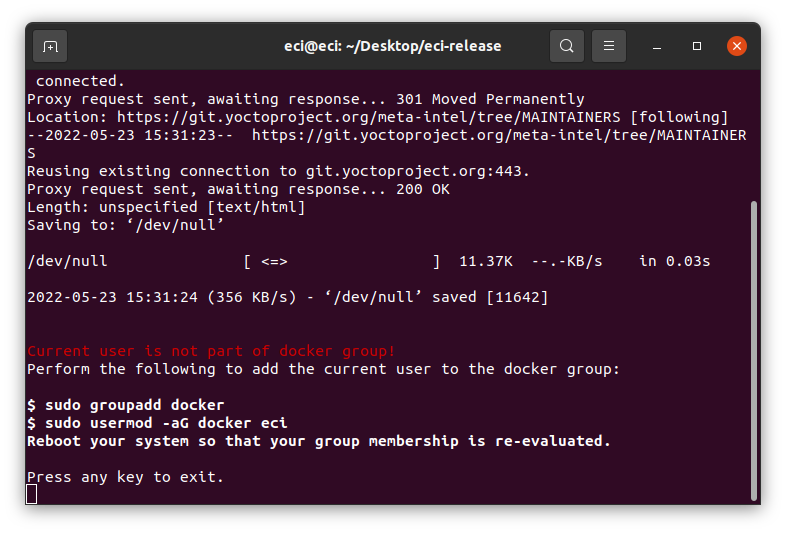
When the current user is not part of the docker group, Docker* cannot be invoked without escalating privileges. Since the build process cannot handle authentication prompts, it is necessary to add the current user to the docker group to allow the build process to continue.
Run the following commands to enable the current user to run Docker* without requiring elevated privileges:
$ sudo groupadd docker $ sudo usermod -aG docker $USER
Restart the Linux build system to re-evaluate the group membership.
Note: It may be possible to simply log out and log in to re-evaluate the group membership, but restarting the system is a guaranteed method.
Docker Daemon cannot Reach Registry¶
If the Docker* daemon cannot reach the remote registry, the setup script will display the message: Docker daemon cannot reach the registry! Please ensure the proxy settings for Docker are correct before continuing this setup.
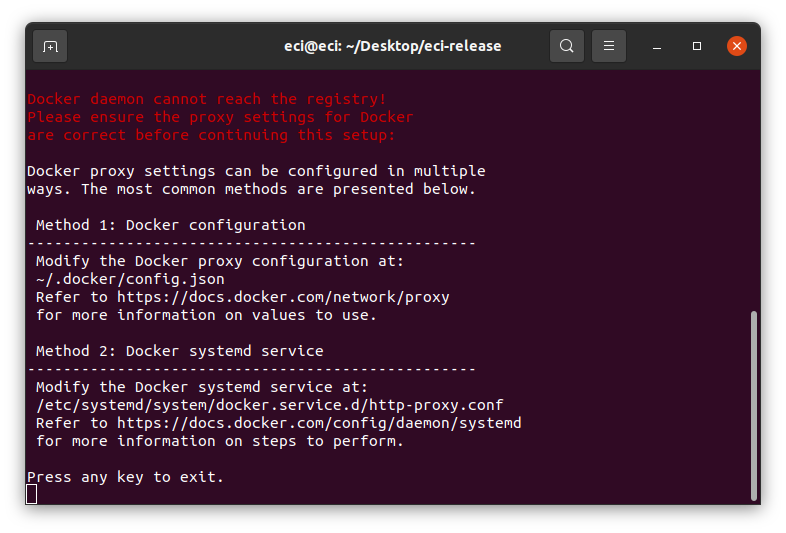
Docker* requires access to the Internet, specifically the Docker* registry, to build containers from Dockerfiles. When Docker* is unable to access the Docker* registry, it will not continue the build as the Dockerfile dependencies are not met.
This situation may be the result of many compounding factors, the most common being Docker* proxy settings. While it is not possible to cover all solutions, the most common are discussed here:
Method 1: Docker configuration
Modify the Docker* proxy configuration at: ~/.docker/config.json
For more information on the values, refer to Configure Docker to use a proxy server.
Method 2: Docker *systemd* service
Modify the Docker* systemd service at: /etc/systemd/system/docker.service.d/http-proxy.conf
For details on the steps, refer to Control Docker with systemd.
Filename Length Test Failed¶
In certain situations, the setup script might display the message Filename length test failed! Could not create filename with length of 200 characters. This notification occurs when the script is unable to create long file names. Typically, this limitation is a result of filesystem encryption. To resolve this issue, move the entire eci-release directory to a non-encrypted location (that is, root /).