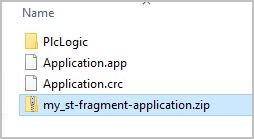CODESYS ST-Fragment¶
- The following fragments are exercised:
Fragments of complex “floating point”, “arithmetic”, or “boolean” operations
Instances of PID filter implementation
Instances of KALMAN filter implementation
Cyclic CPU execution times are measured from which minimum, maximum, and jitter measurements are derived. These measurements allow performance characterization of the CODESYS SoftPLC.
Execute ST-Fragment standalone¶
The following section is applicable to:

Install ST-Fragment prebuilt PLC logic from the ECI repository:


$ sudo apt install codesys-st-fragments codesys-benchmark-scripts

$ sudo dnf install codesys-st-fragments codesys-benchmark-scripts
Install
codesys-benchmark-scriptsfrom ECI repository$ sudo apt install codesys-benchmark-scripts
The following is the expected output for the Debian ECI repository
Reading package lists... Done Building dependency tree... Done Reading state information... Done The following additional packages will be installed: intel-cmt-cat pqos-helper The following NEW packages will be installed: codesys-benchmark-scripts intel-cmt-cat pqos-helper 0 upgraded, 3 newly installed, 0 to remove and 7 not upgraded. Need to get 158 kB of archives. After this operation, 645 kB of additional disk space will be used. Do you want to continue? [Y/n] y Get:1 http://wheeljack.ch.intel.com/apt-repos/ECI/bullseye isar/main amd64 intel-cmt-cat amd64 4.6.0-1eci1 [143 kB] Get:2 http://wheeljack.ch.intel.com/apt-repos/ECI/bullseye isar/main amd64 pqos-helper amd64 5 [5,564 B] Get:3 http://wheeljack.ch.intel.com/apt-repos/ECI/bullseye isar/main amd64 codesys-benchmark-scripts all 4.11.0.0-1-eci1 [9,968 B] Fetched 158 kB in 0s (0 B/s) Selecting previously unselected package intel-cmt-cat. (Reading database ... 25017 files and directories currently installed.) Preparing to unpack .../intel-cmt-cat_4.6.0-1eci1_amd64.deb ... Unpacking intel-cmt-cat (4.6.0-1eci1) ... Selecting previously unselected package pqos-helper. Preparing to unpack .../pqos-helper_5_amd64.deb ... Unpacking pqos-helper (5) ... Selecting previously unselected package codesys-benchmark-scripts. Preparing to unpack .../codesys-benchmark-scripts_4.11.0.0-1-eci1_all.deb ... Unpacking codesys-benchmark-scripts (4.11.0.0-1-eci1) ... Setting up intel-cmt-cat (4.6.0-1eci1) ... Setting up pqos-helper (5) ... Setting up codesys-benchmark-scripts (4.11.0.0-1-eci1) ... Processing triggers for libc-bin (2.31-13+deb11u10) ...
Edit
/opt/benchmarking/codesys/BenchmarkConfigFile.txtto configure ST-Fragment PLC logic parameters :numberofcycles=1000 numberoftestiterations=1 cycletime=1000 test=1_PID test=5_PID test=10_PID test=1_KALMAN test=5_KALMAN test=10_KALMAN test=1_FRAGMENT test=5_FRAGMENT test=10_FRAGMENT
For example, 1000 cycles of various IEC function block executed back-to-back within a 1 ms cycle time deadline.
Use the provided scripts to start the CODESYS Linux runtime. The scripts will perform various optimizations to minimize interrupts to the CODESYS Linux runtime. When the CODESYS Linux runtime starts, it will auto-load and execute the OPC UA Client Benchmark prebuilt PLC logic.
$ sudo /opt/benchmarking/codesys/utility/start_codesys_native.sh
The scripts available at
/opt/benchmarking/codesys/utilityinclude:start_codesys_native.sh: Optimizes the system (see list below), stops non-essential services, and restarts the CODESYS Linux runtimestart_codesys_container.sh: Optimizes the system (see list below) and starts the containerized CODESYS Linux runtime with RT prioritytaskset_codesys.sh: Optimizes the system (see list below)
The provided scripts also perform the following runtime optimizations:
Uses Cache Allocation Technology (CAT) to allocate exclusive access of half the last-level cache to isolated cores (typically 1 & 3)
Assigns CODESYS task affinity to isolated cores (typically 1 & 3)
Assigns non-CODESYS task affinity to core 0
Disables kernel machine check interrupt
Increases thread runtime utilization to infinity
When executing the scripts, not all task affinity can be changed. This is expected behavior. An example output is shown below:
$ sudo /opt/benchmarking/codesys/utility/start_codesys_native.sh Stopping unecessary services Failed to stop ofono.service: Unit ofono.service not loaded. Failed to stop wpa_supplicant.service: Unit wpa_supplicant.service not loaded. Failed to stop bluetooth.service: Unit bluetooth.service not loaded. Stopping Docker Daemon Warning: Stopping docker.service, but it can still be activated by: docker.socket Stopping Codesys Runtime Disabling Machine Check Disabling RT runtime limit New COS default: 0xff0 Changing CPU affinity of existing interrupts setting 1 to affine for core 0 setting 4 to affine for core 0 setting 8 to affine for core 0 setting 9 to affine for core 0 setting 12 to affine for core 0 setting 14 to affine for core 0 setting 16 to affine for core 0 setting 18 to affine for core 0 setting 27 to affine for core 0 setting 29 to affine for core 0 setting 120 to affine for core 0 setting 121 to affine for core 0 setting 123 to affine for core 0 setting 124 to affine for core 0 setting 125 to affine for core 0 setting 126 to affine for core 0 taskset: failed to set pid 3's affinity: Invalid argument taskset: failed to set pid 4's affinity: Invalid argument taskset: failed to set pid 16's affinity: Invalid argument taskset: failed to set pid 23's affinity: Invalid argument Starting Codesys Runtime Changing affinity of Codesys Runtime tasks Codesys preparation complete.
Verify that CODESYS Linux runtime started correctly:
$ sudo systemctl status codesyscontrol
The output should show
Active: active (running):$ sudo systemctl status codesyscontrol ● codesyscontrol.service - LSB: Prepares and starts codesyscontrol Loaded: loaded (/etc/init.d/codesyscontrol; generated) Active: active (running) since Fri 2023-03-03 19:59:10 MST; 1s ago Docs: man:systemd-sysv-generator(8) Process: 121981 ExecStart=/etc/init.d/codesyscontrol start (code=exited, status=0/SUCCESS) Tasks: 2 (limit: 14185) Memory: 13.0M CGroup: /system.slice/codesyscontrol.service └─121986 /opt/codesys/bin/codesyscontrol.bin /etc/CODESYSControl.cfg Mar 03 19:59:09 eci-test systemd[1]: Starting LSB: Prepares and starts codesyscontrol... Mar 03 19:59:10 eci-test codesyscontrol[121981]: codesyscontrol started Mar 03 19:59:10 eci-test systemd[1]: Started LSB: Prepares and starts codesyscontrol.
When PLC logic has exhausted all
numberofcycles, the execution will generate ST-Fragment PLC logic postmortem report:$ less /var/opt/codesys/PlcLogic/IEC-61131-3_process-automation_scorecard*
The following is the expected output for this example with only 1 second execution time:
--- PLCopen 61131-3 Process Automation testcase scorecard --- Target: Id 5 Type 4102 Version 4.5.0.0 Test at: Platform: IEC 61131-3 workload - Control Function Block Extern: Extern Code: Ram Measured timer resolution [ns]: 40 Measured overhead of SysTimeGetNs [ns]: 43.5064 Compute Latency Avg Min Max StdDev NumCalls ------------------------------------------------------------------------------------------ 88760.23 87973.0 111443.0 1110.826 1001 Test (in us) Avg Min Max StdDev NumCalls ------------------------------------------------------------------------------------------ PID 1x (REAL) 88.78131 72.4936 697.4936 39.64781 1001 PID 5x (REAL) 196.8842 174.4936 964.4936 36.53517 1001 PID 10x (REAL) 402.0321 358.4936 1799.494 59.03344 1001 KALMAN 1x filter (REAL) 190.7464 155.4936 18378.49 576.1357 1001 KALMAN 5x filter (REAL) 736.5935 718.4936 1154.494 26.28798 1001 KALMAN 10x filter (REAL) 1447.047 1424.494 2223.494 36.0689 1001 Logic+Arith 1K fragment 5435.206 5208.494 10919.493 211.7485 1001 Logic+Arith 5K fragment 26053.42 25772.5 26886.5 115.10668 1001 Logic+Arith 10K fragment 52148.9 51803.49 59229.49 275.6929 1001 Histogram (Num nSec Hits) 1 200.0 0 2 400.0 0 3 600.0 0 4 800.0 0 5 1000.0 0 6 1200.0 0 7 1400.0 0
Use
/opt/benchmarking/codesys/utility/plot-st-fragment-histo-txt.pypython script to generate a plot out of the scorecard .txt file containing histogram data.usage: plot-st-fragment-histo-txt.py [-h] -l TXT [-t TITLE] [-p PERCENT] [-n PNG_FILE_NAME] [-g] optional arguments: -h, --help show this help message and exit -l TXT, --txt TXT Path to .txt file. -t TITLE, --title TITLE Add title to the plot. -p PERCENT, --percent PERCENT Set percentage of the X-Axis around the highest hit-count. Default 10, i.e. 10% -n PNG_FILE_NAME, --png_file_name PNG_FILE_NAME Define a new name for the PNG file output. Default: .txt name. -g, --no_grid Disable grid plot
$ sudo apt install python3-pandas python3-matplotlib $ /opt/benchmarking/codesys/utility/plot-st-fragment-histo-txt.py -l $(ls /var/opt/codesys/PlcLogic/IEC-61131-3_process-automation_scorecard* | head -n 1) -n ./my-st-fragment-run
The following is the expected output for this example only 1 second execution time :
0 1 2 0 1 200.0 0 1 2 400.0 0 2 3 600.0 0 3 4 800.0 0 4 5 1000.0 0 ... ... ... .. 9995 9996 1999200.0 0 9996 9997 1999400.0 0 9997 9998 1999600.0 0 9998 9999 1999800.0 0 9999 10000 2000000.0 0 [10000 rows x 3 columns] nanoSeconds hitCount 0 200.0 0 1 400.0 0 2 600.0 0 3 800.0 0 4 1000.0 0 ... ... ... 9995 1999200.0 0 9996 1999400.0 0 9997 1999600.0 0 9998 1999800.0 0 9999 2000000.0 0 [10000 rows x 2 columns] Max nSec at: {'loc': 556, 'max': 111400.0} Max HitC at: {'loc': 441, 'max': 238} Number of X-Axis labels: 1441
The following is the expected output for another example running for several hours:
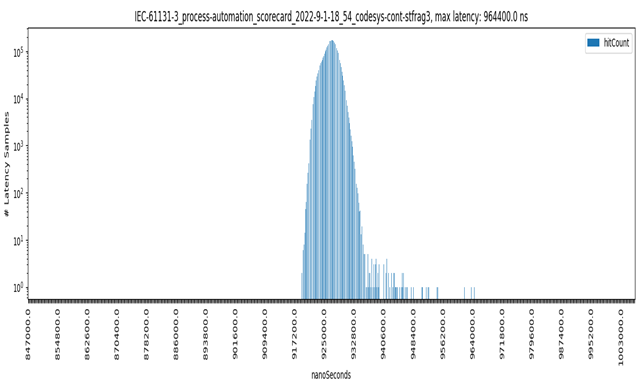
For more information on running ST-Fragment performance tuning and containerization, refer to /opt/benchmarking/codesys/README.md.
Execute ST-Fragment from CODESYS IDE Project Archive¶
The following section is applicable to:

See also
This section assumes you are already familiar with CODESYS and how to deploy a workload to the CODESYS Linux runtime. For a detailed tutorial, see section: Application #2: CODESYS OPC UA Publish/Subscribe
Note: Make sure that you have installed the correct version of the CODESYS IDE. Refer to CODESYS IDE for additional details.
Download the ECI release archive, if not done already.
Copy the
CODESYS_Example_Applications.ziparchive from the ECI release archive (release-eci_#.#.zip) to the Microsoft Windows system. This archive is located in the ECI release archive within theEdge-Controls-for-Industrialdirectory as follows:└── Edge-Controls-for-Industrial ├── Codesys_Example_Applications.zip ├── Dockerfiles.tar.gz └── eci-release.tar.gz
Extract the “CODESYS_Example_Applications.zip” archive. Navigate to the
Benchmarkdirectory.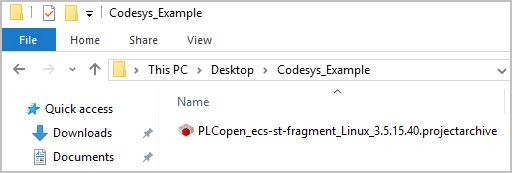
Double-click PLCopen_ecs-st-fragment_Linux_3.5.x.x.project to open the project with CODESYS.
This project provides a basic set of ST-Fragment algorithms (base_algo) and tests (Test):
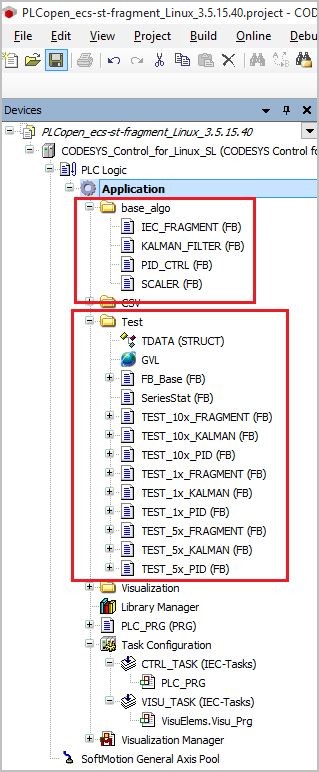
Place Config File on Target¶
SSH into the target system and create file
BenchmarkConfigFile.txtat/opt/benchmarking/codesys/to configure ST-Fragment PLC logic parameters. Copy and paste the following into the file:numberofcycles=1000 numberoftestiterations=1 cycletime=1000 test=1_PID test=5_PID test=10_PID test=1_KALMAN test=5_KALMAN test=10_KALMAN test=1_FRAGMENT test=5_FRAGMENT test=10_FRAGMENT
This example configures 1000 cycles of various IEC function block executed back-to-back within a 1 ms cycle time deadline.
Download (Execute) Directly to Target¶
To download the application directly to a target, double-click the ‘device’ (CODESYS_Control_for_Linux_SL). Go to the Communications Settings tab, select a gateway, and scan the network for active targets.
Once a target is detected, double-click the target to select and establish a connection.
Note: Make sure that the CODESYS Linux runtime is up and running on your target.
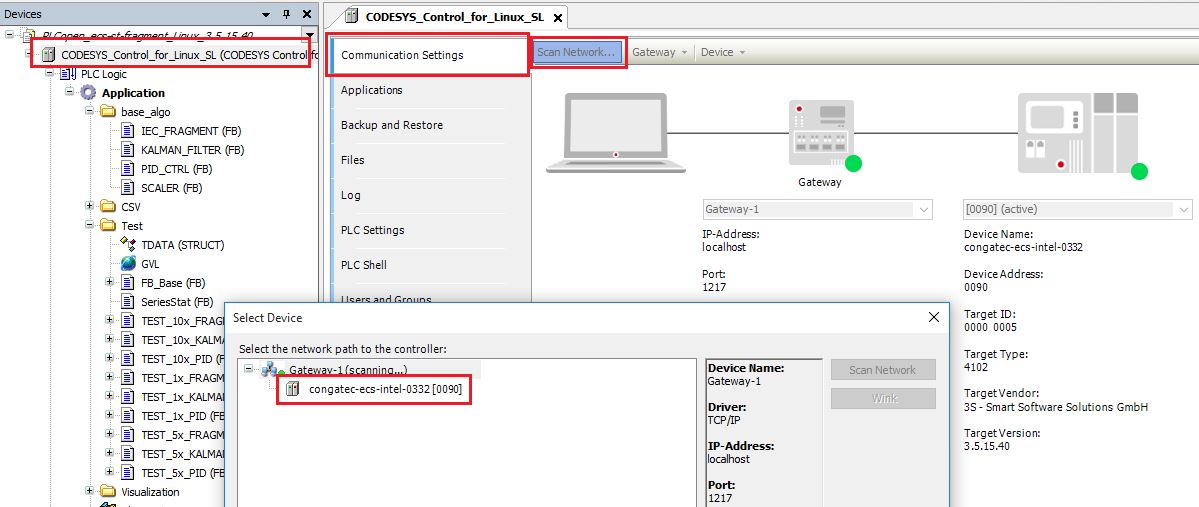
When the connection is established, click the login button (or press Alt + F8). If prompted for Click Yes to download the latest code…, select Yes. Next, click start (or press F5) to start the execution of the application. Once the application is running, [stop] will change to [run].

SSH into the target and check the location
/var/opt/codesys/PlcLogic/for the results file (.txt):root@eci-intel-0332:~# ls /var/opt/codesys/PlcLogic/ | grep .txt IEC-61131-3_process-automation_scorecard2020-2-12-18_14.txt root@eci-intel-0332:~# cat /var/opt/codesys/PlcLogic/IEC-61131-3_process-automation_scorecard2020-2-12-18_14.txt --- PLCopen 61131-3 Process Automation testcase scorecard --- Target: Id 5 Type 4102 Version 4.5.0.0 Test at: Platform: IEC 61131-3 workload - Control Function Block Extern: Extern Code: Ram Measured timer resolution [ns]: 40 Measured overhead of SysTimeGetNs [ns]: 43.5064 Compute Latency Avg Min Max StdDev NumCalls ------------------------------------------------------------------------------------------ 88760.23 87973.0 111443.0 1110.826 1001 Test (in us) Avg Min Max StdDev NumCalls ------------------------------------------------------------------------------------------ PID 1x (REAL) 88.78131 72.4936 697.4936 39.64781 1001 PID 5x (REAL) 196.8842 174.4936 964.4936 36.53517 1001 PID 10x (REAL) 402.0321 358.4936 1799.494 59.03344 1001 KALMAN 1x filter (REAL) 190.7464 155.4936 18378.49 576.1357 1001 KALMAN 5x filter (REAL) 736.5935 718.4936 1154.494 26.28798 1001 KALMAN 10x filter (REAL) 1447.047 1424.494 2223.494 36.0689 1001 Logic+Arith 1K fragment 5435.206 5208.494 10919.493 211.7485 1001 Logic+Arith 5K fragment 26053.42 25772.5 26886.5 115.10668 1001 Logic+Arith 10K fragment 52148.9 51803.49 59229.49 275.6929 1001
After the .txt file is created, click Stop (or press Shift + F8) to stop execution or keep the application running and Logout (or press Ctrl + F8) from the target.
Create a Boot Application (.app/.crc Files)¶
Instead of connecting to the target via the CODESYS IDE, you can create boot application files and deploy your application in other ways. You can later insert these files to the target, if running CODESYS in a container.
To create the boot application files, click Online - Create Boot Application:
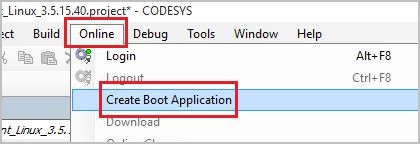
Save the application to a new folder. For example, save the application to a new folder named
my_application.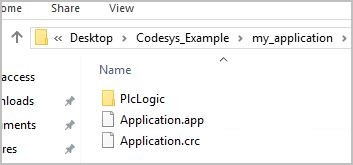
For easier handling and distribution, zip these files. Select all files (press Ctrl + a), right-click, and select Send to - Compressed (zipped) folder. Rename the zip file.
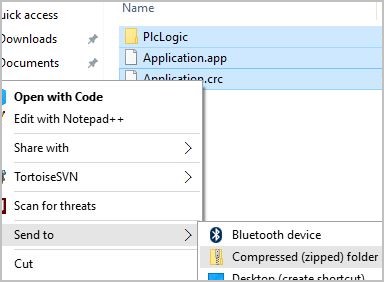
Boot application files as a .zip file:
Deploy a Boot Application (.app/.crc files)¶
This section only explains the deployment via a Docker container. For additional points and details, refer to Microservice Architecture.
To deploy a boot application to Docker, make sure that the target contains the codesys-control-apploader Docker image.
Check for the existing Docker images on the target:
$ docker images
Here is a sample output:
root@eci-intel-0332:~# docker images REPOSITORY TAG IMAGE ID CREATED SIZE codesys-control-apploader v0.2 68303ee0e33b 9 hours ago 248MB codesys-control v0.2 e33c68e9aa19 30 hours ago 242MB debian buster 1b686a95ddbf 3 weeks ago 114MB
Reconnect to the target (for example, via SSH) and create a folder structure where the boot application will be copied to. Also, transfer the boot application (for example, .zip) to the target (for example, via SCP). For example:
scp my_st-fragment-application.zip root@192.168.1.10:/home/root ssh root@192.168.1.10 root@eci-intel-0332:~# unzip my_st-fragment-application.zip root@eci-intel-0332:~# mkdir PlcLogic/Application root@eci-intel-0332:~# cp Application.app PlcLogic/Application/ root@eci-intel-0332:~# cp Application.crc PlcLogic/Application/ root@eci-intel-0332:~# docker run -d --rm --name my_container --privileged -v /home/root/PlcLogic:/var/opt/codesys/PlcLogic/ -e SOURCE_CODESYS_APP_NAME=Application codesys-control-apploader bdd40c147dbb9669efe5e0cc831f86d6860387bf00b05101c8b2ceef8366e524 root@eci-intel-0332:~# docker ps -a CONTAINER ID IMAGE COMMAND CREATED STATUS PORTS NAMES bdd40c147dbb codesys-control-apploader "/run-codesysapp.sh" 6 seconds ago Up 3 seconds my_container root@eci-intel-0332:~# ls -la PlcLogic/ total 36 drwxr-xr-x 8 root root 4096 Jun 30 19:32 . drwx------ 9 root root 4096 Jun 30 19:30 .. drwxr-xr-x 2 root root 4096 Jun 30 19:30 Application -rw-r--r-- 1 root root 1292 Jun 30 19:32 IEC-61131-3_process-automation_scorecard2020-6-30-17_32.txt drwxr-xr-x 2 root root 4096 Jun 30 19:32 _cnc drwxr-xr-x 2 root root 4096 Jun 30 19:32 ac_persistence drwxr-xr-x 2 root root 4096 Jun 30 19:32 alarms drwxr-xr-x 2 root root 4096 Jun 30 19:32 trend drwxrwxrwx 2 root root 4096 Jun 30 19:30 visu root@eci-intel-0332:~# cat PlcLogic/IEC-61131-3_process-automation_scorecard2020-6-30-17_32.txt --- PLCopen 61131-3 Process Automation testcase scorecard --- Target: Id 5 Type 4102 Version 4.5.0.0 Test at: Platform: IEC 61131-3 workload - Control Function Block Extern: Extern Code: Ram Measured timer resolution [ns]: 40 Measured overhead of SysTimeGetNs [ns]: 43.5064 Compute Latency Avg Min Max StdDev NumCalls ------------------------------------------------------------------------------------------ 88760.23 87973.0 111443.0 1110.826 1001 Test (in us) Avg Min Max StdDev NumCalls ------------------------------------------------------------------------------------------ PID 1x (REAL) 88.78131 72.4936 697.4936 39.64781 1001 PID 5x (REAL) 196.8842 174.4936 964.4936 36.53517 1001 PID 10x (REAL) 402.0321 358.4936 1799.494 59.03344 1001 KALMAN 1x filter (REAL) 190.7464 155.4936 18378.49 576.1357 1001 KALMAN 5x filter (REAL) 736.5935 718.4936 1154.494 26.28798 1001 KALMAN 10x filter (REAL) 1447.047 1424.494 2223.494 36.0689 1001 Logic+Arith 1K fragment 5435.206 5208.494 10919.493 211.7485 1001 Logic+Arith 5K fragment 26053.42 25772.5 26886.5 115.10668 1001 Logic+Arith 10K fragment 52148.9 51803.49 59229.49 275.6929 1001 root@eci-intel-0332:~# docker stop my_container
Start a Docker container
docker run ...and mount the boot application to the container-v /home/root/PlcLogic:/var/opt/codesys/PlcLogic/.Verify whether the container is running:
$ docker ps -a
While the container is running, check for the .txt results file frequently:
$ ls -la PlcLogic/
Once the results file is generated, stop the execution of the container:
$ docker stop my_container
Check the results file
cat IEC-61131-3*.txt. You can also use the SCP command to securely copy the file to a PC for additional evaluation, visualization, or both.
Extend/Modify ST-Fragment Tests¶
This section does not discuss, in detail, the procedure to extend ST-Fragment tests, that is, the procedure to create and add ‘new’ function blocks (FB) to the base_algo and Test folders, as you can find in ST-Fragment-Algorithms. However, this section will use an existing test and extend it to show the principle.
For instance, right-click TEST_10x_FRAGMENT (FB) and select Copy. Right-click the Test folder and select Paste. You should see a copy of the TEST_10x_FRAGMENT (FB) as TEST_10x_FRAGMENT_1 (FB):
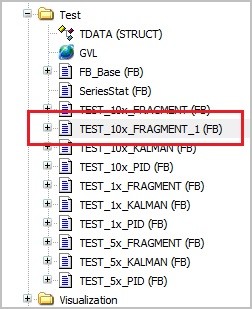
Right-click TEST_10x_FRAGMENT_1 (FB), select Refactoring > Rename ‘Test_10x_FRAGMENT_1’….
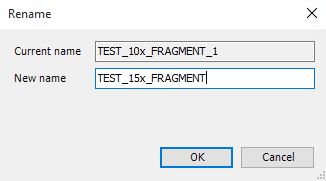
Click OK:
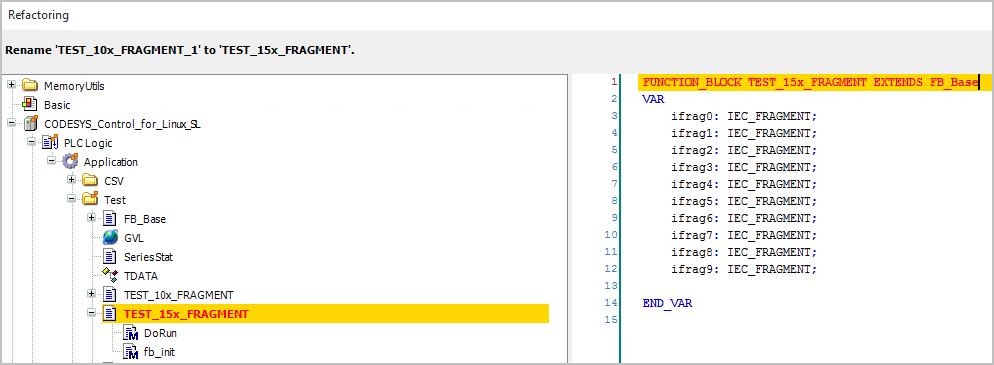
Double-click the TEST_15x_FRAGMENT (FB) function block to open it in the editor as structured text (ST). Add five additional
ifragfunction calls: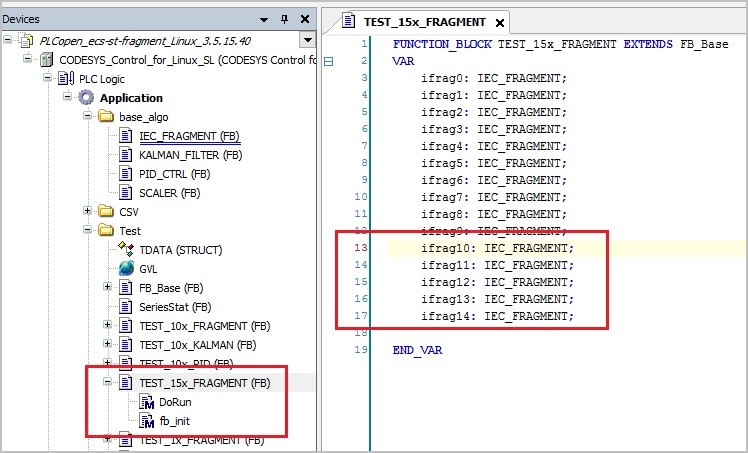
FUNCTION_BLOCK TEST_15x_FRAGMENT EXTENDS FB_Base VAR ifrag0: IEC_FRAGMENT; ifrag1: IEC_FRAGMENT; ifrag2: IEC_FRAGMENT; ifrag3: IEC_FRAGMENT; ifrag4: IEC_FRAGMENT; ifrag5: IEC_FRAGMENT; ifrag6: IEC_FRAGMENT; ifrag7: IEC_FRAGMENT; ifrag8: IEC_FRAGMENT; ifrag9: IEC_FRAGMENT; ifrag10: IEC_FRAGMENT; ifrag11: IEC_FRAGMENT; ifrag12: IEC_FRAGMENT; ifrag13: IEC_FRAGMENT; ifrag14: IEC_FRAGMENT; END_VAR
Your editor window is split into two sections: Variables and Code. Edit the above code in the Variables section.
Double-click the
DoRunmethod under TEST_15x_FRAGMENT (FB) and add theifragfunction calls, five times, in the Code section, as shown in the following code snippet:... ifrag9(In_B1:=A, In_I1:=B,In_R1:=C,In_R2:=D); R1:= ifrag9.Out_R1; I1:= ifrag9.Out_I1; B1:= ifrag9.Out_B1; ifrag10(In_B1:=A, In_I1:=B,In_R1:=C,In_R2:=D); R1:= ifrag10.Out_R1; I1:= ifrag10.Out_I1; B1:= ifrag10.Out_B1; ifrag11(In_B1:=A, In_I1:=B,In_R1:=C,In_R2:=D); R1:= ifrag11.Out_R1; I1:= ifrag11.Out_I1; B1:= ifrag11.Out_B1; ifrag12(In_B1:=A, In_I1:=B,In_R1:=C,In_R2:=D); R1:= ifrag12.Out_R1; I1:= ifrag12.Out_I1; B1:= ifrag12.Out_B1; ifrag13(In_B1:=A, In_I1:=B,In_R1:=C,In_R2:=D); R1:= ifrag13.Out_R1; I1:= ifrag13.Out_I1; B1:= ifrag13.Out_B1; ifrag14(In_B1:=A, In_I1:=B,In_R1:=C,In_R2:=D); R1:= ifrag14.Out_R1; I1:= ifrag14.Out_I1; B1:= ifrag14.Out_B1; SysTimeGetNs(st2); udiTime_ns := ANY_TO_UDINT(st2 - st1) ; udiNumOps := 1 ;
Double-click the
fb_initmethod under TEST_15x_FRAGMENT (FB) and change thetdata.txtfrom Logic+Arith 10K fragment to Logic+Arith 15K fragment:tdata.txt := 'Logic+Arith 15K fragment ' ;
Add the extended/modified test to the test structure under the GVL global variable:
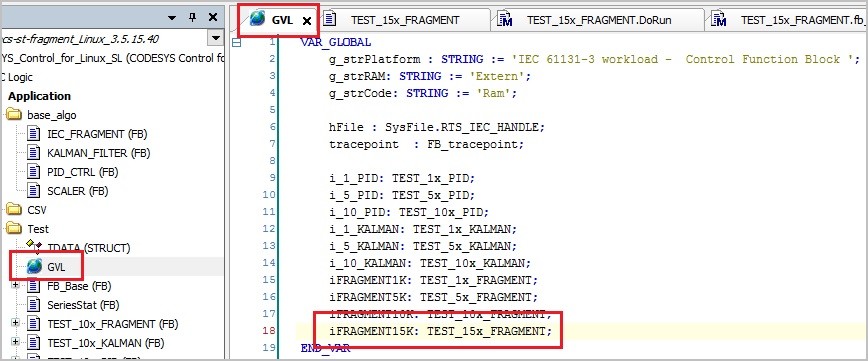
The code in the Variable section might look similar to the following:
VAR_GLOBAL g_strPlatform : STRING := 'IEC 61131-3 workload - Control Function Block '; g_strRAM: STRING := 'Extern'; g_strCode: STRING := 'Ram'; hFile : SysFile.RTS_IEC_HANDLE; tracepoint : FB_tracepoin i_1_PID: TEST_1x_PID; i_5_PID: TEST_5x_PID; i_10_PID: TEST_10x_PID; i_1_KALMAN: TEST_1x_KALMAN; i_5_KALMAN: TEST_5x_KALMAN; i_10_KALMAN: TEST_10x_KALMAN; iFRAGMENT1K: TEST_1x_FRAGMENT; iFRAGMENT5K: TEST_5x_FRAGMENT; iFRAGMENT10K: TEST_10x_FRAGMENT; iFRAGMENT15K: TEST_15x_FRAGMENT; END_VAR
Extend
FB_configfile(FB)foriFRAGMENT15Kexpand
FB_configfile(FB)and then openAddTestToList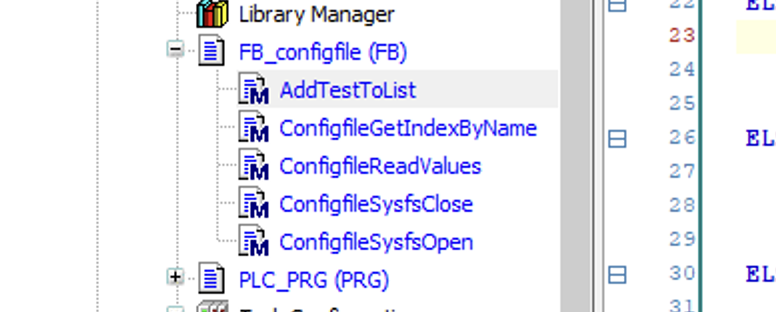
Go to the bottom of the file, and copy the following code right below the last
ELSEIFELSIF sTestSpecifier = '15_FRAGMENT' THEN g_aTests[g_udiNumTests] := ADR(iFRAGMENT15K); g_udiNumTests := g_udiNumTests +1; g_test_found := g_test_found + 1;
should look some thing similar to this image
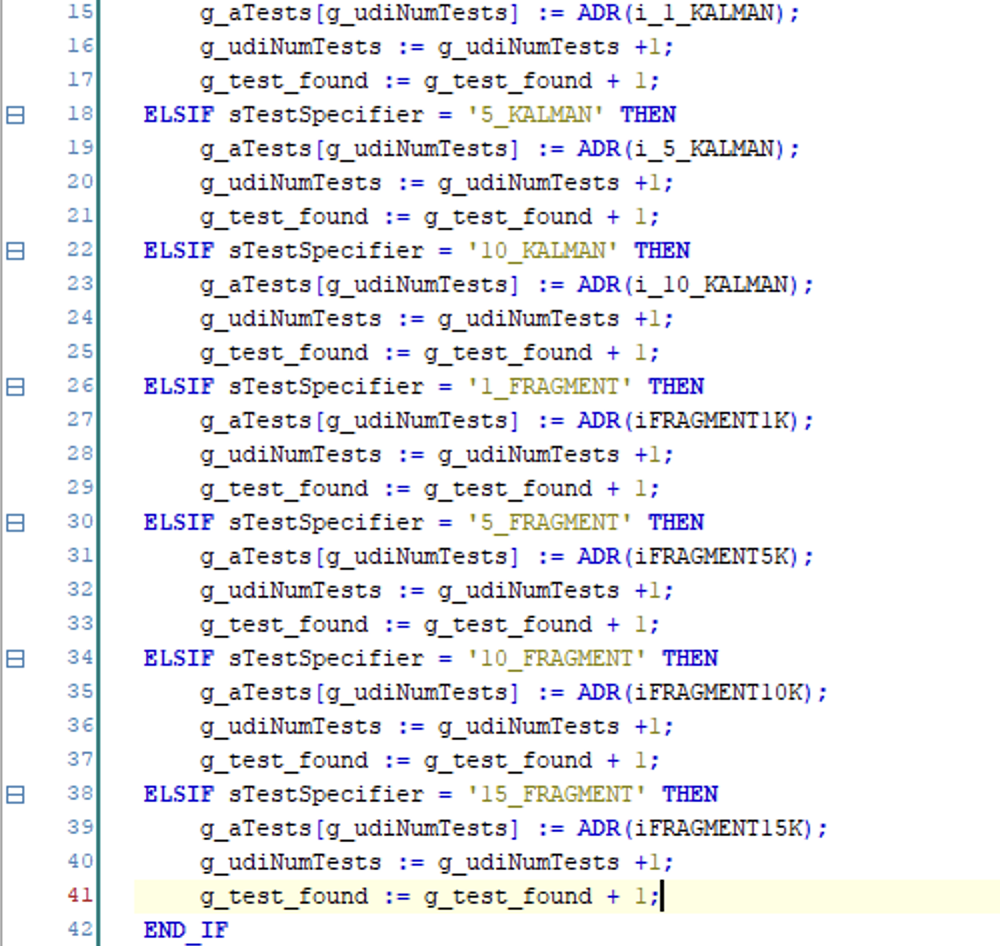
SSH into the target system and open file
/opt/benchmarking/codesys/BenchmarkConfigFile.txtedit the file and add the following to the end of the file:test=15_FRAGMENT
Build the project to verify the changes. Follow the menu path Build > Build or press F11.
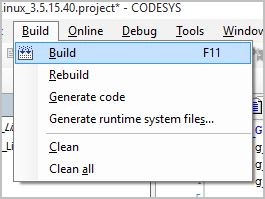
Check the Messages - error(s), warning(s) and message(s) window.

To test your application, follow Place Config File on Target or Create a Boot Application (.app/.crc Files)/Deploy a Boot Application (.app/.crc files).
The results file (IEC-61131-3_process-automation_scorecard*.txt) will have a additional entry (see the last entry).
--- PLCopen 61131-3 Process Automation testcase scorecard --- Target: Id 5 Type 4102 Version 4.5.0.0 Test at: Platform: IEC 61131-3 workload - Control Function Block Extern: Extern Code: Ram Measured timer resolution [ns]: 40 Measured overhead of SysTimeGetNs [ns]: 43.5064 Compute Latency Avg Min Max StdDev NumCalls ------------------------------------------------------------------------------------------ 88760.23 87973.0 111443.0 1110.826 1001 Test (in us) Avg Min Max StdDev NumCalls ------------------------------------------------------------------------------------------ PID 1x (REAL) 88.78131 72.4936 697.4936 39.64781 1001 PID 5x (REAL) 196.8842 174.4936 964.4936 36.53517 1001 PID 10x (REAL) 402.0321 358.4936 1799.494 59.03344 1001 KALMAN 1x filter (REAL) 190.7464 155.4936 18378.49 576.1357 1001 KALMAN 5x filter (REAL) 736.5935 718.4936 1154.494 26.28798 1001 KALMAN 10x filter (REAL) 1447.047 1424.494 2223.494 36.0689 1001 Logic+Arith 1K fragment 5435.206 5208.494 10919.493 211.7485 1001 Logic+Arith 5K fragment 26053.42 25772.5 26886.5 115.10668 1001 Logic+Arith 10K fragment 52148.9 51803.49 59229.49 275.6929 1001 Logic+Arith 15K fragment 129889.08 128254.93 148228.9 2826.522 1500
Enable Tracing¶
To enable the tracing functionality within the CODESYS application, right-click Application and select Properties….
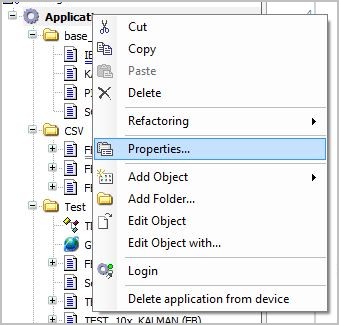
In the Properties dialog, go to the Build tab. Add
enable_ftracein the Compilerdefines text box. Click Apply and OK.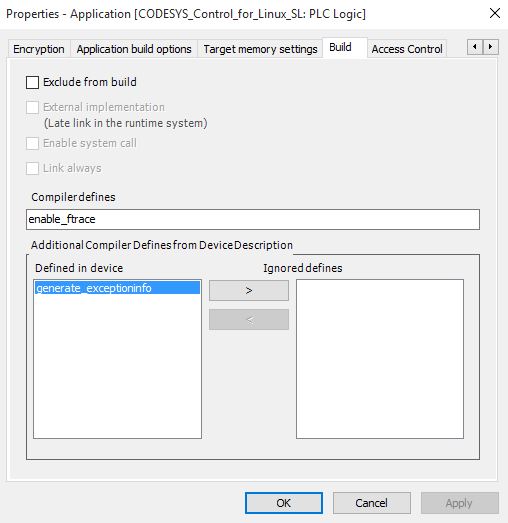
Rebuild the application. Once the trace enabled application is deployed and running you can check
cat /sys/kernel/debug/tracing/tracefor trace messages. For example:# tracer: nop # # nop latency trace v1.1.5 on 4.19.94-rt38-intel-pk-preempt-rt # -------------------------------------------------------------------- # latency: 0 us, #152425/152425, CPU#0 | (M:preempt VP:0, KP:0, SP:0 HP:0 #P:4) # ----------------- # | task: -0 (uid:0 nice:0 policy:0 rt_prio:0) # ----------------- # # _--------=> CPU# # / _-------=> irqs-off # | / _------=> need-resched # || / _-----=> need-resched_lazy # ||| / _----=> hardirq/softirq # |||| / _---=> preempt-depth # ||||| / _--=> preempt-lazy-depth # |||||| / _-=> migrate-disable # ||||||| / delay # cmd pid |||||||| time | caller # \ / |||||||| \ | / <...>-5179 0....... 5988902us : tracing_mark_write: E|3|measure-trace_marker-overhead <...>-5179 0....... 5988905us : tracing_mark_write: E|2|measure-trace_marker-overhead <...>-5179 0....... 5988908us!: tracing_mark_write: E|1|measure-trace_marker-overhead <...>-5179 0....... 5989156us+: tracing_mark_write: B|0|PID 1x (REAL) <...>-5179 0....... 5989215us : tracing_mark_write: X|0|1623806.4|1623806.4 <...>-5179 0....... 5989225us : tracing_mark_write: X|1|165806.4|894806.4 <...>-5179 0....... 5989233us : tracing_mark_write: X|2|160806.4|650139.733333333 <...>-5179 0....... 5989242us : tracing_mark_write: X|3|157806.4|527056.4 <...>-5179 0....... 5989250us : tracing_mark_write: X|4|166806.4|455006.4 <...>-5179 0....... 5989258us : tracing_mark_write: X|5|160806.4|405973.066666667 <...>-5179 0....... 5989266us : tracing_mark_write: X|6|160806.4|370949.257142857 <...>-5179 0....... 5989274us : tracing_mark_write: X|7|161806.4|344806.4 <...>-5179 0....... 5989282us : tracing_mark_write: X|8|160806.4|324361.955555555 <...>-5179 0....... 5989291us : tracing_mark_write: X|9|159806.4|307906.4 <...>-5179 0....... 5989299us : tracing_mark_write: X|10|161806.4|294624.581818182