Install Debian-based ECI Images (Generic)¶
You are ready to install an ECI Debian-based minimal image on a target system, if you have built an image for any of the following targets:
To deploy the image on a target system, you need to do the following:
Create Bootable USB¶

Do the following to create a bootable USB, which you will later use to build and install the ECI image:
Open a terminal to the ECI directory. In Ubuntu*, you can right-click an empty space in the directory explorer and select Open in Terminal.
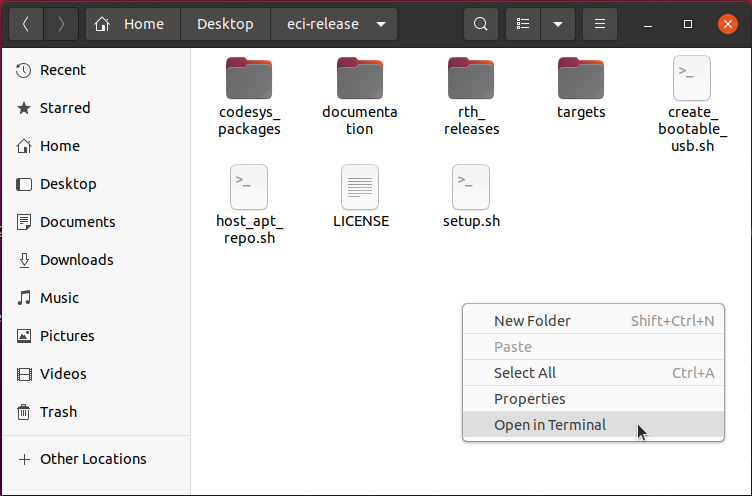
Insert a USB drive with at least 12 GB capacity into the Linux build system.
Note: For best performance, use a USB 3.1 (or greater) device and port.
Warning
All data on the USB mass storage device will be erased!
At the terminal prompt, run the
create_bootable_usb.shscript:$ ./create_bootable_usb.shIf the message “Please run as root” appears, run the script again with
sudo:$ sudo ./create_bootable_usb.sh
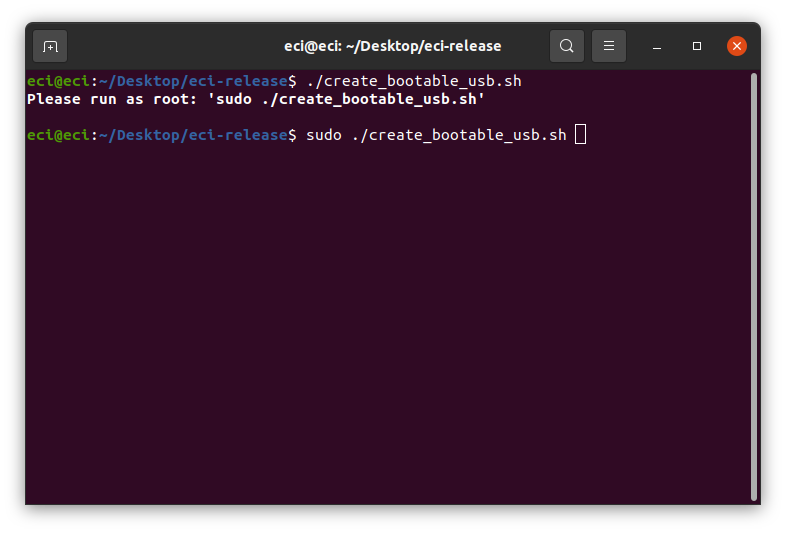
If no ECI images have been built yet, the script will display the message:
No built images found. Refer to Build ECI and build an ECI image. Then, run thecreate_bootable_usb.shscript.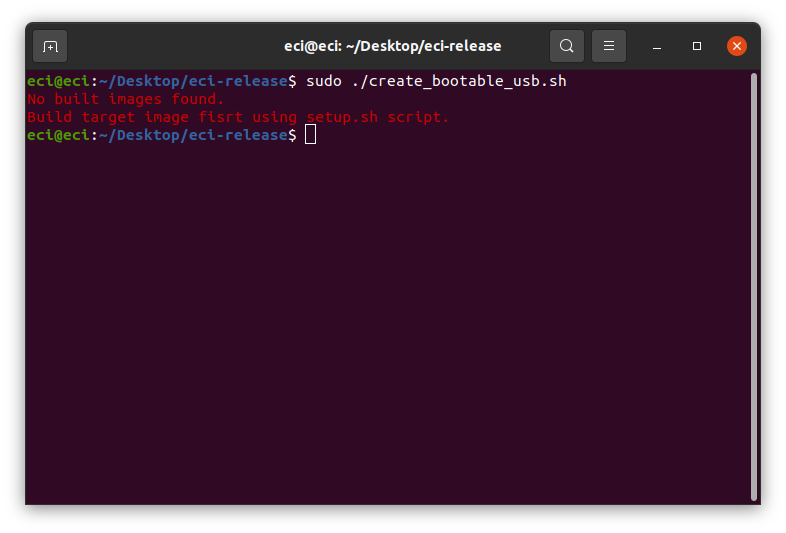
The script will display a list of available ECI images. Enter an image name from the list. In this example,
core-bullseyewas entered.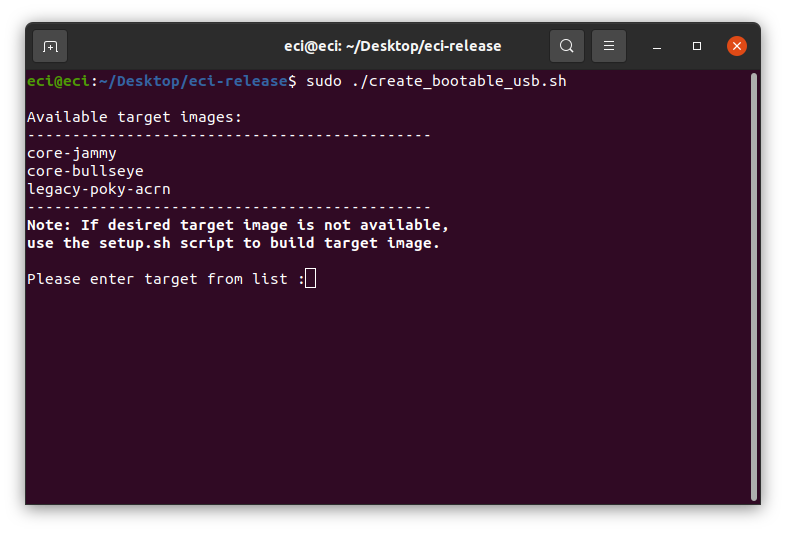
If a mass storage device cannot be located, the script will display the message:
ERR: No removable mass storage devices found. Insert a USB drive with at least 12GB capacity into the Linux build system and run thecreate_bootable_usb.shscript again.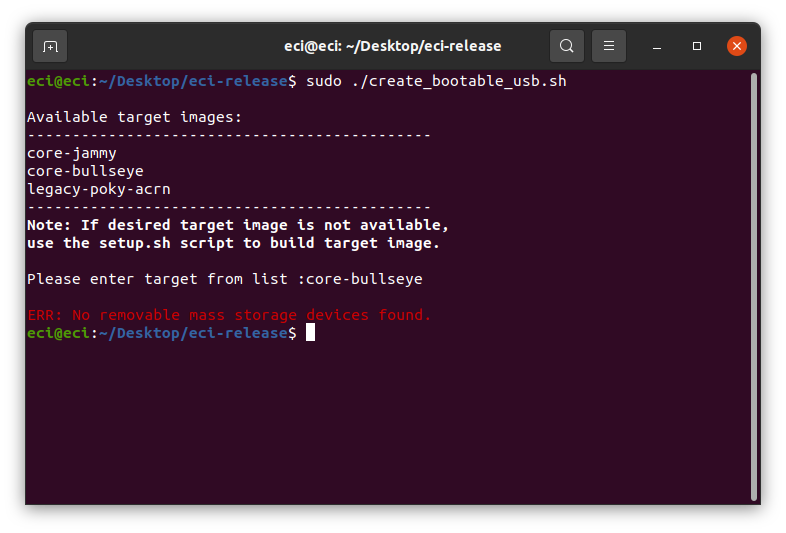
The script will display a list of available removable mass storage devices.
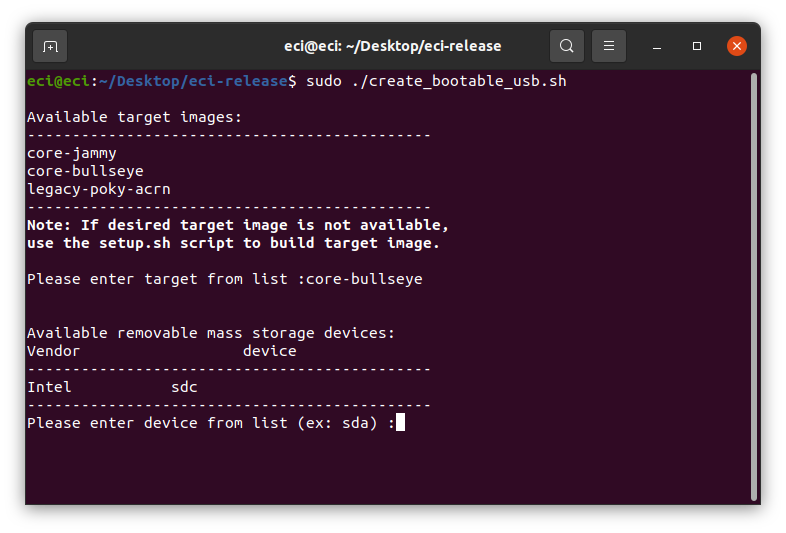
Enter the name of a device from the displayed list. In this example, the device name displayed is
sdc.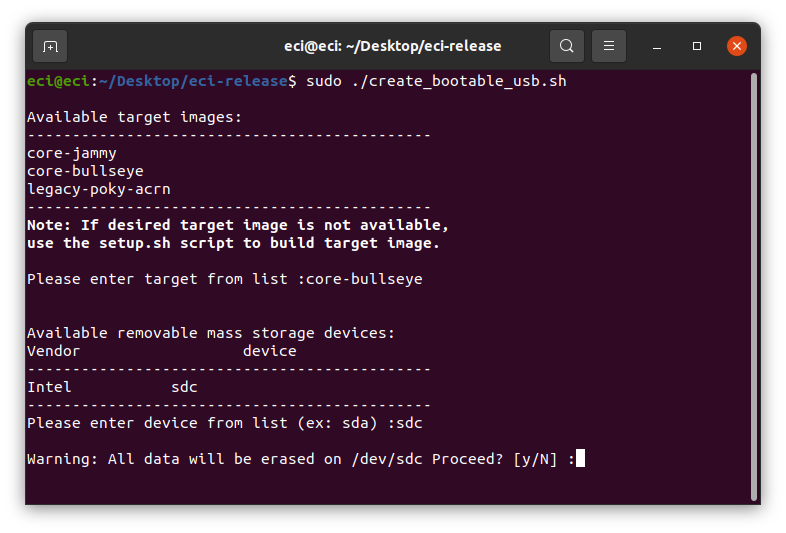
When the warning,
Warning: All data will be erased on <device> Proceed? [y/N]is displayed, enter y to proceed. The target ECI image will be written to the removable mass storage device.After the script completes, you will have a bootable USB drive that can install the target ECI image. You may eject the USB drive from the Linux build system. You will use this USB drive to boot and install the image.
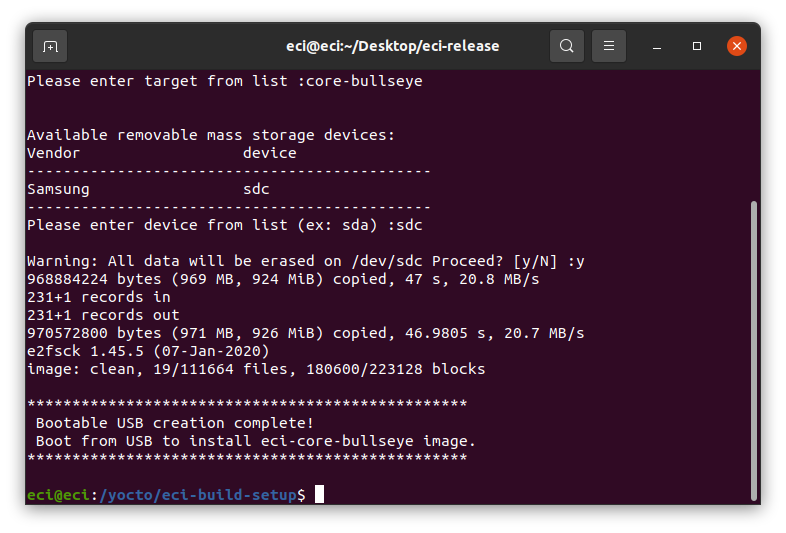
Configure Target System BIOS¶
The following section is applicable to:

To achieve real-time determinism and utilize available Intel silicon features, certain BIOS settings need to be configured. Do the following:
Boot the target system and access the BIOS (typically pressing the delete or F2 keys while booting will open the BIOS menu).
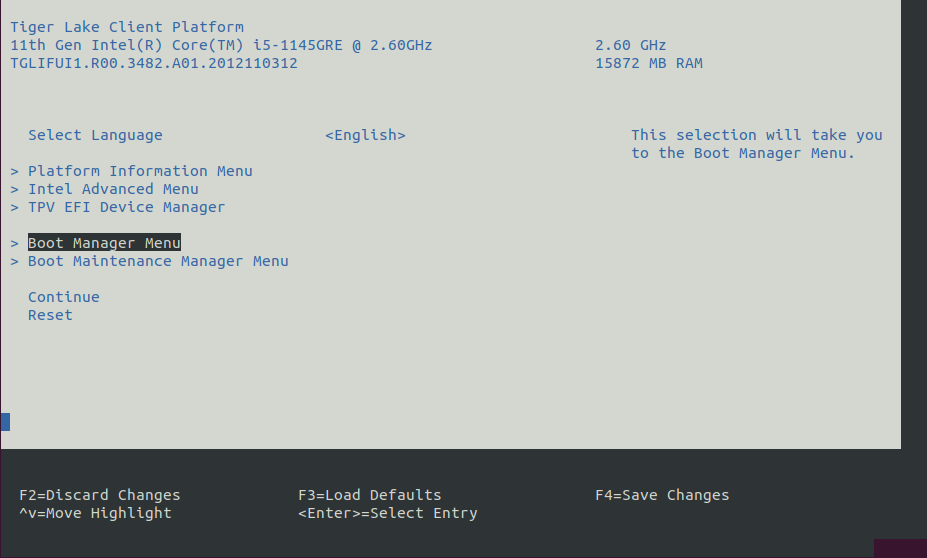
Select Restore Defaults or Load Defaults and then select Save Changes and Reset. As the target system is booting, access the BIOS again (as per Step 1).
Modify the BIOS configuration as listed in the following table.
Note: The available configurations depend on the platform, BIOS in use, or both. In this case, modify as many configurations as possible.
Setting Name
Option
Setting Menu
Hyper-Threading
Disabled
Intel Advanced Menu ⟶ CPU Configuration
Intel (VMX) Virtualization
Disabled
Intel Advanced Menu ⟶ CPU Configuration
Intel(R) SpeedStep
Disabled
Intel Advanced Menu ⟶ Power & Performance ⟶ CPU - Power Management Control
Turbo Mode
Disabled
Intel Advanced Menu ⟶ Power & Performance ⟶ CPU - Power Management Control
C States
Disabled
Intel Advanced Menu ⟶ Power & Performance ⟶ CPU - Power Management Control
RC6 (Render Standby)
Disabled
Intel Advanced Menu ⟶ Power & Performance ⟶ GT - Power Management Control
Maximum GT freq
Lowest (usually 100MHz)
Intel Advanced Menu ⟶ Power & Performance ⟶ GT - Power Management Control
SA GV
Fixed High
Intel Advanced Menu ⟶ Memory Configuration
VT-d
Disabled
Intel Advanced Menu ⟶ System Agent (SA) Configuration
PCI Express Clock Gating
Disabled
Intel Advanced Menu ⟶ System Agent (SA) Configuration ⟶ PCI Express Configuration
Gfx Low Power Mode
Disabled
Intel Advanced Menu ⟶ System Agent (SA) Configuration ⟶ Graphics Configuration
ACPI S3 Support
Disabled
Intel Advanced Menu ⟶ ACPI Settings
Native ASPM
Disabled
Intel Advanced Menu ⟶ ACPI Settings
Legacy IO Low Latency
Enabled
Intel Advanced Menu ⟶ PCH-IO Configuration
PCH Cross Throttling
Disabled
Intel Advanced Menu ⟶ PCH-IO Configuration
Delay Enable DMI ASPM
Disabled
Intel Advanced Menu ⟶ PCH-IO Configuration ⟶ PCI Express Configuration
DMI Link ASPM
Disabled
Intel Advanced Menu ⟶ PCH-IO Configuration ⟶ PCI Express Configuration
Aggressive LPM Support
Disabled
Intel Advanced Menu ⟶ PCH-IO Configuration ⟶ SATA And RST Configuration
USB Periodic SMI
Disabled
Intel Advanced Menu ⟶ LEGACY USB Configuration
Boot and Install Image¶
The following steps are applicable to:

To boot and install the image, insert the bootable USB drive created earlier into the target system, and do the following:
Power on the target system and access the BIOS (typically pressing the delete or F2 keys while booting will open the BIOS menu).
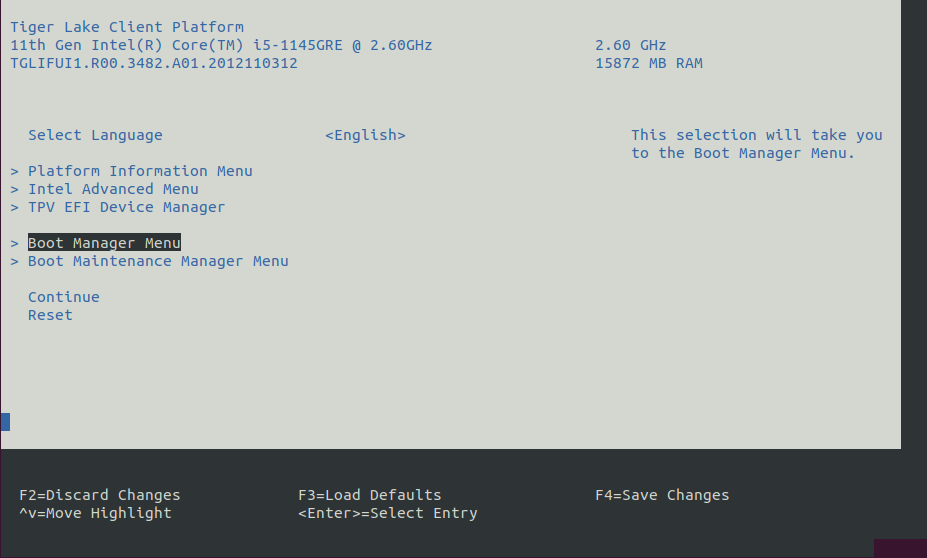
At the BIOS menu, navigate to the Save & Exit tab or open the Boot Manager Menu. On this page, you should see an entry with the prefix “UEFI …”. Select the entry that looks like: UEFI: <vendor>…, where
<vendor>is the vendor of the USB drive.Note: If the USB device does not appear in the boot menu, you may need to enable “Legacy USB Support” in BIOS. Configure the following BIOS setting, then reboot the target system for the changes to take effect:
Setting Name
Option
Setting Menu
Legacy USB Support
Enabled
Intel Advanced Menu ⟶ USB Configuration ⟶ Legacy USB Support
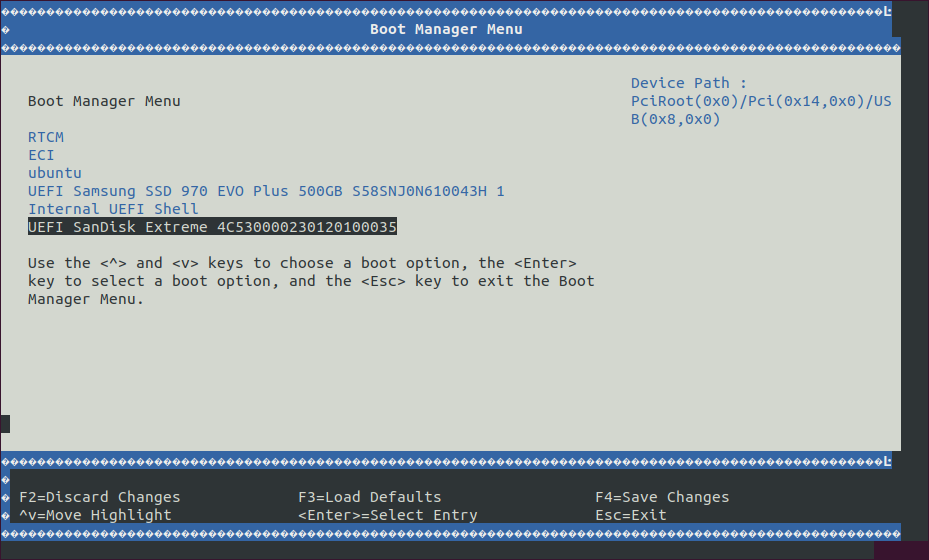
The target system will boot from the USB drive. A boot menu will appear with a few options. Choose the install option.
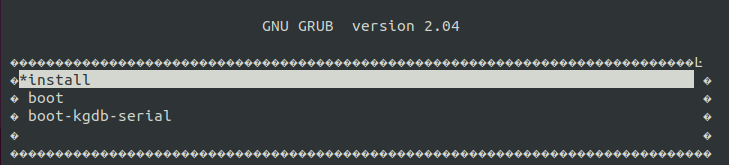
The target system will begin the installation process. During the installation, you will be prompted to:
Please select an install target or press n to exit. Enter an available install target (make sure that the target is correct). For example, entersdb.If you see the prompt:
/dev/sdb# contains a ext4 file system … Proceed anyway? (y,N), press y to continue.After the installation is complete, remove the USB drive and press Enter, on the keyboard, to reboot the target system.
Let the target system boot completely. Select
bootfrom the GRUB menu (this option will automatically be selected after 5 seconds).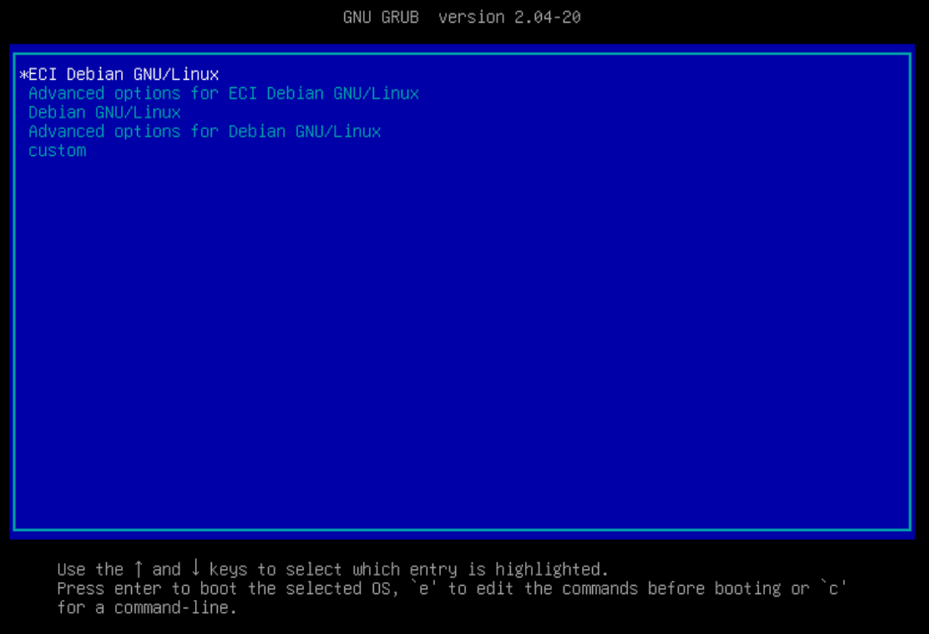
A login prompt will eventually appear. Login with user
rootand passwordroot(if prompted for a password).
What Next after Installing Debian-based ECI Images (Generic)¶
After installing the Debian-based ECI image (core-bullseye or core-jammy), proceed to setup the ECI APT repository.