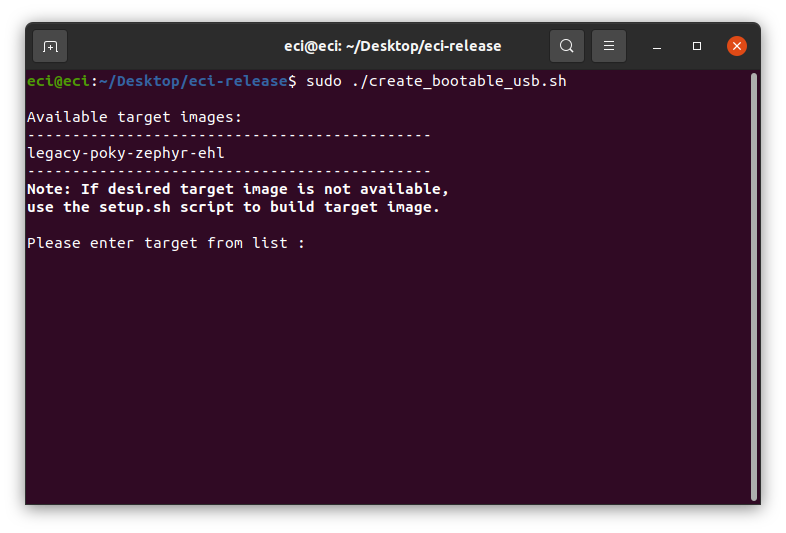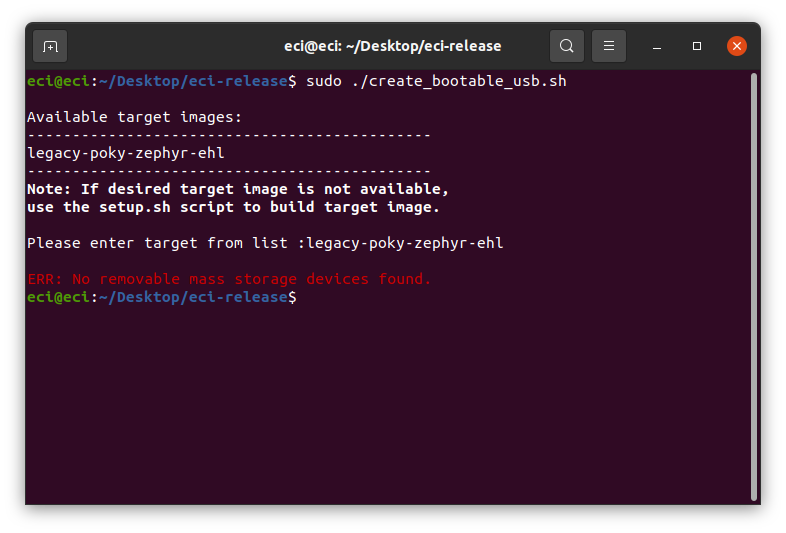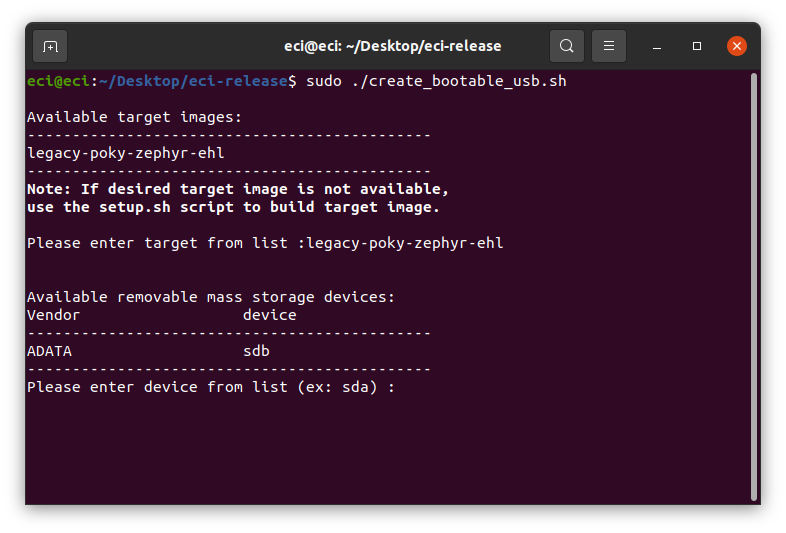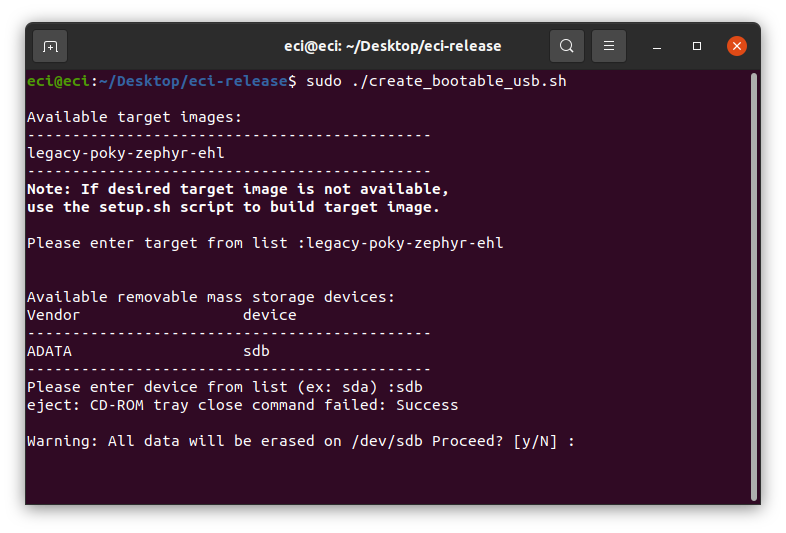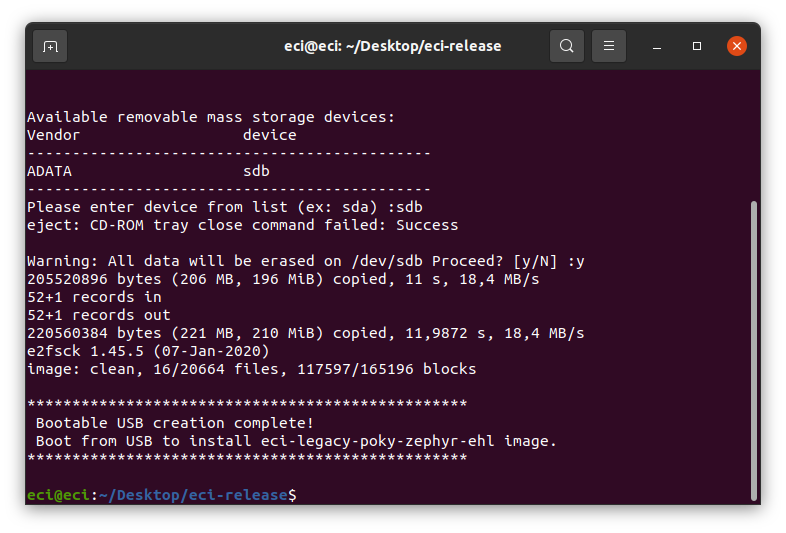Install ECI Image for Yocto-based Zephyr (Legacy)¶
After building the legacy-poky-zephyr-ehl image you are ready to install the image on a target system.
To deploy the image on a target system, you need to do the following:
Create Bootable USB for Zephyr (Legacy)¶

Do the following to create a bootable USB, which you will later use to build and install the ECI image:
Open a terminal to the ECI directory. In Ubuntu*, you can right-click an empty space in the directory explorer and select Open in Terminal.
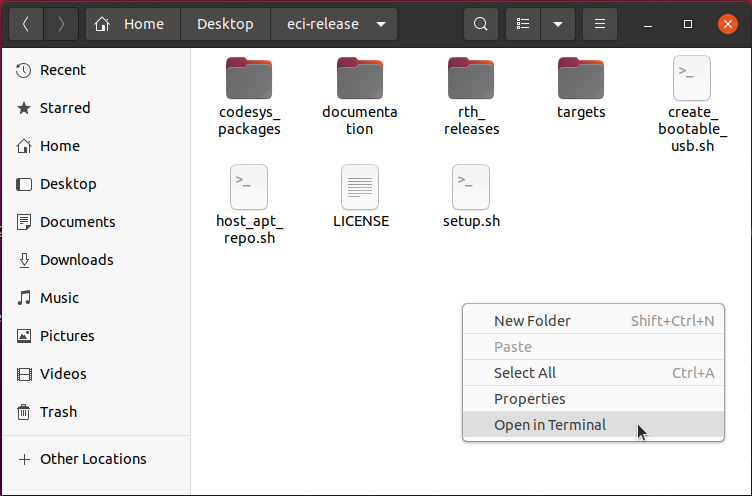
Insert a USB drive with at least 12 GB capacity into the Linux build system.
Note: For best performance, use a USB 3.1 (or greater) device and port.
Warning
All data on the USB mass storage device will be erased!
At the terminal prompt, run the
create_bootable_usb.shscript:$ ./create_bootable_usb.shIf the message “Please run as root” appears, run the script again with
sudo:$ sudo ./create_bootable_usb.sh
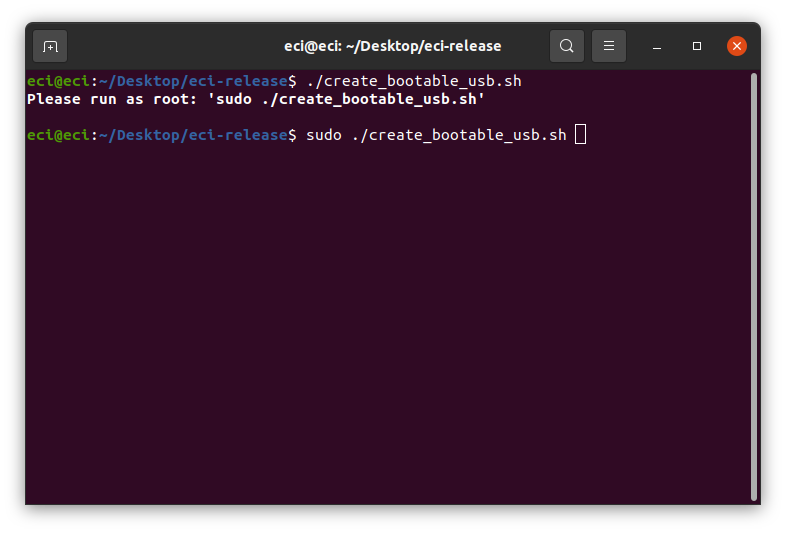
If no ECI images have been built yet, the script will display the message:
No built images found. Refer to Build ECI and build an ECI image. Then, run thecreate_bootable_usb.shscript.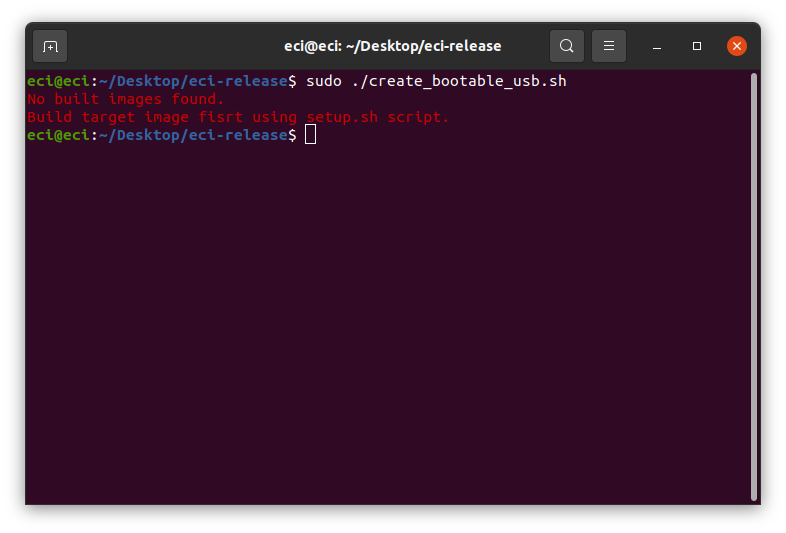
The script will display a list of available ECI images. Enter an image name from the list. This example has only the
legacy-poky-zephyr-ehltarget image.If a mass storage device cannot be located, the script will display the message:
ERR: No removable mass storage devices found. Insert a USB drive with at least 12 GB capacity into the Linux build system and run thecreate_bootable_usb.shscript again.The script will display a list of available removable mass storage devices.
Enter the name of a device from the displayed list. In this example, the device name displayed is
sdb.When the warning,
Warning: All data will be erased on <device> Proceed? [y/N]is displayed, enter y to proceed. The target ECI image will be written to the removable mass storage device.After the script completes, you will have a bootable USB drive that can install the target ECI image. Eject the USB drive from the Linux build system. You will use this USB drive to boot and install the image.
Boot and Install Image for Zephyr (Legacy)¶
The following steps are applicable to:

To boot the target system from Slim Bootloader (SBL) and install the image, insert the bootable USB drive created earlier into the target system, and do the following:
Power ON the target system boots from SBL. The target system will begin the installation process.
During the installation, the message
Please select an install target or press n to exitis displayed. Enter an available install target (make sure that the target is correct). For example, entermmcblk0.If you see the prompt
/dev/mmcblk0# contains a ext4 file system … Proceed anyway? (y,N), press y to continue.After the installation is complete, remove the USB drive and press Enter` on the keyboard to reboot the target system to Zephyr OS. Follow the section FuSa Sanity Checks to run a few sanity checks.