preempt-buster¶
The following section is applicable to:

Important
Complete the pre-requisite section Setting up ECI Build before continuing further.
The ECI preempt-buster Debian target image provides the minimal set of software utilities to realize a real-time capable OS without a hypervisor.
Run the setup script:
$ ./setup.sh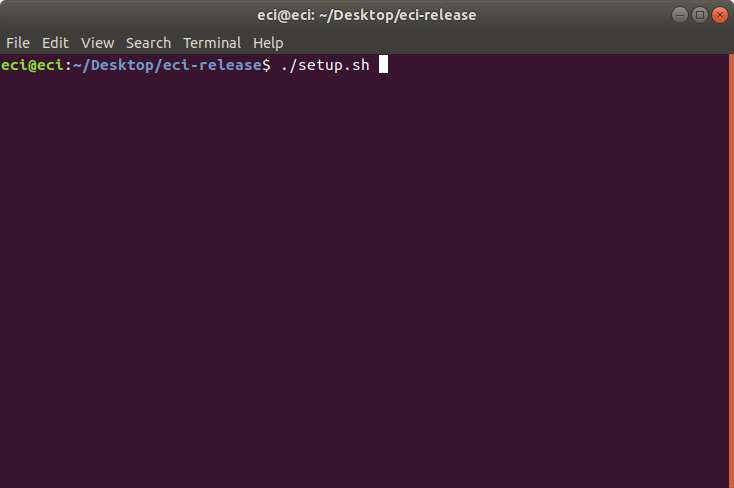
The setup script will present a list of pre-configured use cases. Select
customto start configuring a custom build.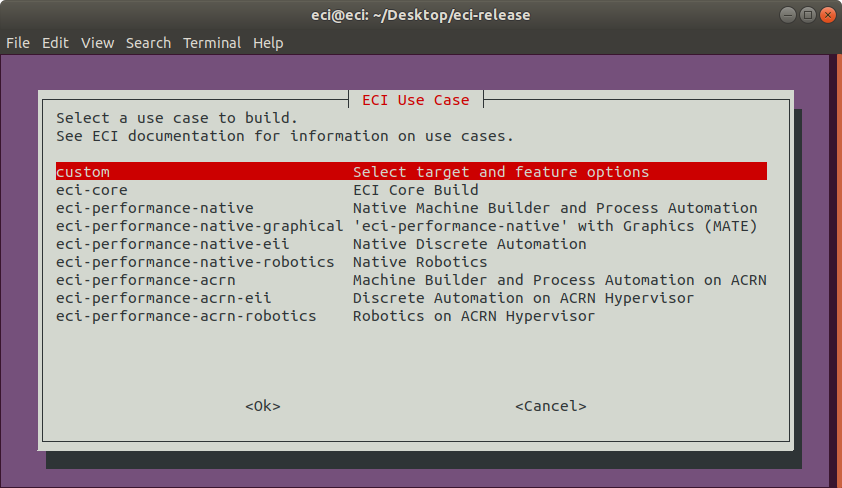
The setup script will present a list of available build targets. Select
preempt-busterfrom the list.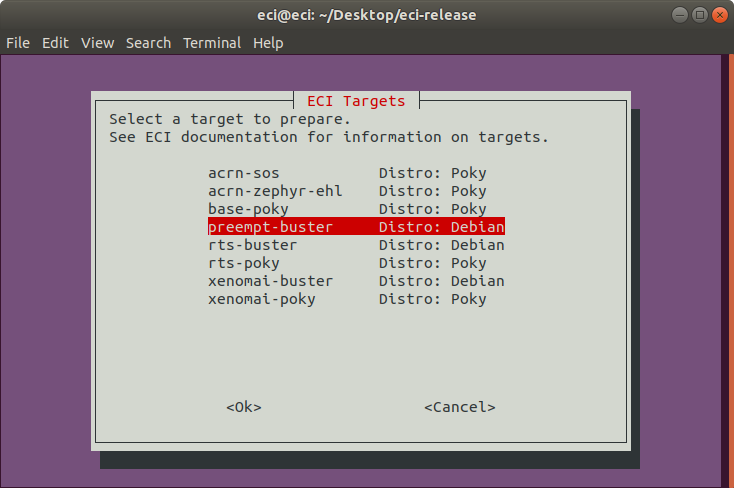
On the following prompt, it is possible to modify the build configuration of the target image. Select/deselect features to be included in the image using the arrow keys to move the selection and spacebar to toggle the state. When complete, press the enter key to finalize the selection.
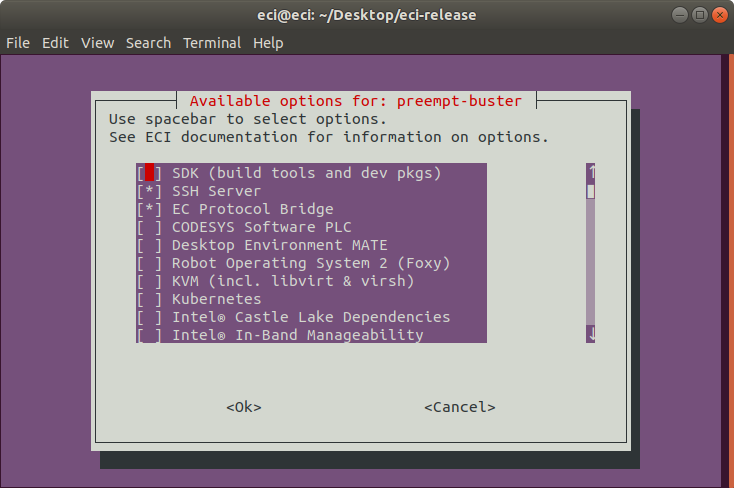
The following table describes the various options available:
Feature Option
Description
SDK (build tools and dev pkgs)
Adds GCC and Make to the target image.
SSH Server
Adds an SSH server to the target image.
EC Protocol Bridge
Edge Control Protocol Bridge bridges various industrial protocols together, effectively providing a translation from one protocol to another.
CODESYS Software PLC
CODESYS Software PLC provides a Linux runtime that allows control applications to execute on Linux-based systems. This feature requires a CODESYS .deb file to be added to the build environment.
Desktop Environment MATE*
Adds the MATE graphical desktop environment to the target image.
Robot Operating System 2 (Foxy)
Provides the Foxy version of ROS2 software.
KVM (incl. libvirt & virsh)
Adds KVM and virtualization tools such as libvirt and virsh to the target image.
Kubernetes
Adds binaries required to join a Kubernetes cluster.
Antrea < v0.13.0 kmod hack
Modifies the kmod package to work with Antrea versions less than 0.13.0.
Attention
This hack may have undesired side-effects! This option should only be applied if Antrea is used and it is less than version 0.13.0!
Intel® Castle Lake Dependencies
Adds kernel modules and tools necessary to support an Intel® Castle Lake Client.
Intel® In-Band Manageability
Intel® In-band Manageability enables an administrator to perform critical Device Management operations over-the-air remotely from the cloud. Selecting this feature will add Intel In-Band Manageability software to the target image.
Intel® Time Coordinated Computing
Enables Intel® Time Coordinated Computing Tools (Intel® TCC Tools) features.
Attention
Intel TCC Tools features are only supported on 11th Gen Intel® Core™ and Intel Atom® x6000E Series processors.
Intel® EII
Enables Intel® Edge Insights for Industrial features.
Time series processing
Enables Time-series processing features.
Important
(*) For best real-time performance, it is recommended to not enable Desktop Environment MATE feature.
Note
The resulting OS will be headless (non-graphical) unless the Desktop Environment MATE feature is selected.
The setup script will begin configuring the assets needed to build the target image. Depending on the feature options selected and state of the build environment, a few notifications may occur. Some of these notifications are described below.
Build directory already exists
If the setup script is not building the target for the first time, the script will prompt:
Build directory ecs-base-<poky/deby> already exists. Do you want to clean the cached build? y/[n]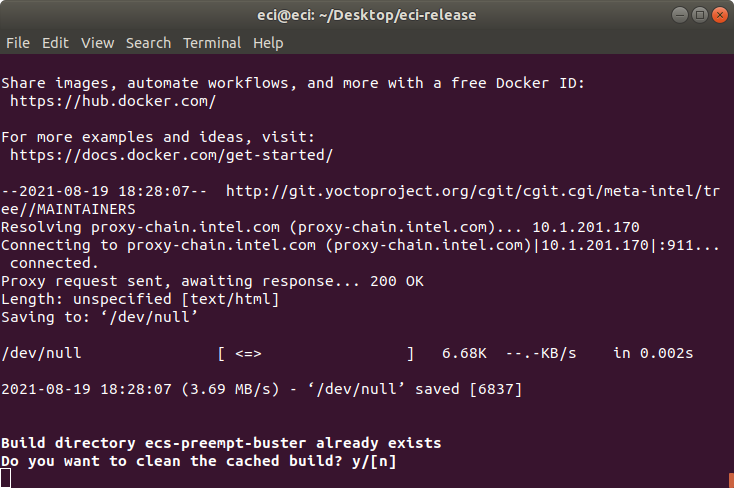
Press n to retain the target build cache, or press y to delete target build cache.
Note
It is advised to delete the target build cache if the target source was modified or the previous build was incomplete. Retaining the target build cache will reduce the build time, but may promote build errors if the target source was modified or the previous build was incomplete. If build errors occur, rerun the setup script and choose y at this prompt.
For all other notifications, refer to the section links below:
After setting up the build target, the script will prompt:
Do you want to run an automated build? y/[n].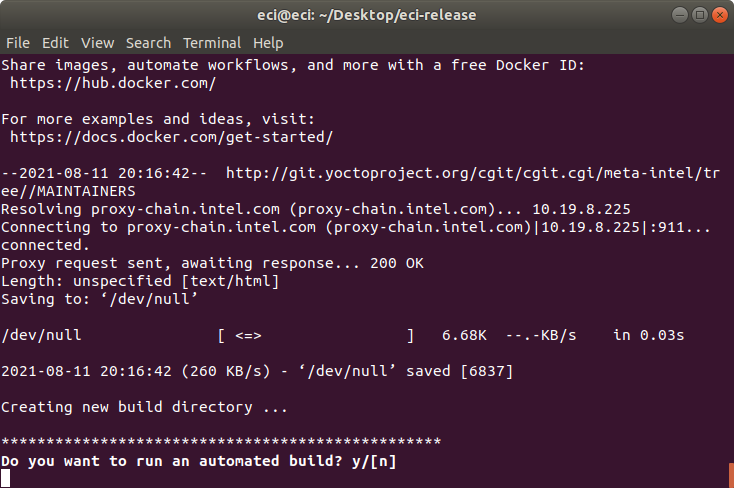
To perform an automated build, press y at the prompt.
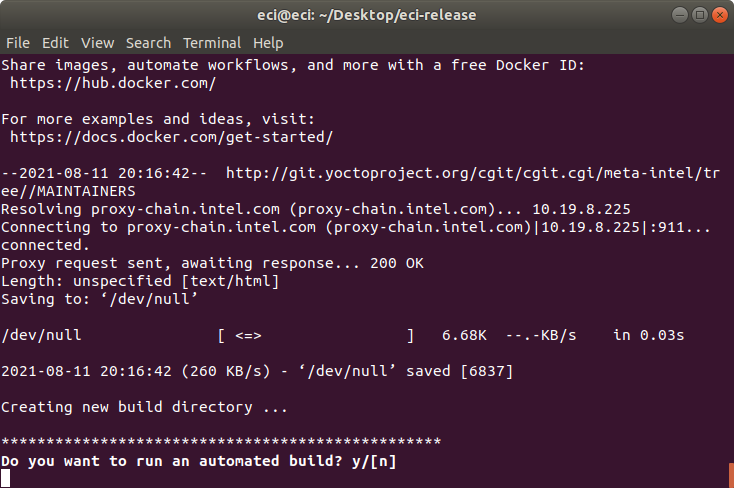
To perform a manual build, press n at the prompt. The setup script will output a completion message with the steps necessary to perform a build manually.
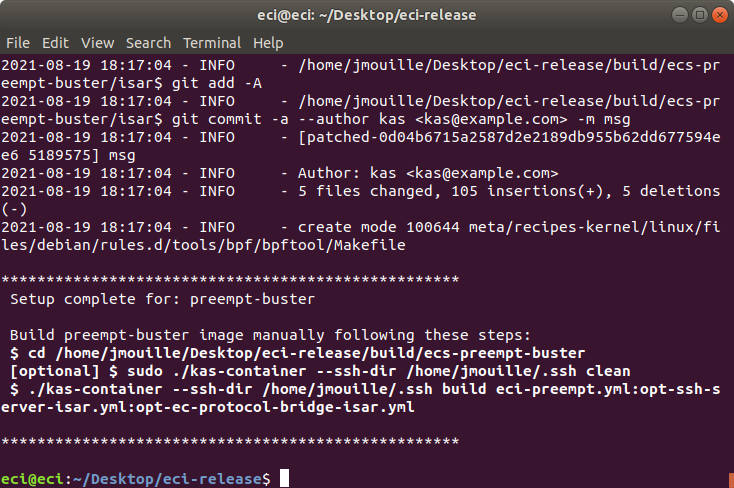
Perform the steps provided by the setup script. These steps will start the build process. For this example we performed:
$ cd /home/eci/Desktop/eci-release/build/ecs-preempt-buster $ ./kas-container --ssh-dir /home/eci/.ssh build eci-preempt.yml:opt-ssh-server-isar.yml:opt-ec-protocol-bridge-isar.yml
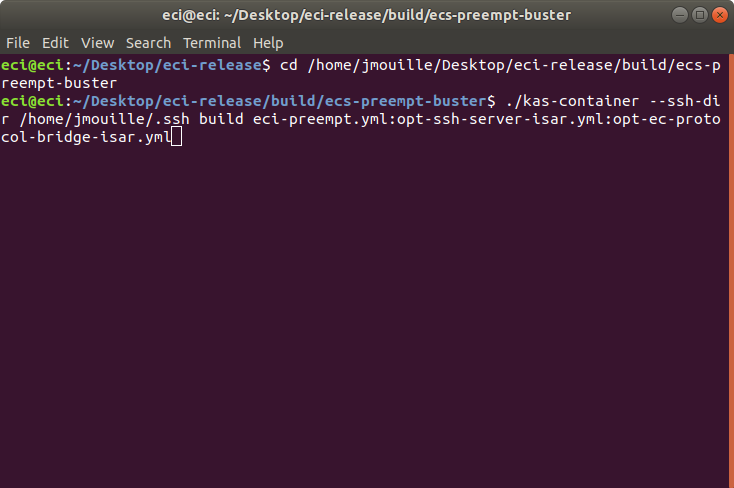
The build typically takes a very long time. A Linux build system with the recommended specs may take about 1-2 hours to complete. A Linux build system with the minimum specs may take 6+ hours to complete. See section Linux Build System for recommended specs.
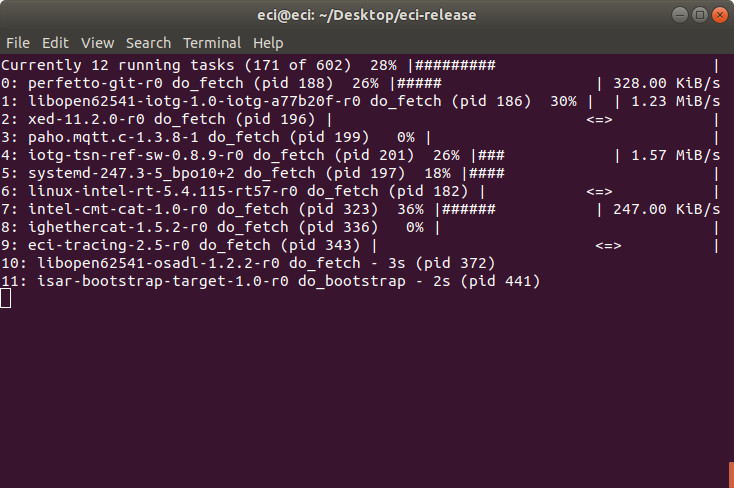
After the build completes, see section Installing ECI-B to create a bootable USB flash drive to install the ECI image.