Setting up ECI Build¶
The section is applicable to:

Follow these steps to set up a Linux build system to build an ECI image:
Copy the
eci-release.tar.gzarchive from the ECI release archive (release-eci_#.#.zip) to the Linux build system. Make sure that there are no spaces in the directory path. For example, copy the archive to ~/Desktop. Theeci-release.tar.gzarchive is located in the ECI release archive within theEdge-Controls-for-Industrialdirectory as follows:└── Edge-Controls-for-Industrial ├── Codesys_Example_Applications.zip ├── Dockerfiles.tar.gz └── eci-release.tar.gz
Extract the archive. In Ubuntu, right-click the archive and select “Extract Here”.
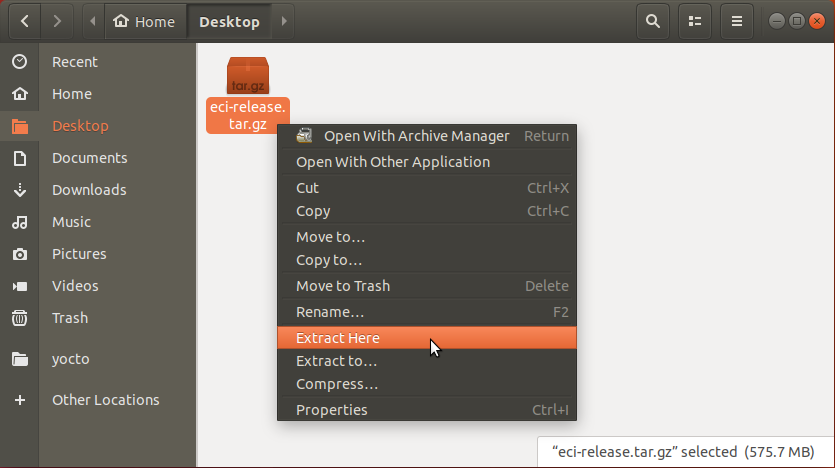
Navigate to the extracted eci-release directory.
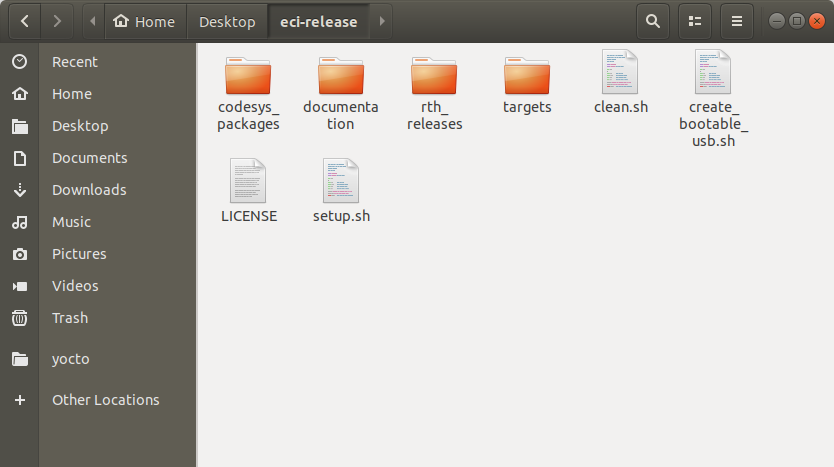
Open a terminal to the eci-release directory. In Ubuntu, right-click anywhere in the directory explorer and select “Open in Terminal”.
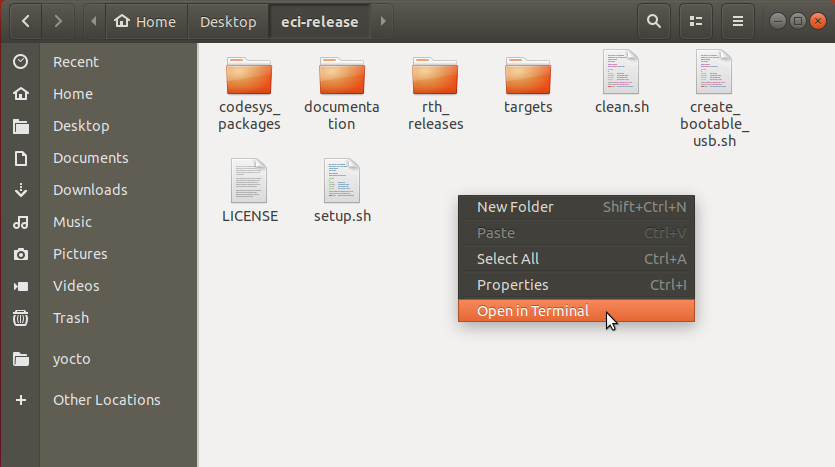
At the terminal prompt, run the provided setup script without any parameters:
$ ./setup.sh
If any of the build dependencies are missing, the script will prompt to install them.
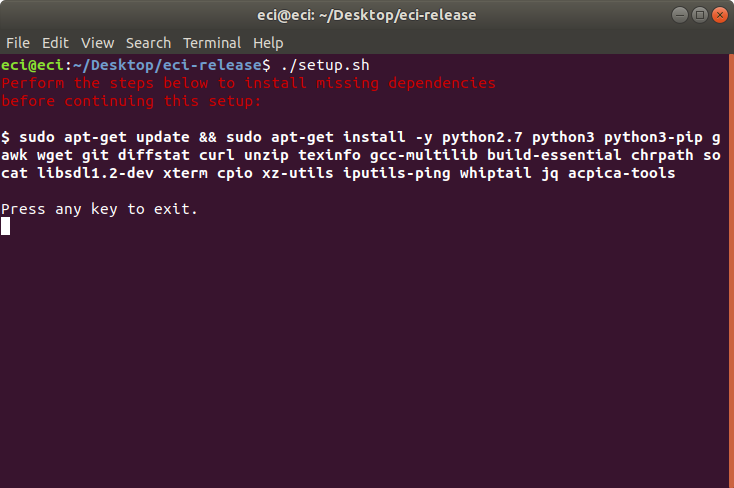
To install the missing dependencies, run the following command, at the terminal, replacing
<dependencies>with the packages identified in the prompt:$ sudo apt-get update && sudo apt-get -y install <dependencies>
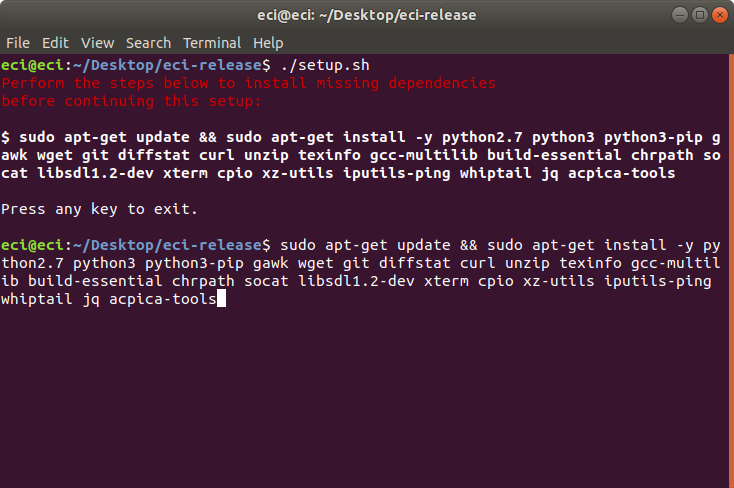
The message
Filename length test failed! Could not create filename with length of 200 charactersmight be displayed when the script is unable to create long filenames. Typically, this limitation is a result of filesystem encryption. To resolve this issue, move the entireeci-releasedirectory to a non-encrypted location (that is, root/).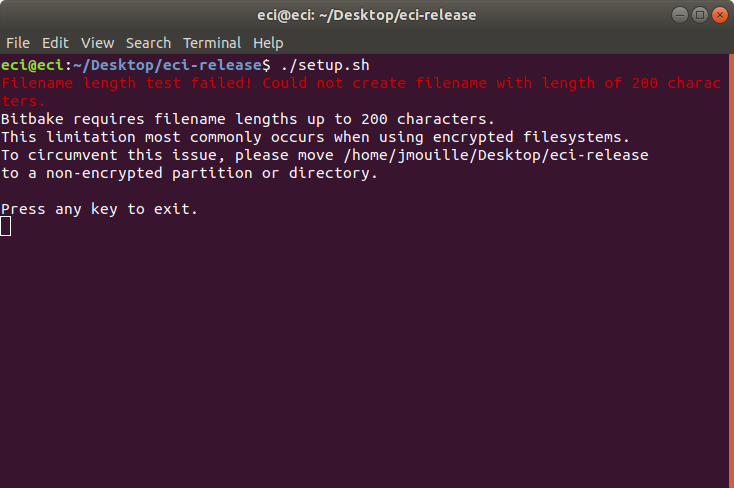
After setting up, if you have a prebuilt image, follow the section Installing ECI Images. If you do not have a prebuilt image, follow the section Building ECI to build the ECI image.