Downloading ECI¶
This section explains the procedure to download the Intel® Edge Controls for Industrial (Intel® ECI) release package.
The following flowchart illustrates the steps to download the release package:
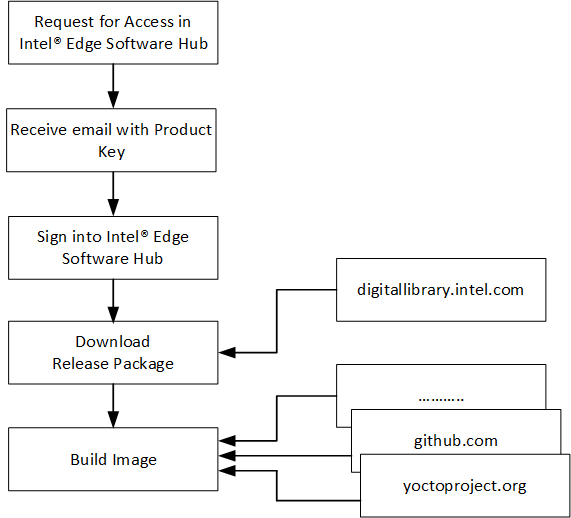
Downloading the Intel® ECI release package is a two-step process:
- Step 1: Request for access:
From the Intel® Edge Controls for Industrial
- webpage, click Configure & Download.
If you are a new customer or partner, click Register for Intel® Developer Zone and fill in the required details. Verify your email to complete the registration. Existing customers or partners can skip this step.
Now, sign into the Intel® Edge Software Hub with your username and password.
Click Request for Access.
Select the configuration for the installer. The recommended configuration is selected, by default.
Click Request for Access.
Read the License Agreement and click Accept.
Note
Once your request is approved, you will receive an email with your product key. This might take up to four working days. If you have not received the product key after four days, contact Intel Sales Representatives.
- Step 2: Download the release package:
After you receive the product key, go to Intel® Edge Software Hub. You might have to sign in.
Click Download recommended configuration.
Select the configuration for the installer. The recommended configuration is selected, by default.
Click Download recommended configuration. The download begins automatically. Note that the download speed might vary depending on your location and Internet connection. For instance, if you are in the People’s Republic of China, the download might take up to two days.
After the download is complete, copy the zip file to your target system, and extract the files.