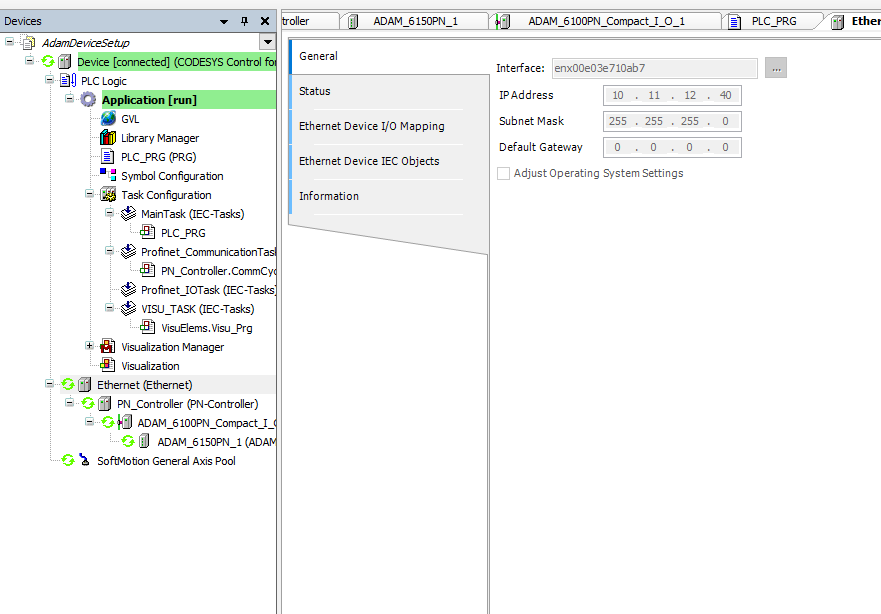Configure ADAM Profinet Device with CODESYS¶
The following section is applicable to:

Configure ADAM with IP Address¶
Install the ADAM Net Utility software. This software allows reconfiguration of the ADAM Profinet device.
Download from: Link to ADAM Software
Download the ADAM unit GSD files
Download from: Link to ADAM GSD files
Extract downloaded archive to a temporary directory
If you wish to modify the Profinet configuration of Profinet slave devices, you may optionally download ProfinetCommander. There are other software that perform the same function, so feel free to use any familiar software.
Download from: https://profinetcommander.com. You will need to register before a download link is provided.
Note
If the PC has only a single network interface, disconnect it first before performing the following step. Otherwise, select an unused network interface to host the Profinet traffic.
Configure Windows to use a static IP address. Choose an address on the same subnet that Profinet will use. In this example, the Profinet subnet is 10.11.12.x and Windows is configured to use a static IP address of 10.11.12.50. It is also recommended to use a subnet mask of 255.255.255.0.
Make sure the ADAM unit is in “Init” mode by using the switch on the side.
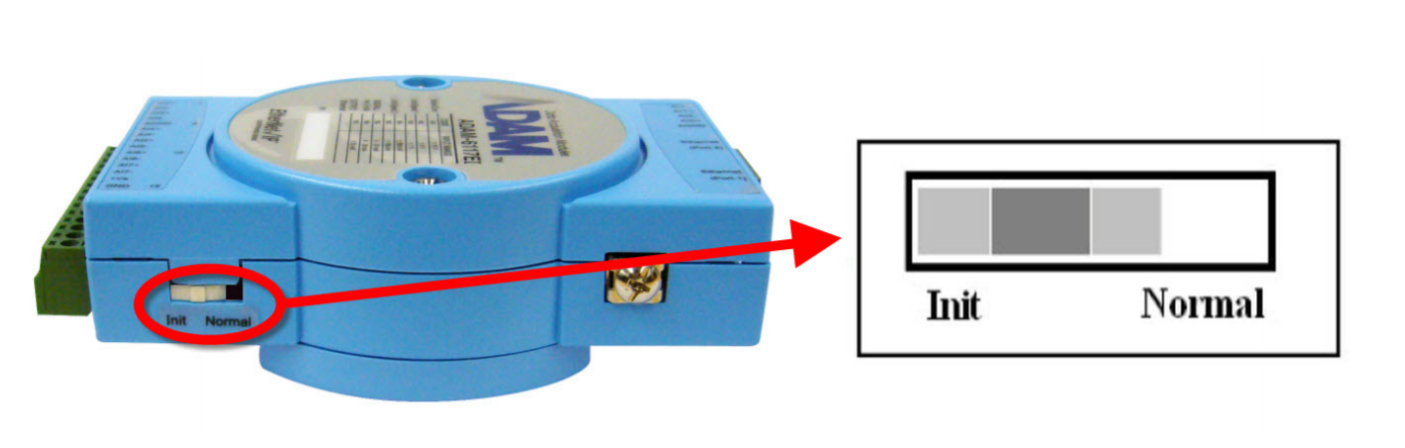
Power on the ADAM unit and connect it to your PC (or through switch) via Ethernet cable to the interface configured previously.
Open the ADAM Net Utility software
Under “Ethernet” in the left tree menu, right click on the IP address that was configured for Profinet and select “Search Device” from the context menu.
The ADAM device should be found. If it is not found, power cycle the ADAM unit and try again. You may also need to disable Windows firewall.
Select the ADAM device from the tree menu and open the “Setting” tab.
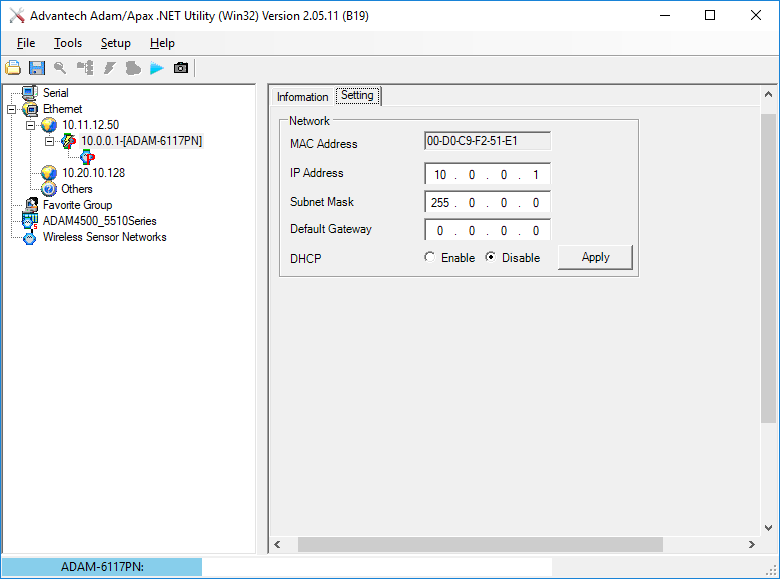
Change the IP Address to something unique on the Profinet subnet. This IP address will be statically assigned to the ADAM unit and will be used by CODESYS to communicate to the unit.
Change the Subnet Mask to the same value used for Windows earlier.
Leave the Default Gateway 0.0.0.0 and DHCP disabled.
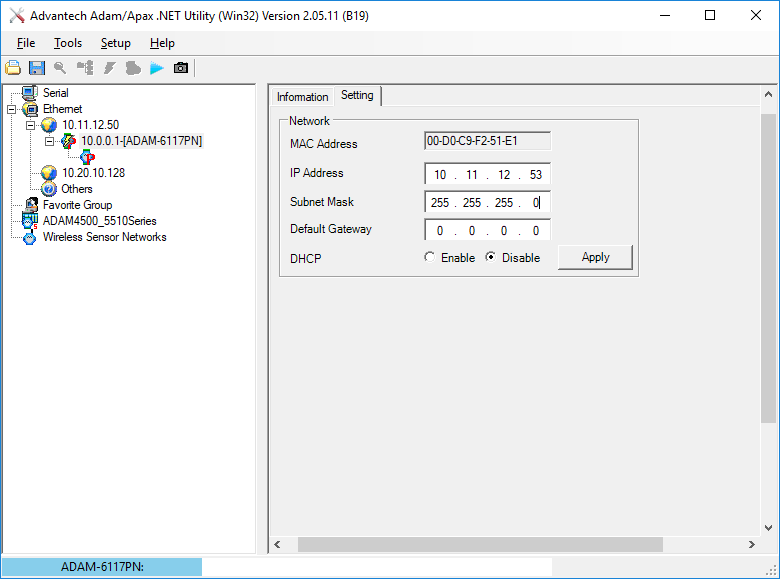
Select “Apply” to write the settings to the ADAM unit. Check for confirmation message.
You may close the ADAM Net Utility software. Power off the ADAM device and change the switch on the side to “Normal”. Power on the ADAM device.
Open Profinet Commander software, select “Open Free Version”
Click the Browse icon.
Select the Profinet NIC from the upper-right drop-down menu.
Select the “DCP Identify All” button. The ADAM device should be found and populated in the device list.
Double click on the ADAM device entry in the device list. The ADAM device IP Address should appear in the IP Address input field. Check that the IP Address and Subnet Mask shown is correct.
In the field to the right of the “DCP Set Name” button, input a string that will be used as the Profinet station name. This name must adhere to the specified Profinet rules: https://www.felser.ch/profinet-manual/names.html
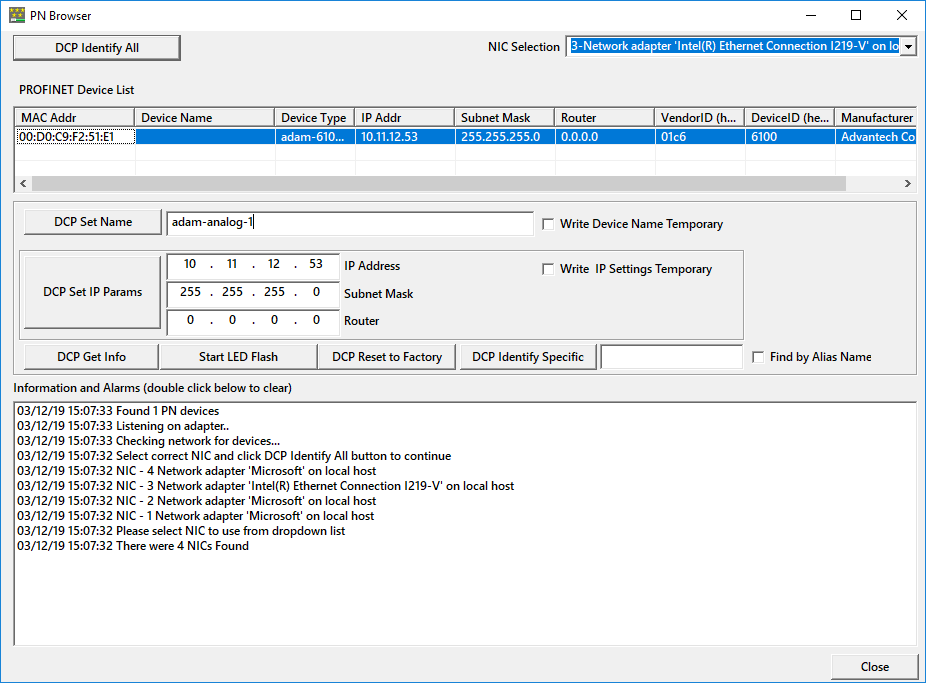
Click the “DCP Set Name” button to write the value to the ADAM device. You many close the Profinet Commander software.
The software library WinPCap is required by CODESYS to communicate via Profinet. Install WinPCap (included with Wireshark) if not already installed.
Open CODESYS software and start a Standard Project.
Select “Tools” “Device Repository…” “Install…” and open the XML file included in the ADAM GSD download. This will enable CODESYS to understand the internal registers of the ADAM device.
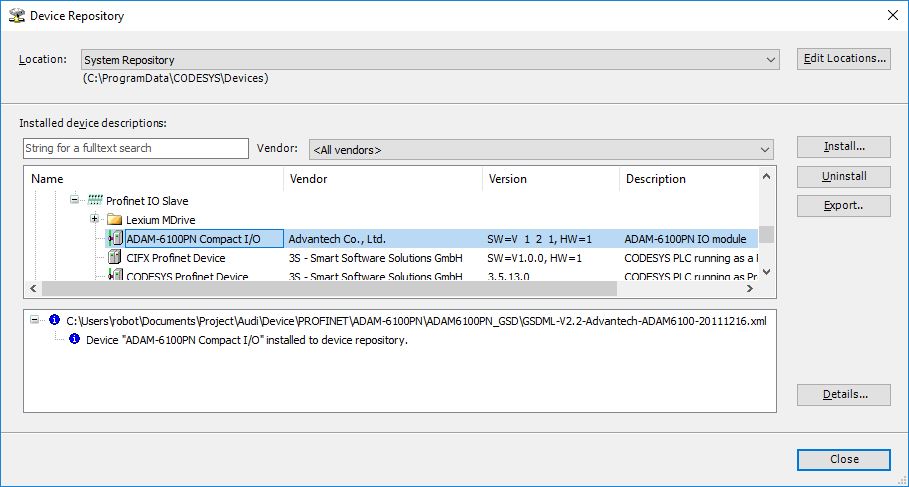
Right-click on “Device” from the Devices tree and select “Add Device…”. Expand “Fieldbuses” “Ethernet Adapter” and select “Ethernet”. Click the “Add Device” button. Keep the dialog box open.
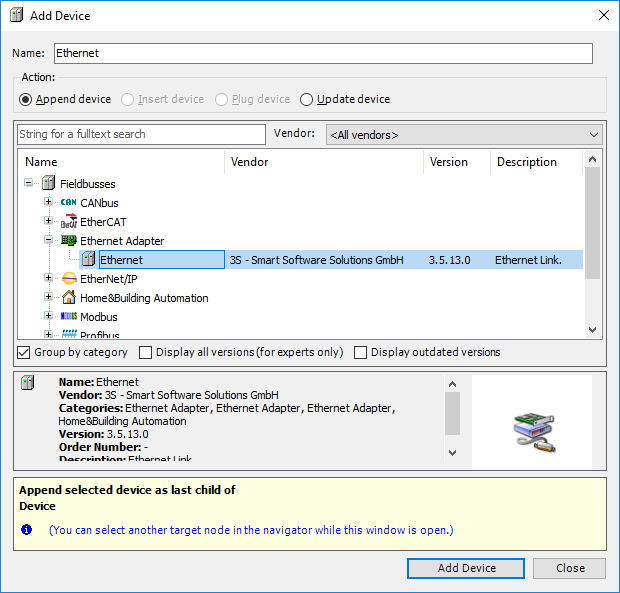
Click on the newly added “Ethernet” device from the Devices tree. The dialog box will present the available device options. Expand “Profinet IO” “Profinet IO Master” and select “PN-Controller”. Click the “Add Device” button. Keep the dialog box open.
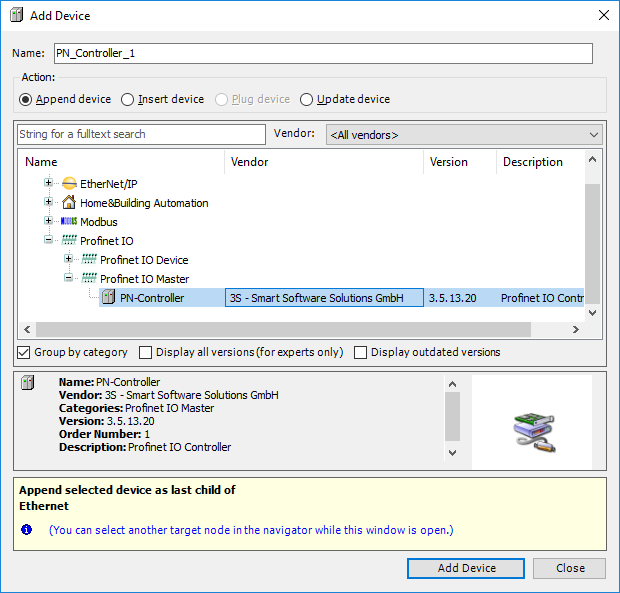
Click on the newly added “PN_Controller” device from the Devices tree. The dialog box will present the available device options. Expand “Profinet IO” “Profinet IO Slave” and select “ADAM-6100PN Compact I/O”. Click the “Add Device” button. Keep the dialog box open.
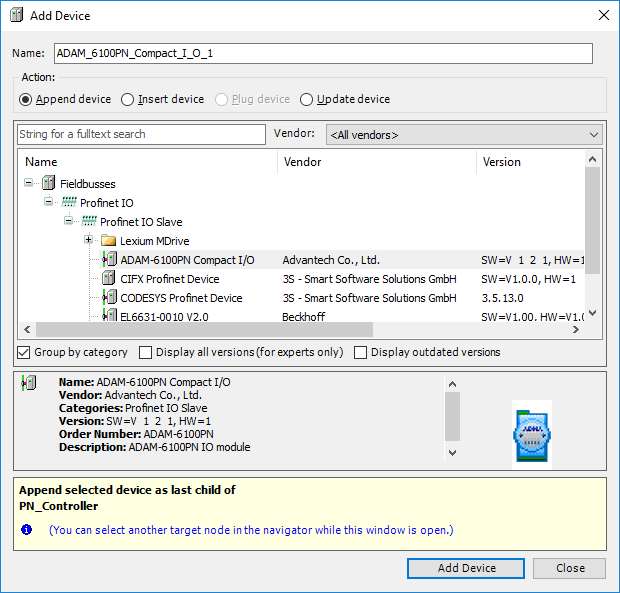
Click on the newly added “ADAM_6100PN_Compact_I_O” device from the Devices tree. The dialog box will present the available device options. Expand “Profinet IO” “Profinet IO Module” Select the device corresponding to your ADAM unit. Click the “Add Device” button. You may close the dialog box.
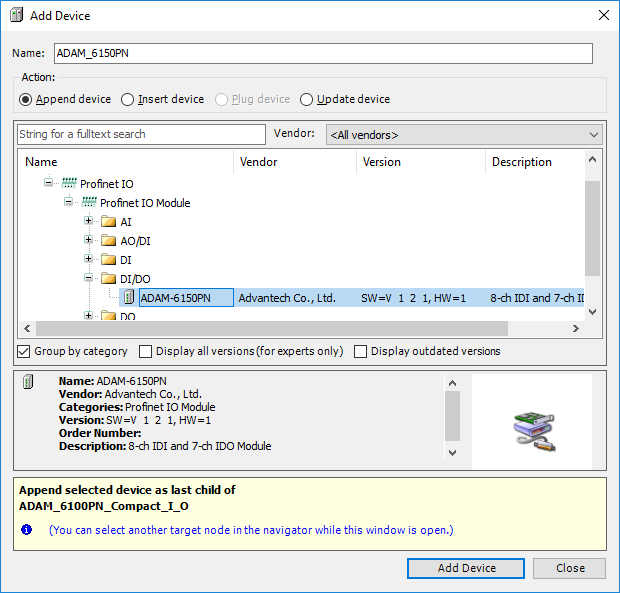
Configure Ethernet interface for CODESYS¶
Note
This is on Linux (running the CODESYS soft PLC)
Assign static ip address to network interface on the Linux system in the same subnet as Adam Device (10.11.12.53, for example) (Refer to Configure ADAM with IP Address).
ip addr add 10.11.12.40/24 dev enx00e03e710ab7Power-On ADAM device. Check if ping works from the Linux system
ping 10.11.12.53 PING 10.11.12.53 (10.11.12.53) 56(84) bytes of data. 64 bytes from 10.11.12.53: icmp_seq=1 ttl=64 time=2.69 ms 64 bytes from 10.11.12.53: icmp_seq=2 ttl=64 time=1.20 ms
Double click on Device Scan Network
Select the Linux system running CODESYS soft PLC (kadasd402, for example). Click OK.
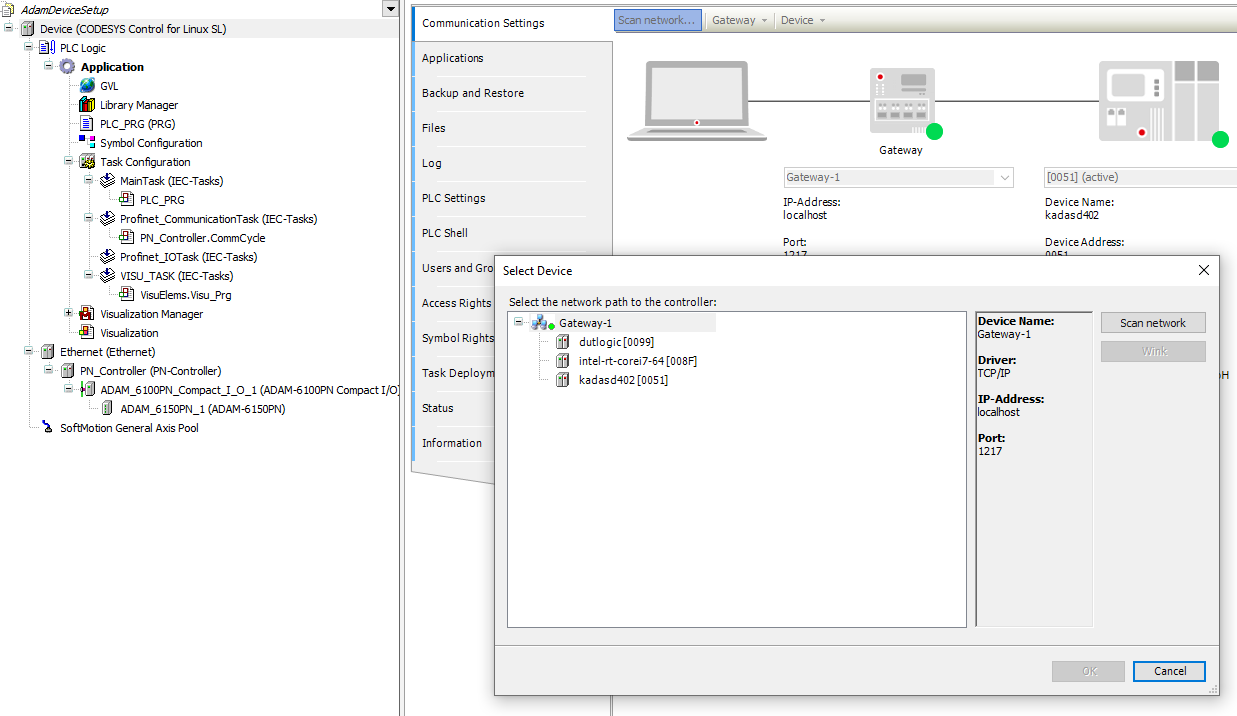
Double click Ethernet

Click ‘…’ to open available adapters
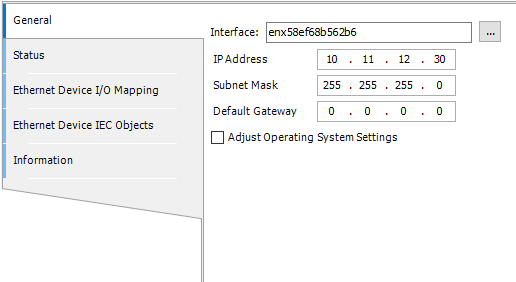
Select Correct interface on the Linux system (
enx**, in this example)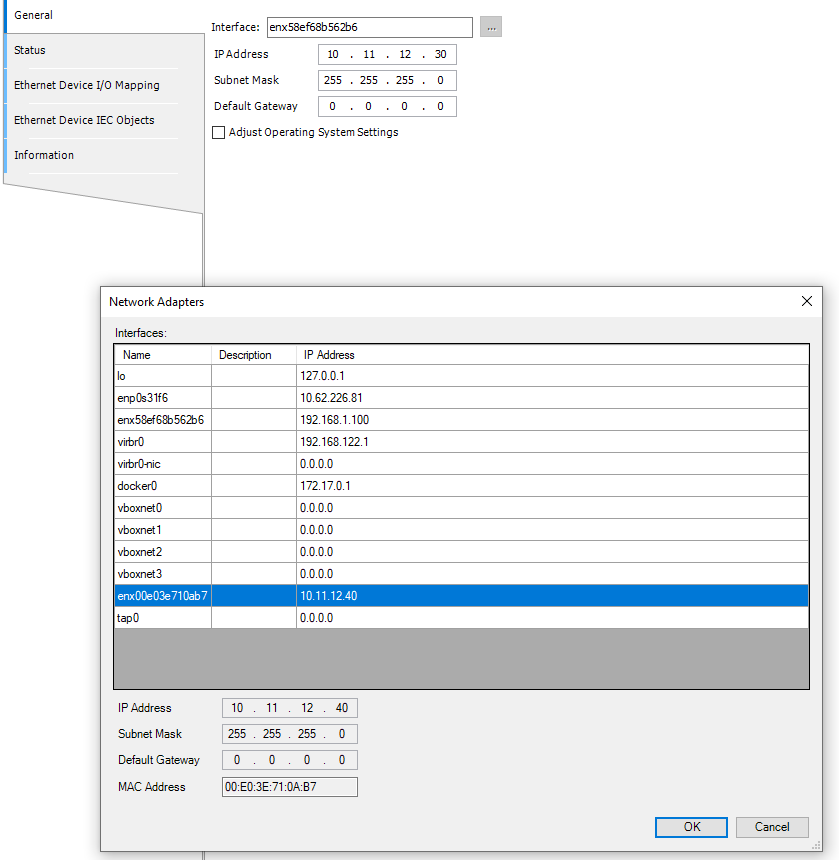
Configure PN controller as below
Double click on PN Controller
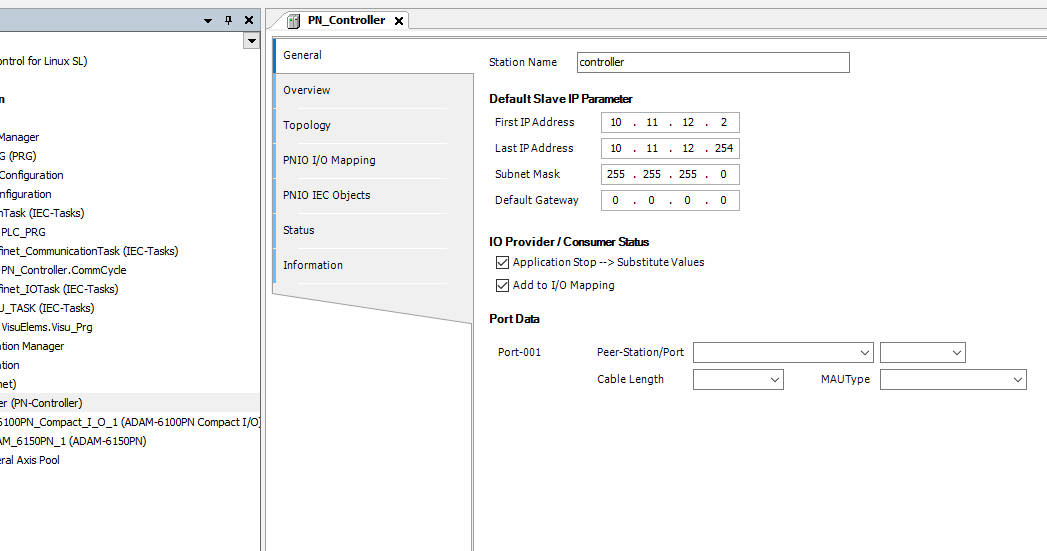
Configure ADAM Device as below
adam-analog-1 is the name given while setting up the ADAM device
10.11.12.53, is the example IP address assigned while setting up the ADAM device
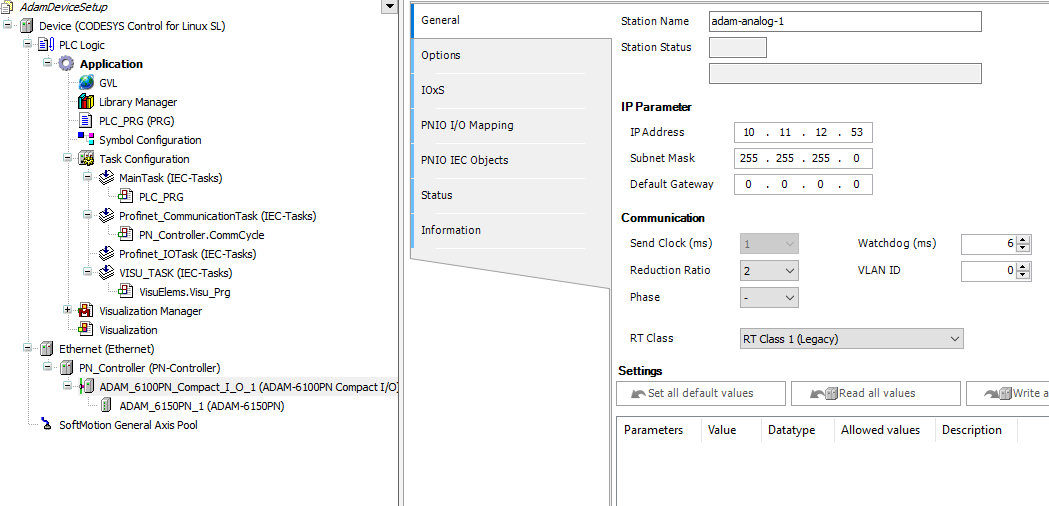
Compile application
Click Login (Alt + F8)
Click run F5
Successful communication established with ADAM looks like below image.