Setting up ECI Build¶
The section is applicable to:

Follow these steps to set up a Linux build system:
For best results, the Linux build system should meet the recommended system requirements. Refer to this link for more information: Linux Build System.
Ensure that Docker is installed and user is part of the
dockergroup. For information on installing and configuring Docker, see the following links:Installing Docker: https://docs.docker.com/engine/install/
Manage Docker as a non-root user: https://docs.docker.com/engine/install/linux-postinstall/
Copy the
eci-release.tar.gzarchive from the ECI release archive (release-eci_#.#.zip) to the Linux build system. Make sure that there are no spaces in the directory path. For example, copy the archive to ~/Desktop. Theeci-release.tar.gzarchive is located in the ECI release archive within theEdge-Controls-for-Industrialdirectory as follows:└── Edge-Controls-for-Industrial ├── Codesys_Example_Applications.zip ├── Dockerfiles.tar.gz └── eci-release.tar.gz
Extract the archive. In Ubuntu, right-click the archive and select “Extract Here”.
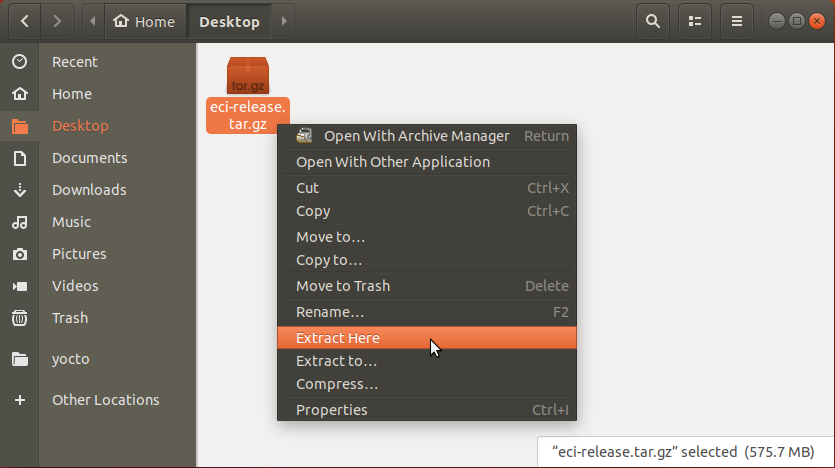
Navigate to the extracted eci-release directory.
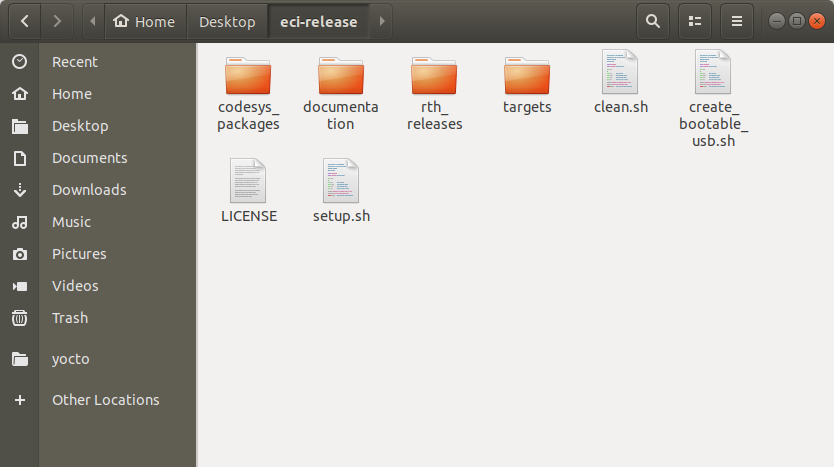
Open a terminal to the eci-release directory. In Ubuntu, right-click anywhere in the directory explorer and select “Open in Terminal”.
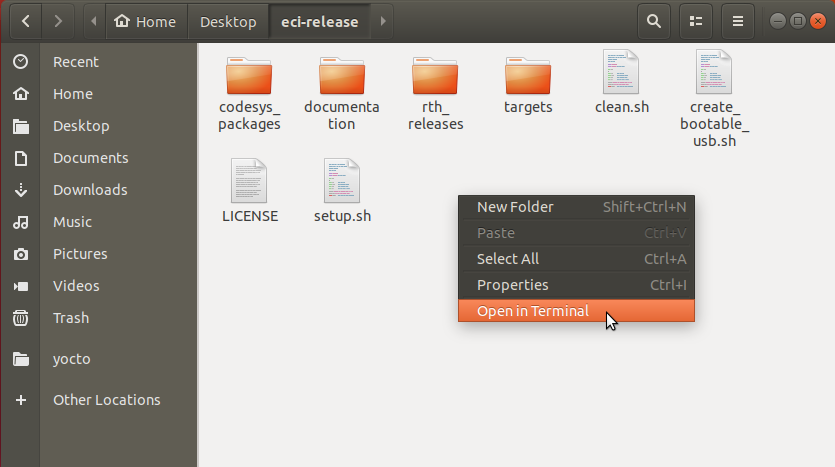
At the terminal prompt, run the provided setup script without any parameters:
$ ./setup.sh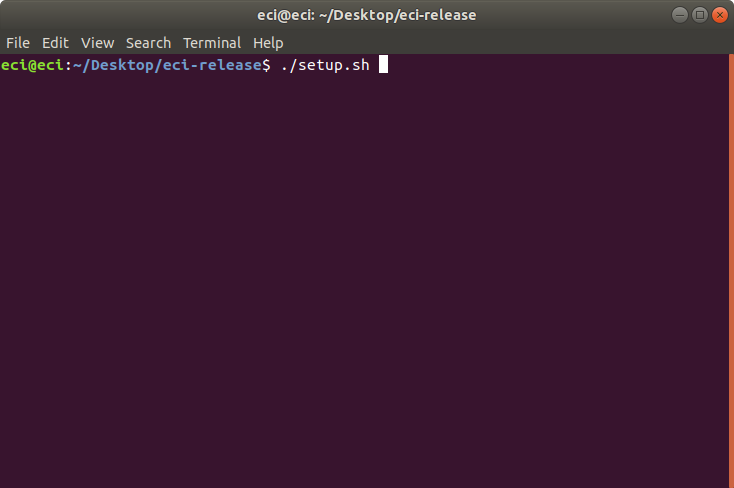
If you are running the script for the first time, the script will prompt
Would you like to verify that all dependencies are met? [Y/n]. Press Enter to check the build system for missing dependencies.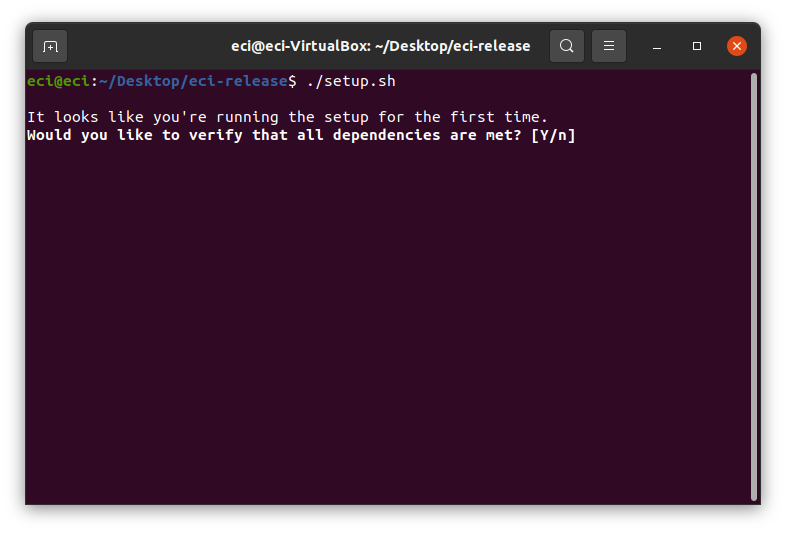
If any build dependencies are missing, the script will list them. When prompted, press the Enter or Y key to install any missing dependencies.
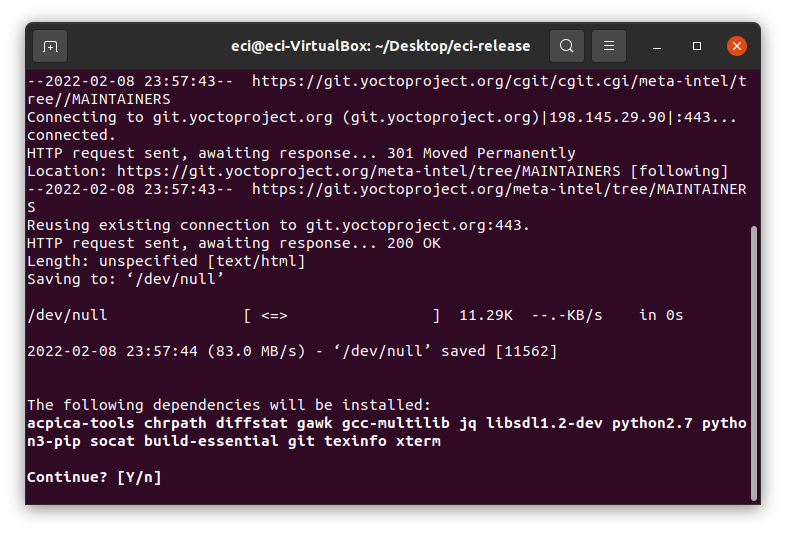
If any problems are encountered, the script will notify the user. Click the links below for common resolutions:
After setting up, if you have a prebuilt image, follow the section Installing ECI Images. If you do not have a prebuilt image, follow the section Building ECI to build the ECI image.