Time-series processing¶
Important
Time-series processing must be enabled in the ECI image before it can be used. Creating an ECI image that contains the Time-series processing feature can be accomplished by selecting the Time-series processing feature option during image setup. See section Building ECI for more information.
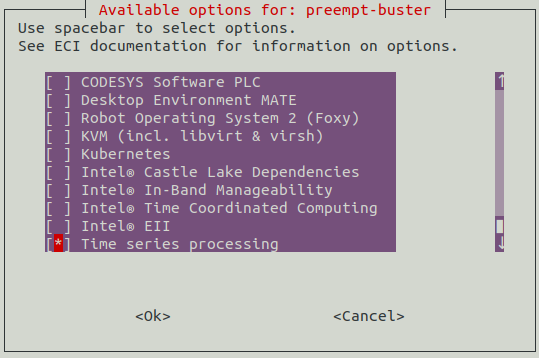
Time-series data processing stack¶
The following section is applicable to:

This feature contains some template files for launching a time-series data processing stack consisting of the MQTT broker mosquitto, telegraf as data collection service, InfluxDB as time-series database and grafana for visualization. These services are used as Docker containers and pulled from the Docker Hub registry. docker-compose files are provided to compose, configure and launch the full stack.
As these files and especially the service configurations are just templates, there is no data collected, stored or displayed.
MQTT broker configuration is stored in /opt/timeseries/timeseries-stack/mqtt/ directory, telegraf configuration is located in /opt/timeseries/timeseries-stack/telegraf
and might be changed and extended to match your local data sources and their proper collection.
Important
Some other ECI features might also launch an MQTT broker (e.g. Intel® In-band Manageability or Intel® Secure Device Onboarding) on the same default ports causing the time-series data processing stack’s MQTT broker to fail on startup due to already used port.
In this case you either have to stop the other feature / service or change the port on either instance.
Time-series stack setup¶
There are 3 variants supported for time-series data processing stack setup:
External MQTT broker: Only telegraf, influxdb and grafana services are configured and launched (a separately launched MQTT broker is assumed and required)
With MQTT broker: Additionally mosquitto MQTT broker is part of the service composition
With secure MQTT broker: Additionally the MQTT broker is set to TLS mode and the communication from/to the broker is secured
Deploying the stack¶
Navigate to
/opt/timeseries/timeseries-stackand executedocker-composewith the desired variant:Broker
<compose files>
No
-f timeseries-stack.ymlYes
-f timeseries-stack.yml -f mqtt-broker.ymlSecure(TLS)
-f timeseries-stack.yml -f secure-mqtt-broker.yml# cd /opt/timeseries/timeseries-stack # docker-compose <compose files> up -d
Stopping the stack:
# cd /opt/timeseries/timeseries-stack # docker-compose <compose files> down
Secure time-series stack setup¶
This configuration enables Transport Layer Security (TLS) for the all services.
Note
This requires certificates and keys to be provided or generated for every service.
Certificate and key generation¶
Some template certificate and key configurations are provided in /opt/timeseries/timeseries-stack/ssl-config directory.
Those are used for certificate and key generation by the provided script. The distinguished name section modify as desired but keep the value for CN.
For certificate and key generation, navigate to
/opt/timeseries/timeseries-stackand callts-create-certs.shscript.# cd /opt/timeseries/timeseries-stack # ./ts-create-certs.sh
Choose and enter a password for the certificate, then enter the password again for signing the individual keys per service
Deploying the secure stack¶
Navigate to
/opt/timeseries/timeseries-stackand executedocker-composewith the desired variant:# cd /opt/timeseries/timeseries-stack # docker-compose -f secure-timeseries-stack.yml up -d
Stopping the stack:
# cd /opt/timeseries/timeseries-stack # docker-compose -f secure-timeseries-stack.yml down