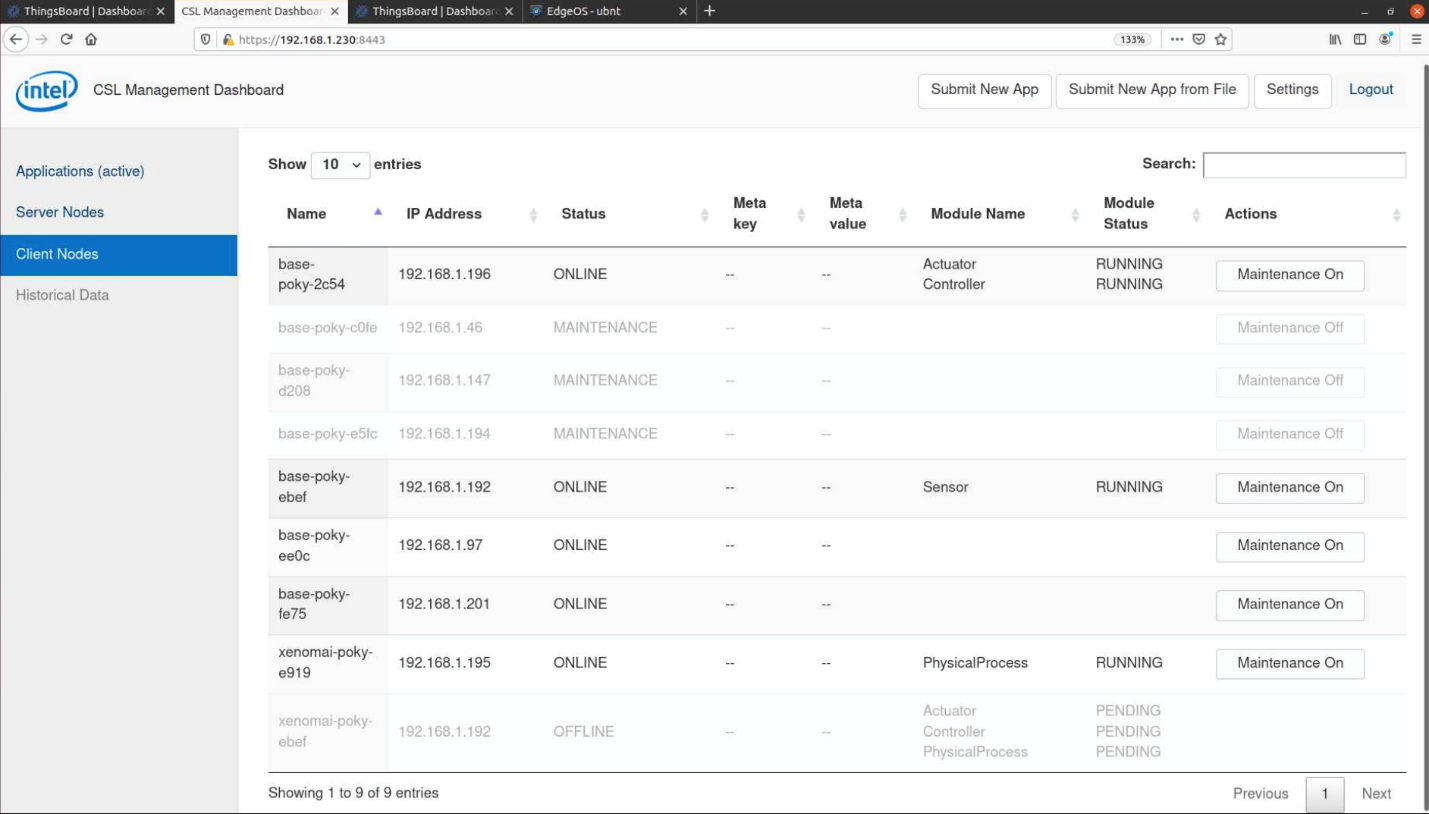Bare Metal Onboarding¶
FIDO Device Onboarding of ECI Images to Supported DMS using Intel® In-band Manageability¶
With a properly configured infrastructure, Intel® FIDO Device Onboard (Intel® FDO) can be leveraged to autonomously deploy Intel Edge Controls for Industrial (Intel® ECI or ECI) images on networked target systems. This section describes the setup necessary to enable and use Intel® FDO.
Infrastructure Prerequisites¶
The following section is applicable to:

Required Infrastructure for Node 0:
Compute platform with Intel® 6th Generation CPU (minimum four cores)
RAM - 16GB or more
SSD Storage - 250GB or more (additional storage is recommended for mirroring OS repositories and building images locally)
Required Software
For a full zero-touch OS image installation and onboarding on to the DMS and orchestration, the following is required:
BMO setup Script
Binaries provided for pre-defined profiles
Binaries provided for FDO Bare-Meta-Onboarding
Binaries provided for FDO Intel-DAL-Client
Ubuntu-minimal-desktop (20.04 preferred)
Do the following to install the required software packages:
$ sudo apt install -y git build-essential openssh-server net-tools wget curl docker docker-compose haveged
Node 0 Components and Services
The BMO setup script will automatically pull the open-source components from GitHub and use the provided binaries to build and set up the infrastructure. The BMO script will setup the following services:
FDO All-In-One container (AIO)
The integrated Manufacturer Toolkit
Owner Service
Automatic TO0 Client, which discovers the New Ownership vouchers in the SCT database, extends them with the owner public key, and then registers automatically to the RV service
Rendezvous-service Container (RV)
Reseller Toolkit
AIO-TB-plugin container
Edge Software Provisioner (ESP)
web-service container
gitea-service container
registry-service container
squid-service container
dnsmasq-service container
smb-service container
core-service container
Thingsboard container: Used for ease and
For OS image installation on bare-metal platforms, ESP is required as it offers PXE boot services to perform FDO DI on COTS White Labeled Boxes.
For ease and visualization of voucher extension and profile selection, ThingsBoard open source DMS is used.
Setting up Node0 Infrastructure¶
Step 1: Configure the Node0 setup script
Copy the node0 script
setup_node0_#.#.#.shfrom the ECI release archive (release-eci_#.#.zip) to the Linux build system. The BMO release content is located in the ECI release archive within theSupport/Bare-Metal-Onboardingdirectory as follows:└── Support └── Bare-Metal-Onboarding ├── ESP_#.#.#.tar └── setup_node0_#.#.#.sh
Step 2: Make BMO executable
Make the BMO setup script executable:
$ chmod +x setup_node0_#.#.#.sh
Step 3: Exceute the script
Execute the setup_node0_#.#.#.sh script as root.
$ sudo ./setup_node0_#.#.#.sh
Follow the on screen prompts and answer them carefully
This set up may take up to 30 minutes depending on the resources available on the host machine and network connectivity.
Using Infrastructure¶
Step 1: Access ThingsBoard DMS
Open the ThingsBoard DMS set up on Node 0. The URL is http://<IP_Address>:9090. For instance,
http://localhost:9090.Log in using the credentials defined in the
application.propertyfile of the ThingsBoard FDO plugin. The file is in: ~/ThingsBoardBMO/ocswfm/.From the left pane, navigate to Dashboards.
Select ECS Node Build Type.
Step-2: Initialize Turtle-Creek Node as your DMS
Create the DMS-TBTurtleCreek node and then the APS-CastleLake node using the infrastructure.
Using ESP and FDO, device initialization will be performed on the selected hardware via PXE boot. After completion of FDO device initialization (FDO DI), the device will shutdown and power OFF automatically.
To start, build DMS-TBTurtleCreek as the DMS node (this can be a VM or a physical node). Start with a minimum 4 core i5, 8GB RAM or more, and at least 100GB storage.
PXE boot your designated node/VM for the DMS by connecting it to the same network segment as the BS-BMOThingsBoard Host Node.
After the DMS-TBTurtleCreek node PXE boots, it performs device initialization and shuts down. A new entry will now be added to the DEVICES dashboard on the ThingsBoard portal as shown in the following figure.
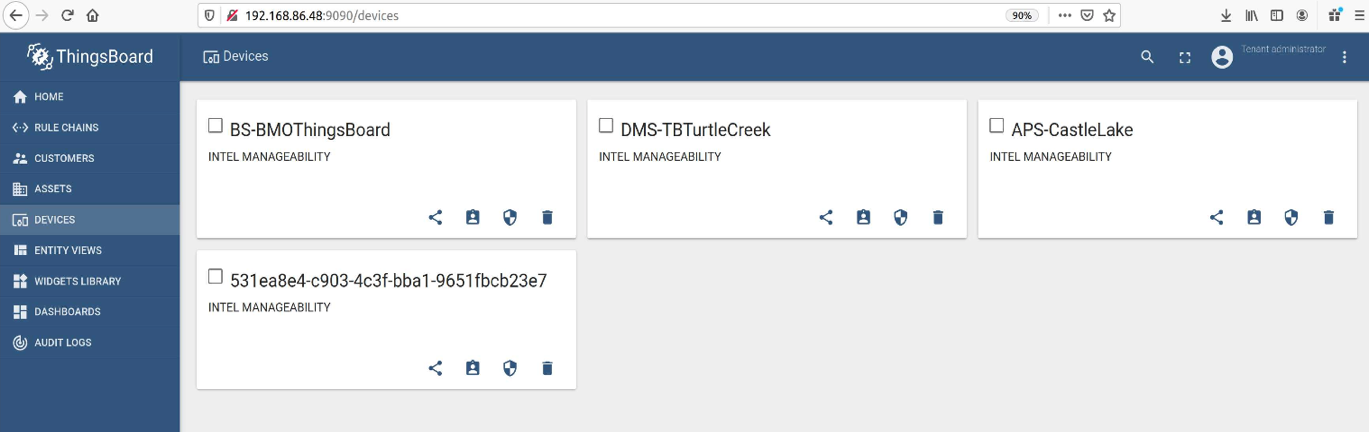
From the left pane, navigate to DASHBOARDS. Then, click the ECS Node Build Type dashboard. From the ECS Node List, select the generated device and BS-BMOThingsBoard. Then, click ECS Build Type. From the drop-down menu, select DMS-TurtleCreek and click Send. Now, the stack is ready to deploy the OS and the software stack required to create the “DMS-TBTurtleCreek” node. When the device turns ON, it will automatically, with zero touch, install Ubuntu-20.04-Desktop and add a new ThingsBoard, which is pre-configured to manage x86 devices running OS images enabled with Intel Manageability feature with FDO.
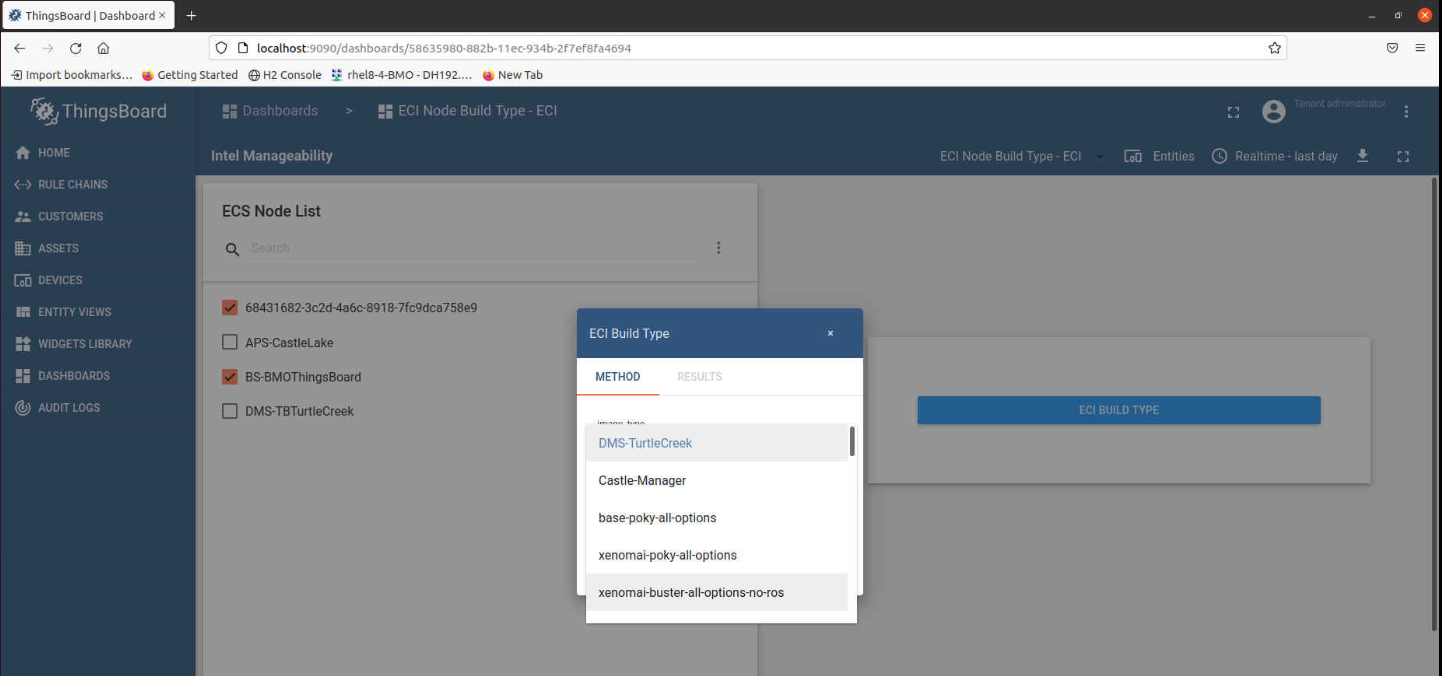
After you select the options and click Send, the FDO Owner Service is configured to provision this node/VM into an Ubuntu 20.04 node running the Service for ThingsBoard DMS enabled with TurtleCreek Dashboards and FDO Owner Services.
Step 4: Initialize Worker Node
This section explains the process to prepare COTS hardware for deployment and orchestration.
Device initialization will be performed on the selected hardware via PXE boot. After completion of device initialization, the device will shutdown. A new entry will be added to the DEVICES dashboard. The device name will be the new UUID related to FDO.
From the ECS Node Build Type Dashboard, select the generated device/devices plus and the following:
BS-BMOThingsBoard: To choose the base OS image
DMS-TBTurtleCreek: For onboarding to TurtleCreek at stage 2 for SOFA/FOTA
APS-CastleLake: For onboarding to Castle Manager at stage 3 for orchestration
After selecting the options, click ECS BUILD TYPE. From the pop-up, select the desired image type.
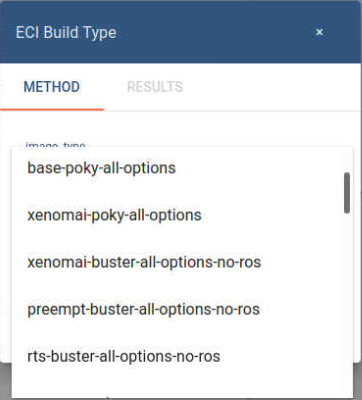
Click Send and close the pop-up. Click the Result tab to check if the submission was successful. Selected devices will now be ready for multistage deployment.
Step 5: Deploy Woker Node
Make sure that the device is connected to the same network segment.
Power on the device.
The following processes will occur:
The device will boot from the EFI partition and will automatically provision with FDO.
After provisioning, the device will install the corresponding OS.
After the installation is complete, the node will reboot.
After reboot, FDO will run again and onboard on to node to the DMS-TBTurtleCreek.
After a few seconds, telemetry will start publishing to the DMS-TBTurtleCreek ThingsBoard (Telemetry update interval is ~5 minutes).
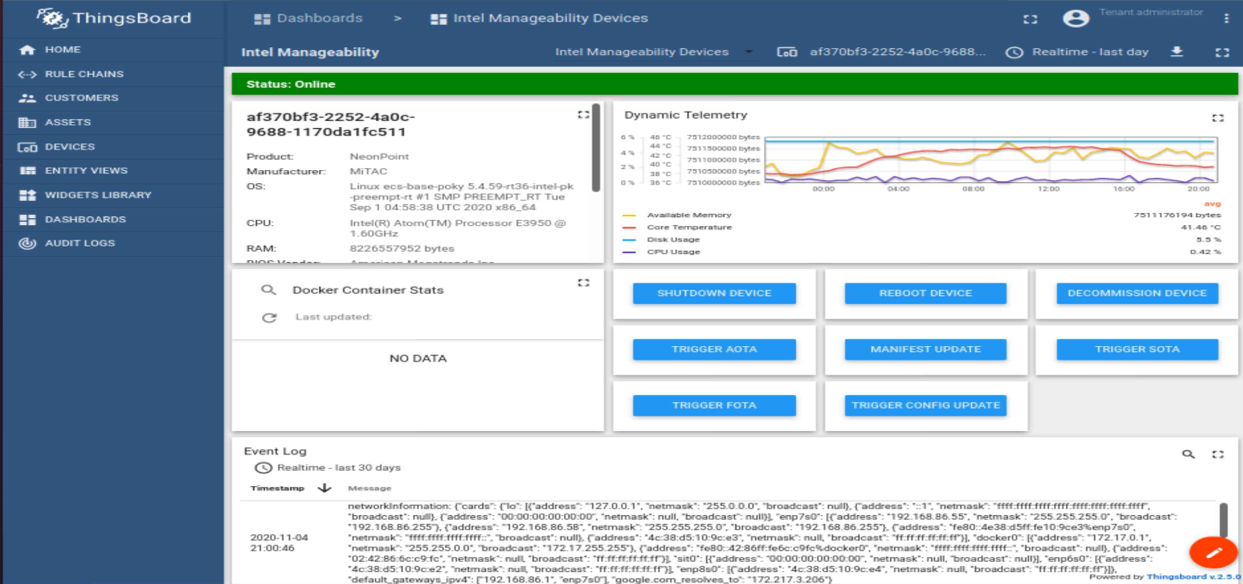
After onboarding on to the TurtleCreek ThingsBoard, onboarding on to CastleLake will be triggered by reusing FDO provisioning. The following figure shows multiple nodes onboarded on to CastleLake and some workloads running.